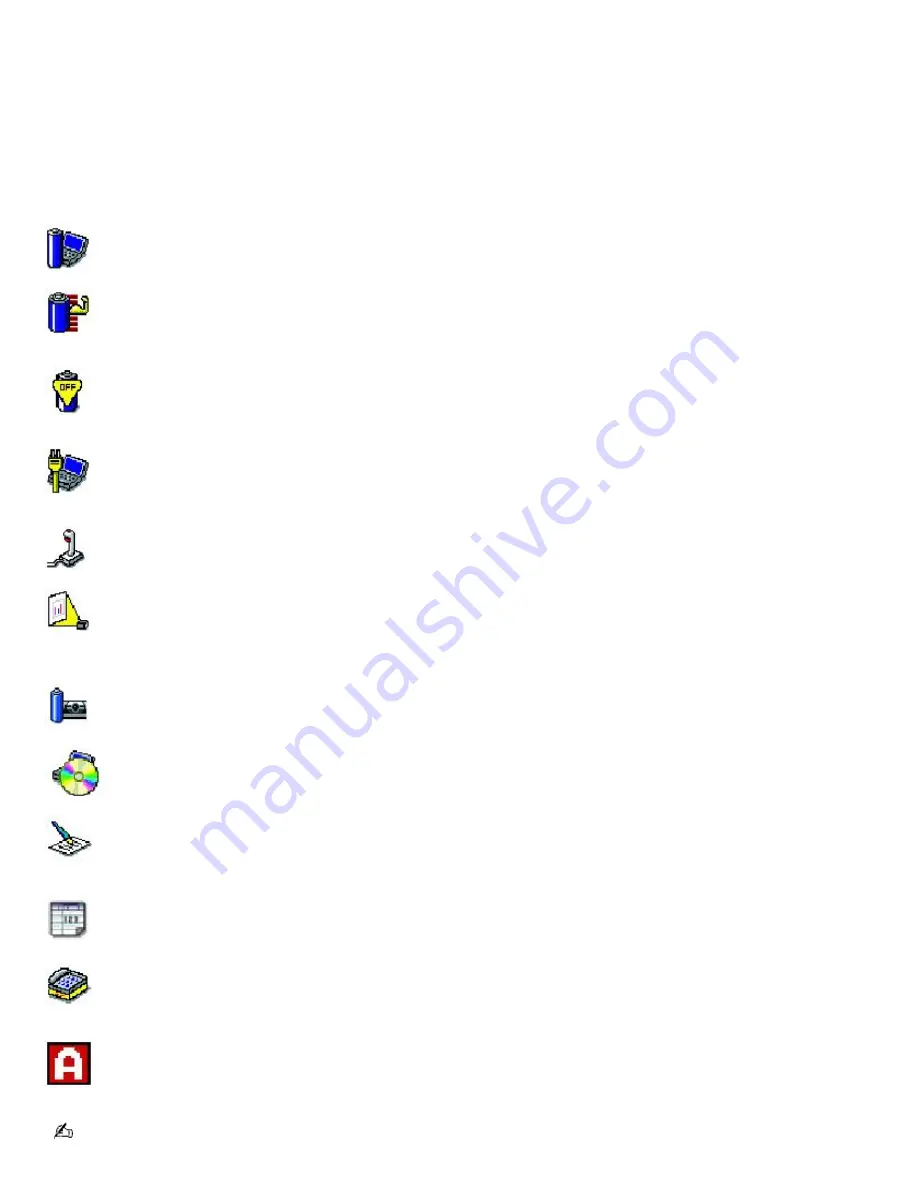
Using PowerPanel utility
The PowerPanel utility enables you to select and customize a predefined power management profile to conserve battery
life. The following table describes all the predefined power management profiles in PowerPanel. Your computer is set to
Automatic Profile Selection by default. You can customize the settings for all the following profiles, except the Disable Power
Management profile.
Profile
Icon
Description
Maximum Performance
Provides the best system performance but conserves minimal power.
Maximum Battery Life
Provides power saving features to give you maximum battery life and good performance. It slows the computer and puts it
into Standby mode after a specified time.
Power Management Off
Disables all power management settings, such as Standby and Hibernate modes. You cannot change the settings of this
profile.
AC Power
Indicates when AC power is in use. Similar to the Power Management Off setting. Power Management automatically loads
the AC profile unless you disable this feature.
Games
Disables the display and the Hard Disk Standby timer.
Presentation
Keeps the display on at all times while conserving power. This option is ideal for slide show presentations. You can
establish settings for LCD (Video) Standby, Hard Disk Standby, and Standby mode to optimize power management for your
system.
Camera
Optimizes performance and power requirements for camera usage.
DVD
Optimizes performance and power requirements for DVD usage.
Word Processing
Optimizes power management with longer time-outs on the hard disk and display screen. You can also establish settings
for LCD (Video) Standby, Hard Disk Standby, and Standby mode to optimize power management for your system.
Spreadsheet
Optimizes performance and power requirements for spreadsheet programs.
Communications
Extends battery life by initiating a quick display time-out. The Internal modem remains powered on. You can also establish
settings for LCD (Video) Standby, Hard Disk Standby, and Standby mode to optimize power management for your system.
Automatic Profile Selection
Automatically selects a profile suitable for active software programs.
Do not choose the Automatic Profile Selection when connected to AC power.
Page 18
Содержание VAIO PCG-GRZ610
Страница 42: ...Printer Connections Printing With Your Computer Page 42 ...
Страница 45: ...See the guide that accompanied the printer for more information on its installation and use Page 45 ...
Страница 48: ...CDs and DVDs Inserting and Ejecting CDs or DVDs Copying and Playing CDs Copying and Playing DVDs Page 48 ...
Страница 53: ...Page 53 ...
Страница 81: ...Mice and Keyboards Using the Keyboard Connecting External Mice and Keyboards Page 81 ...
Страница 91: ...Floppy Disks PC Cards and i LINK Connections Using a Floppy Disk Drive Using PC Cards Page 91 ...
Страница 127: ...Preinstalled Programs Programs On Your Computer DVgate Program Notes Program Support Information Page 127 ...
















































