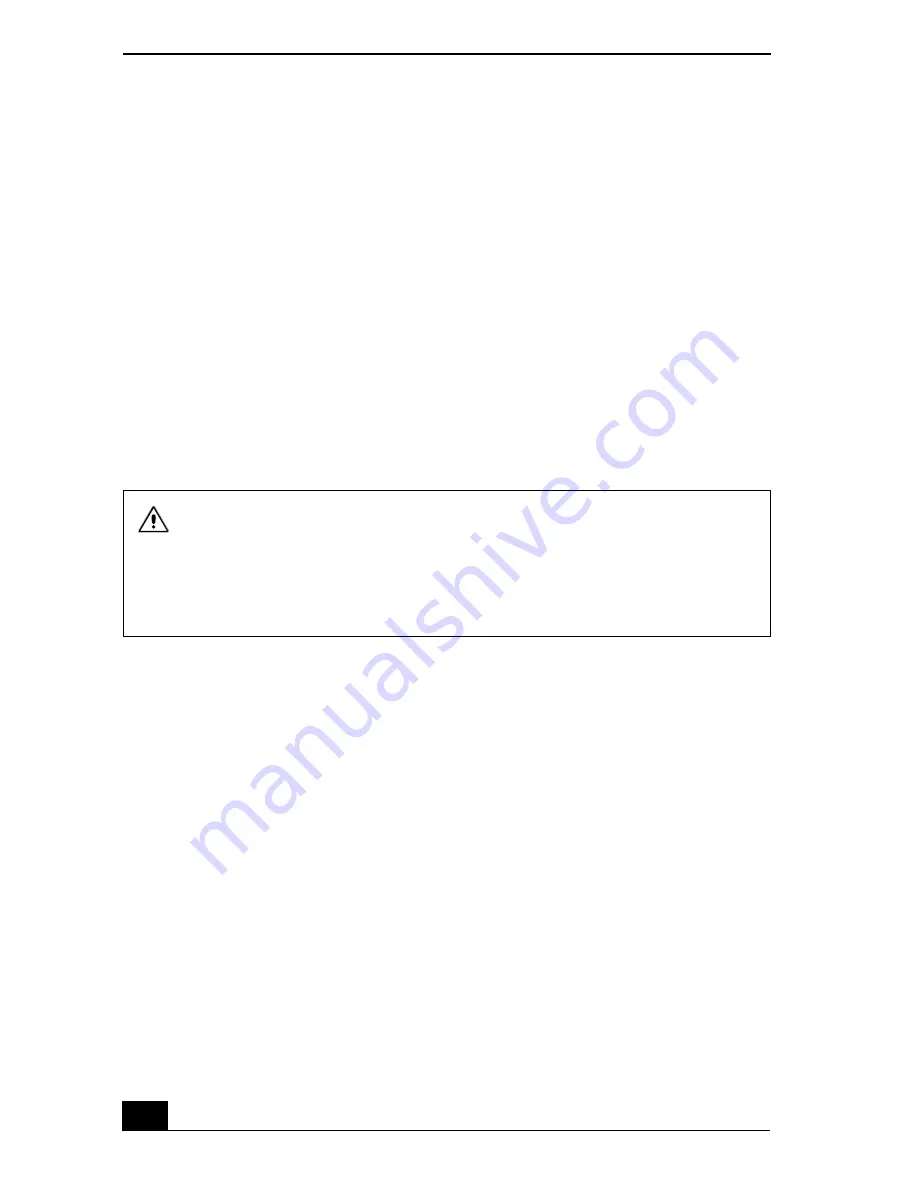
Change text in this variable definition to document title.
102
You can use the System Recovery CD(s) to reinstall the operating system and
software titles that shipped with your notebook if they become corrupted or
erased. You may not need to reinstall the entire contents of your hard drive. If
you experience a problem with your notebook, reinstalling an individual device
driver or software title may correct the problem. Use the Application Recovery
CD(s) to reinstall individual applications or use the Driver Recovery CD(s) to
reinstall device drivers. See “To use the Application Recovery CD(s)” for more
information.
The System Recovery CD contains a backup copy of all the software originally
installed on your hard disk drive. It can be used only to recover the hard disk of
the notebook you purchased.
The System Recovery utility will perform a Full Restore with Format. It formats
the hard disk drive, then restores all the original software.
1
Insert the Sony System Recovery CD in the optical drive.
2
Shut down your notebook as described in the “Shutting Down Your
Notebook” section of your printed Quick Start.
3
Wait four seconds and turn on your notebook.
4
Click OK to signify you have read and accept the Microsoft® End-User
License Agreement.
5
When the System Recovery menu appears, follow the on-screen instructions
to complete the recovery process.
If your notebook does not start from the Recovery CD
1
Press the power button and hold it for more than four seconds to turn off the
notebook.
2
Turn on the notebook. When the Sony logo is displayed, press the F2 key.
The BIOS setup menu screen appears.
Full Restore with Format removes all the information on the hard disk drive.
You will lose any software you have installed and any other files you have
created since you started to use your notebook. This means you will have to
reinstall any applications that were not included with the notebook when you
purchased it. If you have any questions on using the System Recovery CD,
contact Sony Customer Support.
Содержание VAIO PCG-FX390P
Страница 8: ...Change text in this variable definition to document title 8 ...
Страница 43: ...Connecting to a LAN 43 4 Follow the step by step instructions that appear on the screen ...
Страница 44: ...Change text in this variable definition to document title 44 ...
Страница 80: ...Change text in this variable definition to document title 80 ...
Страница 104: ...Change text in this variable definition to document title 104 ...
Страница 122: ...Change text in this variable definition to document title 122 ...
Страница 134: ...Change text in this variable definition to document title 134 Wireless LAN Access Point 65 ...
Страница 135: ...Index 135 ...
Страница 136: ...Change text in this variable definition to document title 136 ...
















































