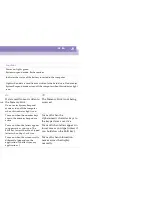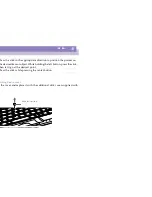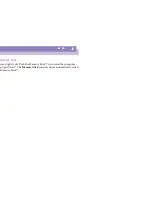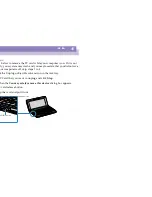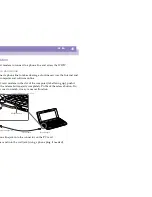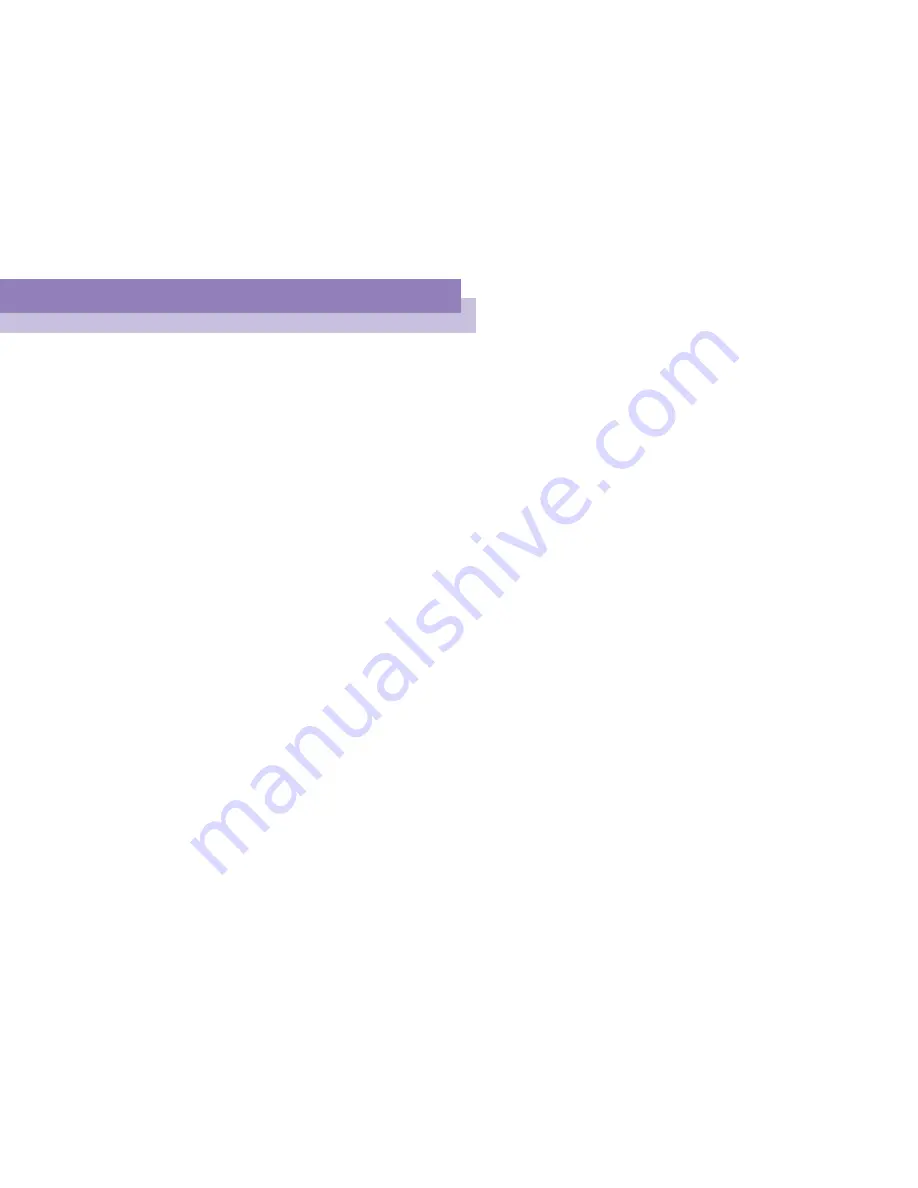
Using Your Notebook Computer
Using the Jog Dial™
Sony
Not
e
book
Com
p
ut
er
Us
er
Gui
d
e
35
n
N
Launcher mode
The Jog Dial window switches to the launcher mode if no software, program is in use,
or when the Jog Dial window is active.
Guide mode
The Jog Dial is in the guide mode if a software or a program is in use and the window
is active. Depending on the software, you can select an item from the selection list that
is stratified by the List View mode, using the Jog Dial.
Jog Dial window in the launcher mode
You can adjust the size of the
Jog Dial window or close it. To
display the
Jog Dial
window,
double-click
or
on the
task tray.
Jog Dial window in the guide mode