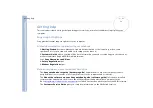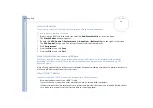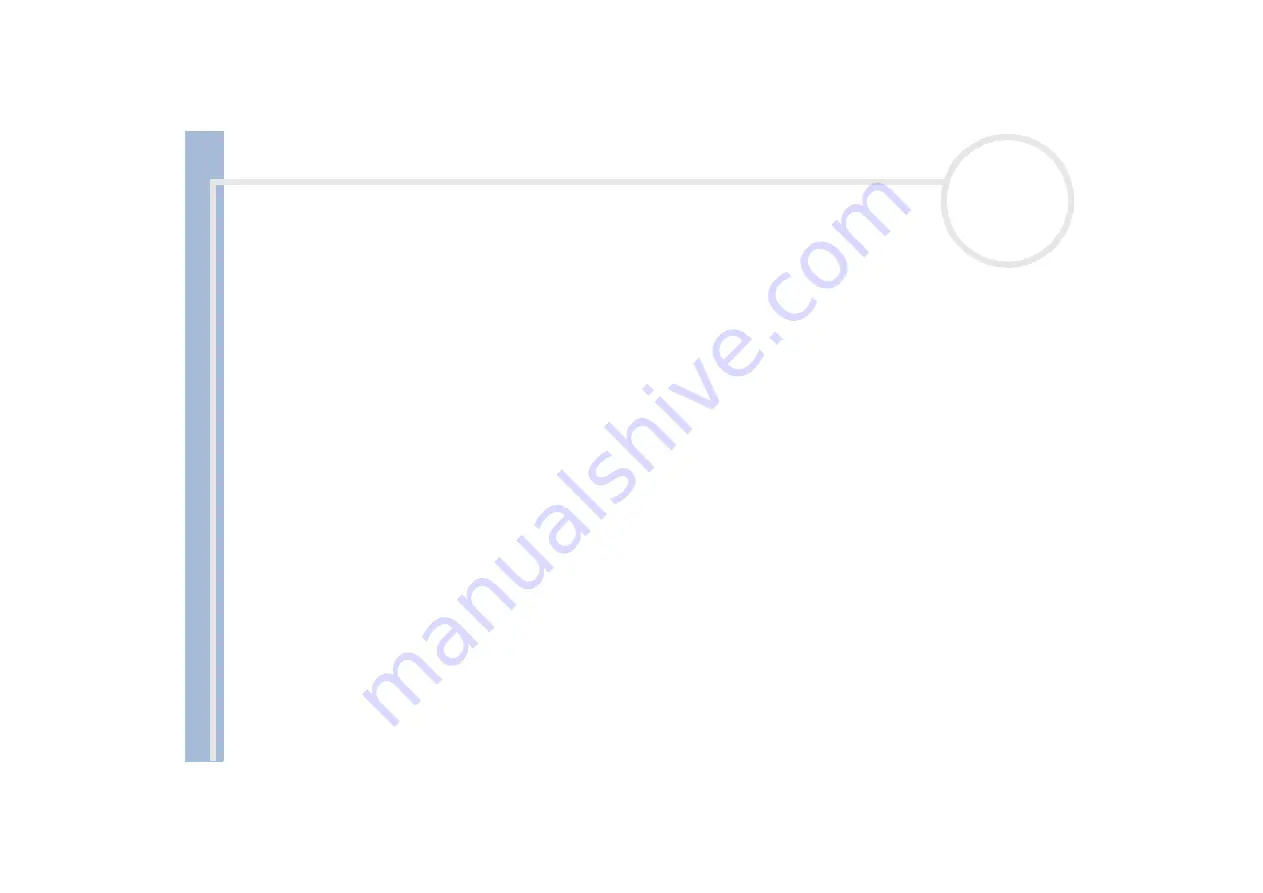
Sony Not
e
book Us
er
G
u
id
e
Getting help
76
No Bluetooth™ communication is available
When the connection to other devices is established, you have to check if your device role is
Master
. If the
role is Slave, it will not be possible to communicate with other devices.
To check if your device role is Master, proceed as follows:
1
In the
BlueSpace
window, click the
Setup
button displayed above your unit.
The
Bluetooth Setup
window appears.
2
In the
Properties
tab, check that the role is
Master
.
3
If the role is
Slave
, you will have to disconnect and restart the connection.
The connected device does not appear in the Remote Bluetooth Device Panel
If the connected device is also connected to other devices, it may not appear in your
Remote Bluetooth
Device Panel
or you may not be able to communicate with the device.
If your notebook is already connected to other devices, you have to check if your device role is
Master
.
To check if your device role is
Master
, proceed as follows:
1
In the
BlueSpace
window, click the
Setup
button displayed above your unit.
The
Bluetooth Setup
window appears.
2
In the
Properties
tab, check that the role is
Master
.
3
If the role is
Slave
, you will have to disconnect and restart the connection or it will not be possible to
communicate with other devices.
The Bluetooth™ device with which I want to communicate cannot be found
Check that the Bluetooth™ function of the device with which you want to communicate is on. See the
other device’s manual for more details.