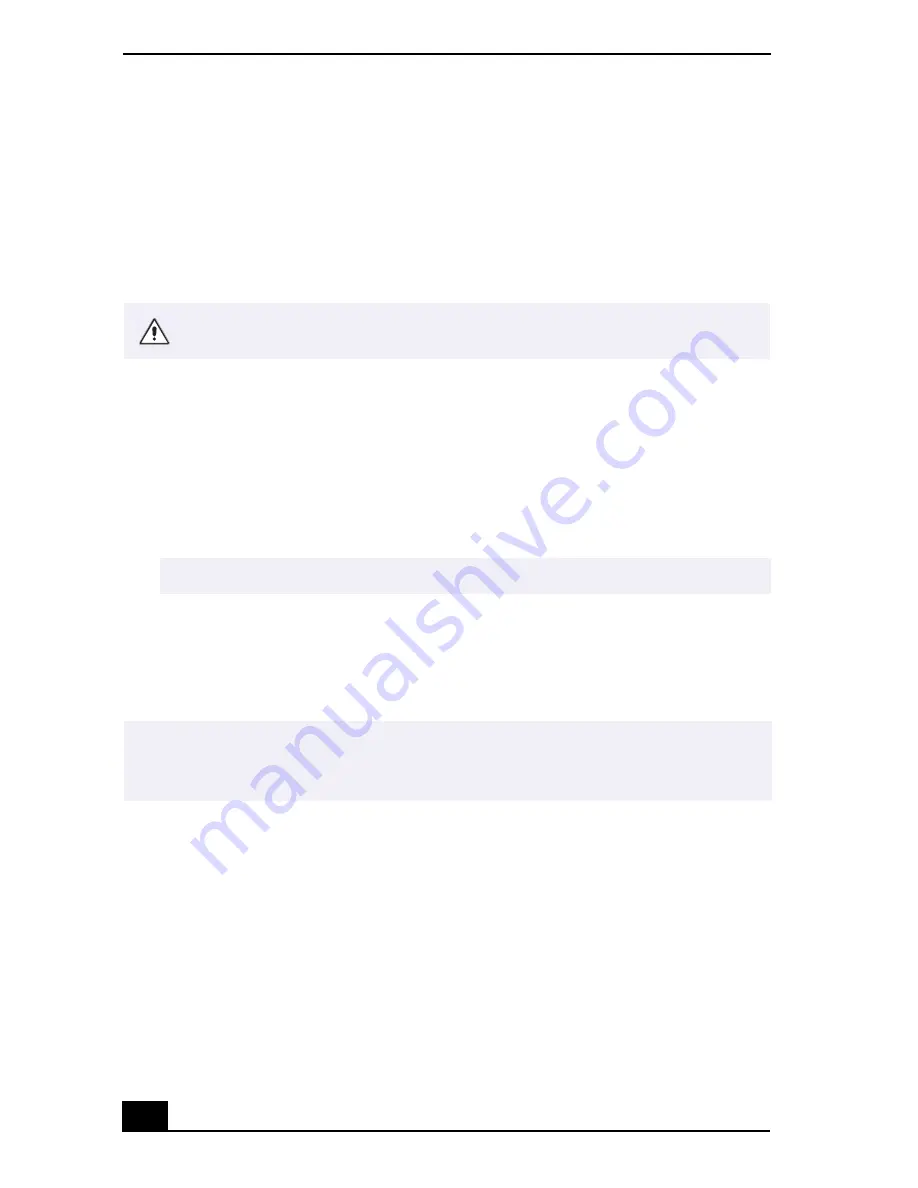
VAIO® Notebook Quick Start
24
3
If necessary, adjust the brightness controls for the LCD display as follows:
❑
To decrease brightness, press Fn+F5 then the down or left arrow key.
❑
To increase brightness, press Fn+F5 then the up or right arrow key.
Shutting Down Your Notebook
1
Click the Start button on the Windows
®
taskbar.
2
Click Shut Down at the bottom of the Start menu to display the Shut Down
Windows dialog box.
3
Select Shut Down.
4
Click OK.
5
Wait for your notebook to turn off automatically. The notebook is off when
the power indicator turns off.
6
Turn off any peripherals connected to your notebook.
If you are still unable to shut down your notebook, follow the procedure below.
1
Close or end all operations as follows:
❑
Close all applications.
❑
Remove the PC Cards.
❑
Disconnect USB devices.
2
Restart the notebook. You can restart your notebook by pressing
Ctrl+Alt+Delete simultaneously.
To avoid potential loss of data, follow these steps to shut down your notebook.
✍
Respond to any prompts warning you to save documents.
✍
During a period of inactivity, you can conserve battery life by using Standby mode. See
“Controlling Power Management” in the online VAIO
®
Notebook User Guide for more
information.
Содержание Vaio GR150K
Страница 27: ...1 VAIO Notebook Quick Start PCG GR150 150K PCG GR170 170K ...
Страница 28: ...VAIO Notebook Quick Start 2 ...
Страница 36: ...VAIO Notebook Quick Start 10 ...
Страница 40: ...VAIO Notebook Quick Start 14 Right 1 Cooling vent 2 Drive bay with removable hard disk drive 3 Battery bay ...
Страница 42: ...VAIO Notebook Quick Start 16 Bottom 1 Tilt stands 2 Multipurpose bay Release lever 3 Port replicator connector ...
Страница 97: ......






























