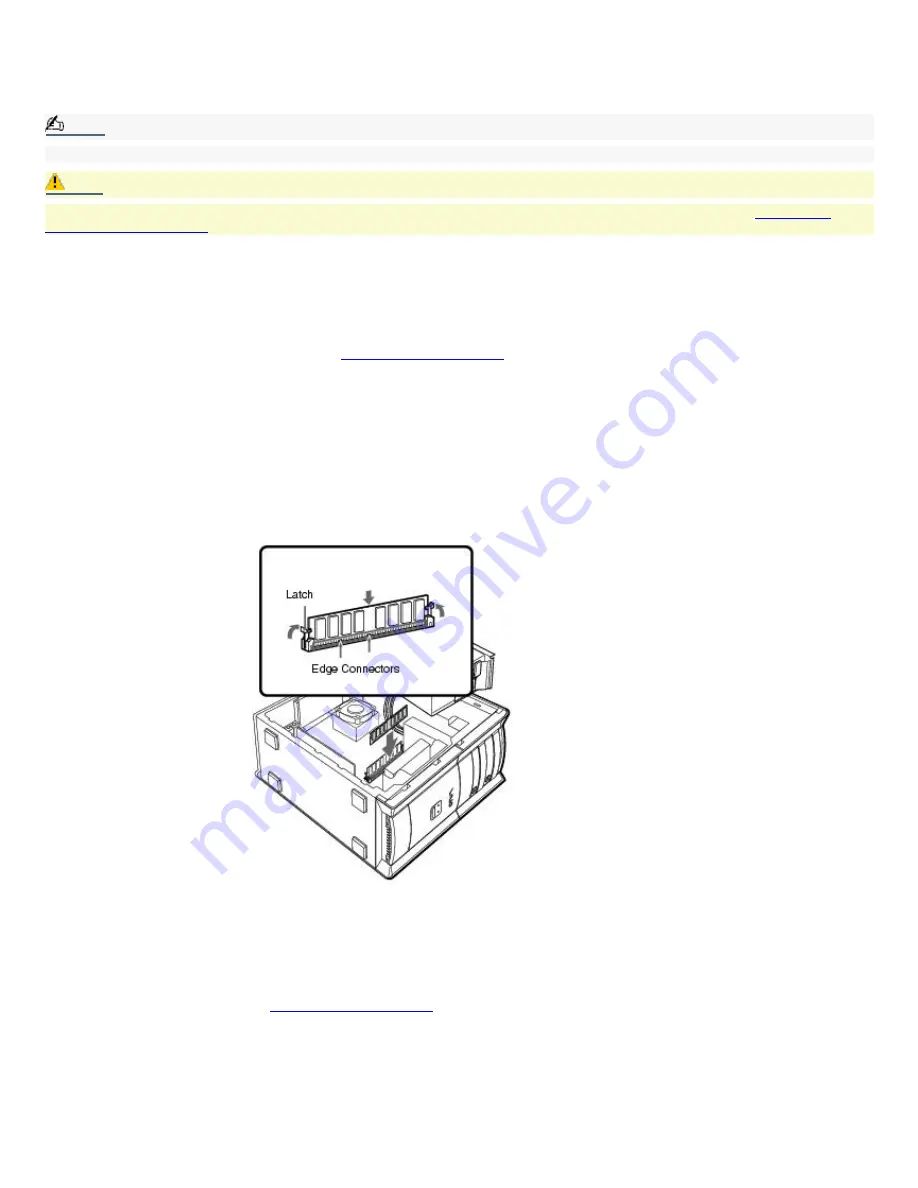
To Add Memory
The preinstalled memory configuration may vary, depending on the computer you purchased. Your computer may ship with
all available memory slots filled. See the Specifications sheet for details about the amount of memory installed in your
computer. For memory replacement or upgrades, use only 3.3V 64-bit PC-133 SDRAM Dual Inline Memory Modules (DIMM).
Note:
You can purchase additional memory modules, accessories, and peripheral equipment from your local retailer.
Caution:
Observe the proper safety precautions when you add or remove memory in your Sony computer. See
Before you
upgrade your computer
.
Removing memory
1.
Shut down your computer and turn off all peripheral devices, such as your printer.
2.
Unplug your computer and any peripheral devices.
3.
Remove the side cover as described in
Removing the side cover
.
4.
Gently place the unit on its side. If necessary, remove any cables, add-on boards, or other components to access
the DIMM slots.
5.
Locate the DIMM you wish to remove.
6.
Push down on the handles located on both sides of the module to eject it from the slot.
7.
Grasp one edge of the DIMM module and lift it out. Store the module in a static-free bag.
Removing/Installing memory
Installing memory
1.
Shut down your computer and turn off all peripheral devices, such as your printer.
2.
Unplug your computer and any peripheral devices.
3.
Remove the side cover. See
Removing the side cover
.
4.
Gently place the unit on its side. If necessary, remove any cables, add-on cards, or other components to access
the DIMM slots.
Remove the power supply before installing the DIMMS, by following these steps:
Remove the screw that secures the power supply unit to the chassis.
Pull the tab that releases the power supply from the chassis.
Slide the power supply unit up until it clears the chassis.
Page 83





































