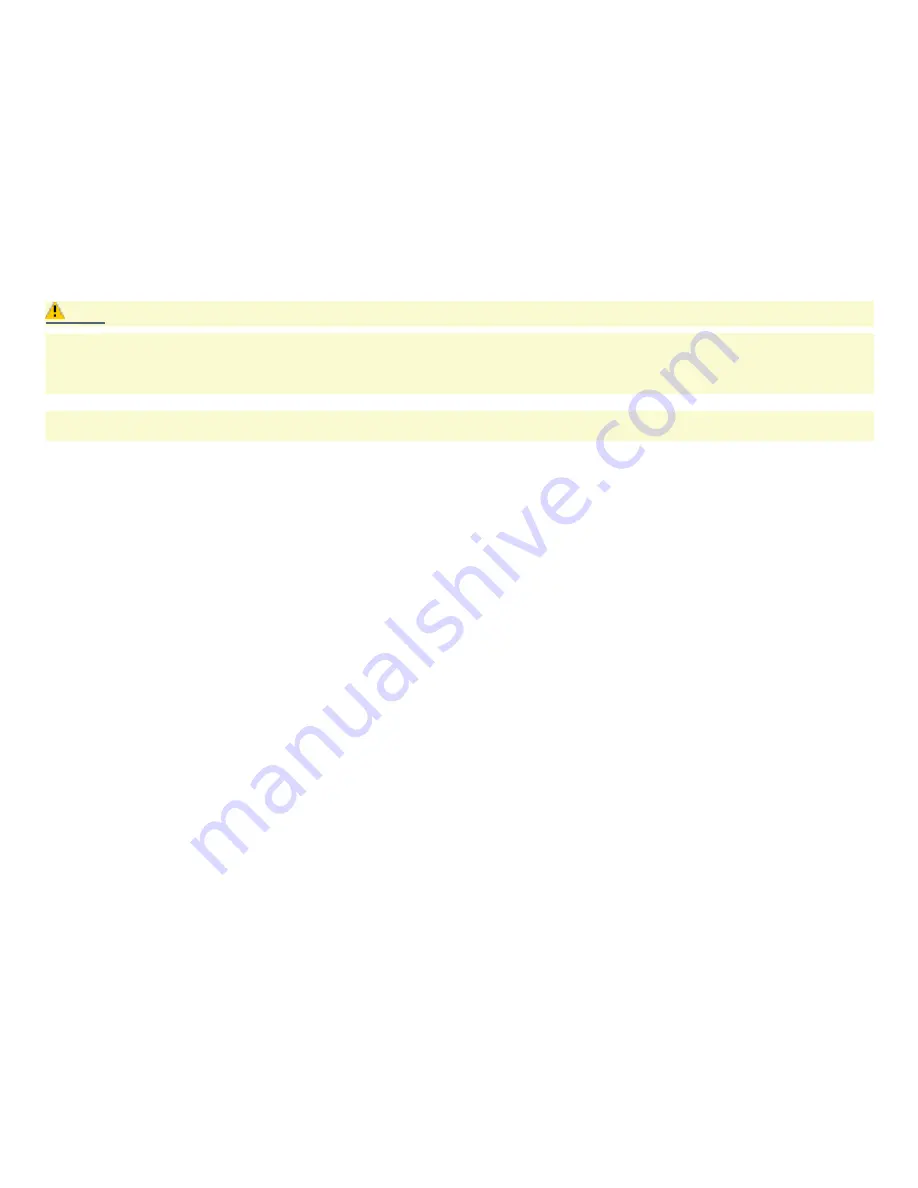
Before you upgrade your computer
Disconnect the computer from its power source and from telecommunications links, networks, or modems before you open
the unit or follow any of the procedures described in this section. Failure to do so may result in personal injury or equipment
damage.
Electrostatic discharge (ESD) can damage disk drives, add-on cards, and other components. Work at an ESD workstation
when following the procedures described in this section. If such a station is not available, use these precautions:
Avoid working in a carpeted area.
Do not handle materials that may produce or hold static electricity, such as cellophane wrappers.
Ground yourself by maintaining continuous contact with an unpainted metal portion of the chassis while performing
the procedure.
When removing a slot cover, avoid rough handling that may damage components on the system board or add-on cards. You
may need to temporarily remove add-on cards that are near the slot cover you plan to remove.
Caution:
Electrostatic discharge (ESD) can damage disk drives, add-on cards, and other components. Follow the procedures
described here only at an ESD workstation. If such a station is not available, do not work in a carpeted area and do not
handle materials that produce or hold static electricity (for example, cellophane wrappers). Ground yourself by
maintaining continuous contact with an unpainted metal portion of the chassis while performing the procedure.
Always turn off the power before you open the system or connect your computer to peripheral equipment. Otherwise,
damage may occur to the integrated circuits in your computer.
Page 77


























