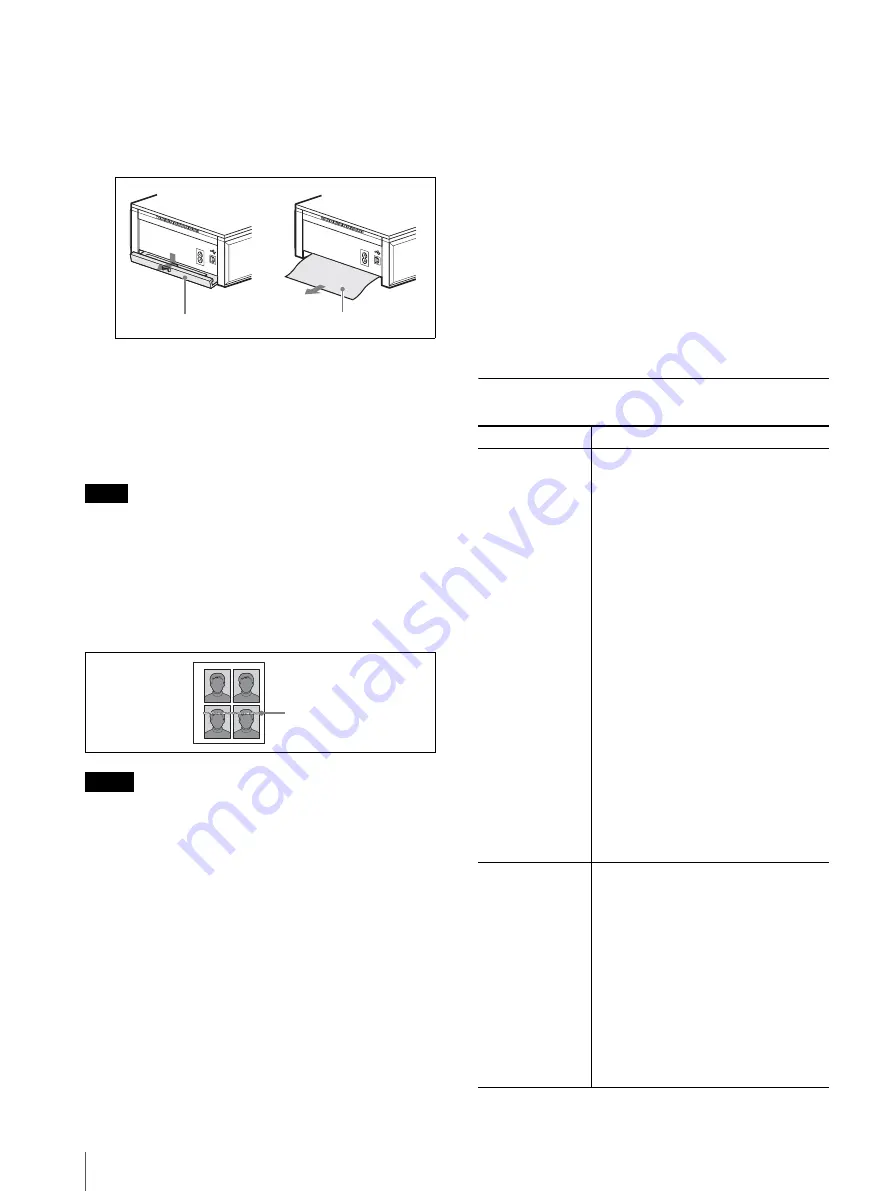
Troubleshooting
22
2
Remove the paper tray, and remove the jammed
paper from the paper tray slot.
3
Remove the cover on the rear panel, and check that
the paper does not remain in the printer. If the
jammed paper is still in the printer, remove it.
4
After removing the jammed paper, be sure to
replace the rear cover.
5
Insert the paper tray.
6
Turn on the printer.
Note
If you cannot remove the jammed paper, contact your
Sony service facility or your Sony dealer.
Cleaning the inside of the printer
If white lines or dots are printed on the pictures, clean
inside the printer using the supplied cleaning cassette
and the protective sheet contained in the printing pack.
Notes
• Make cleaning only when there are white lines or dots
on the print.
• When you can obtain proper printing performances,
cleaning will not improve the printed picture quality.
1
Remove the paper tray from the printer. If there is
print paper in the tray, remove the print paper from
the tray.
2
Place the protective sheet with the imprint side
facing down and the arrow pointing in the same
direction as the arrow in the tray.
3
Open the cartridge compartment cover and remove
the print cartridge.
4
Insert the supplied cleaning cassette into the printer
and close the cartridge compartment cover.
A buzzer sounds, and “HEAD CLEANING/PUSH
[EXEC]” appears on the operation display.
5
Press the EXEC button.
The cleaning cassette and protective sheet will
clean inside the printer. After the cleaning is
finished, the protective sheet is automatically
ejected.
6
Remove the cleaning cassette from the printer and
set the print cartridge and print paper.
Bluetooth Function
-
AC IN
Rear cover
-
AC IN
Jammed paper
g
White lines
Symptom
Cause/Action
Data cannot be
transmitted.
• The distance between the device and the
printer is too great.
t
Locate the devices within the
maximum communicable distance.
• The Bluetooth antenna portion of the
printer and/or the camera is covered with
a hand, etc.
t
Do not cover the antenna portion.
• The device you wish to connect with the
printer has been already connected with
another device.
t
Reconnect the device with the printer
after the device’s task with another
device is finished.
• Authentication failed.
t
Reconnect the printer with the device,
and enter the same passkey correctly
on both devices.
• The connected device interrupted the
transmission.
t
Check the status of the connected
device, then reconnect.
• The Bluetooth connection is interrupted
on the side of the connected device.
t
Check the status of the connected
device.
The connection is
disconnected from
the desired device.
• The authentication time limit (30
seconds) elapsed.
t
Enter the same passkey correctly both
on the printer and the device within
30 seconds.
• The same passkey is not entered.
t
Enter the same passkey correctly both
on the printer and the device within
30 seconds.
• The device disconnected or ended the
connection.
t
Check the status of the device, try to
connect to the device again, and enter
the passkey correctly.
Содержание UPD-X100
Страница 24: ...Troubleshooting 24 ...
Страница 69: ......
Страница 70: ......
Страница 71: ......
Страница 72: ...Sony Corporation Printed in Japan ...






























