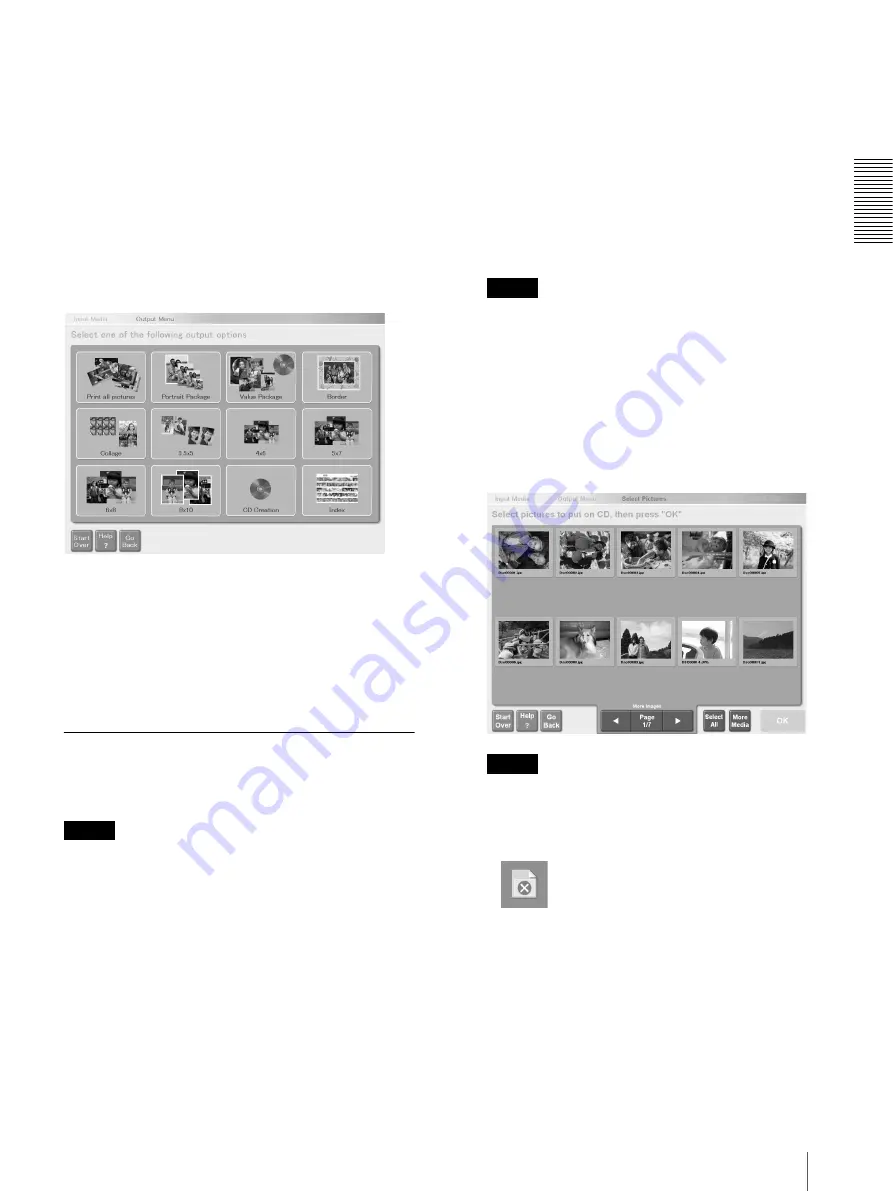
Op
erat
io
n
Output Services
31
Value Package
With the Value Package option, you can provide prints
of one or more selected pictures at a value price by
customizing a preset package content (size, number of
prints, price, whether to write to CD-R, and whether to
print an index). Set the content for this package on the
Administration screen.
For details, see “[Promotions] Tab” (page 40)".
Touch [Value Package] in the output service selection
screen.
For details, see “Selecting the Output Service”
(page 10).
Next, perform one of the following procedures:
• To print stored pictures
Step 1 of “Selecting the Pictures and Specifying the
Number of Copies to Print” (page 6)
• To scan pictures and print them
Step 1 of “Scanning Pictures” (page 10)
• You can select a picture and set the number of prints
for each item in the preset package content.
Writing Pictures to a CD-R
Pictures can be written to a CD-R from pictures stored
on a disk or scanned from pictures.
Notes
• Pictures can only be stored on a blank disc. Pictures
cannot be written to a CD-R that contains previously
stored data.
• Pictures cannot be written to CD-RW.
• Data stored on a CD-ROM or CD-R cannot be copied
directly to another CD-R.
• When pictures are written to a CD-R, they cannot be
edited, and the number of copies cannot be specified.
1
Perform one of the following procedures.
• To write stored pictures to a CD-R
Step 1 of “Selecting the Media Containing
Pictures and Inserting It into the Unit” (page 5) to
step 2 of “Selecting the Output Service” (page 6).
At this time, touch [CD Creation] in “Selecting
the Output Service” (page 6).
• To scan pictures and write them to CD-R
Step 1 of “Selecting the Scanner as the Input
Device” (page 10) to step 5 of “Scanning
Pictures” (page 10).
At this time, touch [CD Creation] in “Selecting
the Output Service” (page 10).
Note
In the descriptions for printing, substitute “print”
for “CD-R”.
2
Touch the pictures that you want to write to CD-R.
To cancel the selection, touch the picture again. To
select all the pictures, touch the [Select All] button.
To select or deselect more than one picture (but not
all), touch them individually, one at a time.
If all the pictures cannot be displayed on one page,
touch the [
b
] or [
B
] button to display more pages.
Notes
• If the pictures on the media that you inserted in
the unit contains unsupported files formats and/or
unreadable files, they are represented by the
following icon and cannot be selected.
• If you did not configure the unit to automatically
print an index when writing pictures to a CD-R in
the Administration screen, you can add an index
manually.
For details, see “[Add Index for CD]” (page 46).






























