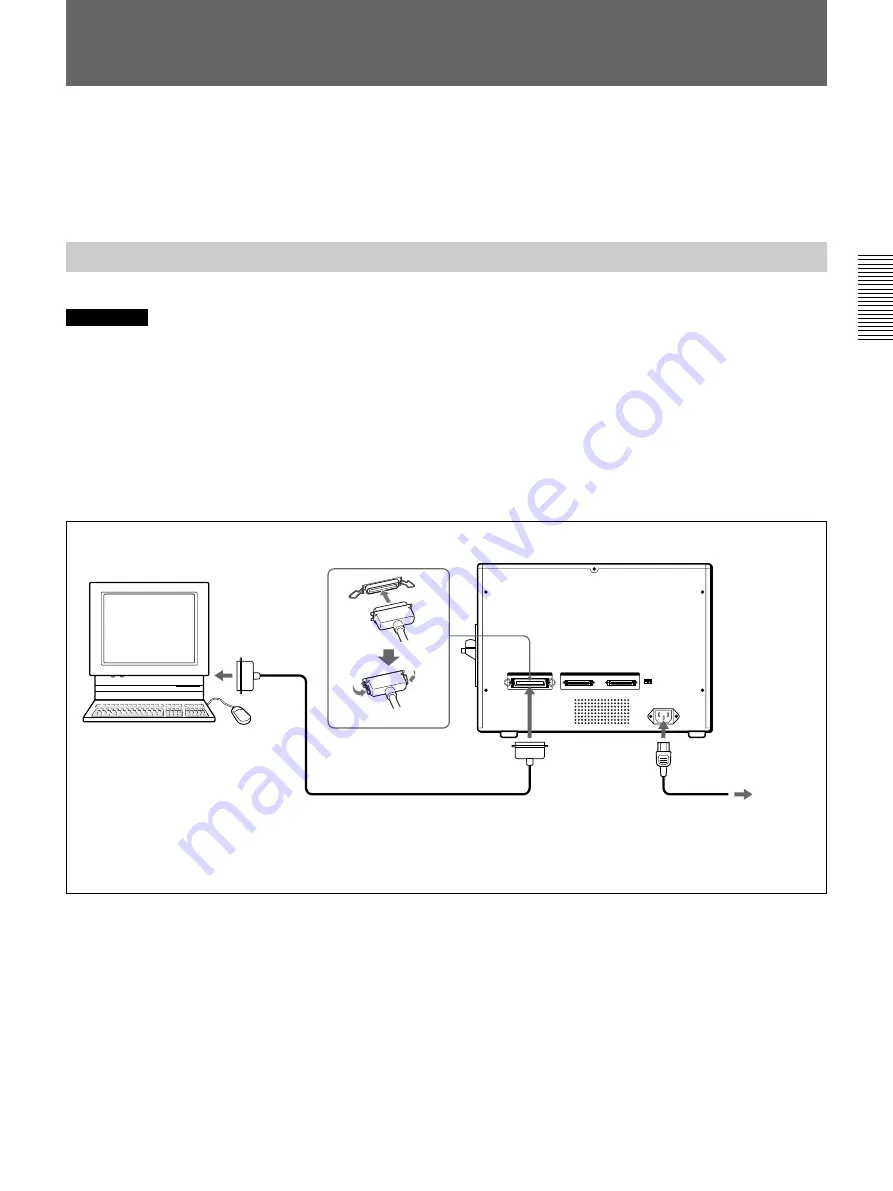
Préparatifs
Préparatifs
49
Connexions
parallèle. La D6500 est aussi équipée d’un connecteur
SCSI qui peut être utilisé avec le câble SCSI à la place
de la connexion parallèle.
Les exemples suivants montrent la connexion du
système pour imprimer des cartes. Les UP-D6500/
D6400 et D6300 sont équipées d’un connecteur
parallèle pour la connexion à l’ordinateur via un câble
Connexion du câble parallèle
Remarques
• Mettre tous les périphériques hors tension pour effectuer les connexions.
• Raccorder les cordons d’alimentation en dernier.
• Insérer fermement le connecteur du câble de données parallèles aussi loin que possible.
• Le câble parallèle ne doit pas dépasser 3 mètres et doit être conforme aux spécifications Centronics. Toutefois, le
type de connecteurs sur le câble parallèle dépend de l’ordinateur et des autres périphériques raccordés. Se
reporter au mode d’emploi de ces périphériques pour les détails.
• Pour utiliser le mode de lecteur à grande vitesse (mode ECP), le câble doit être conforme à IEEE 1284, comme le
modèle Hewlett Packard C2950A.
• Ne pas utiliser l’interface SCSI lorsque l’interface parallèle est utilisée.
1) Utiliser un câble parallèle conforme à IEEE-1284. Se reporter au mode d’emploi de l’ordinateur pour le type de câble
parallèle à utiliser.
* Les UP-D6300 et D6400 ne possèdent pas de connecteurs SCSI ou de commutateur SCSI ID.
Les clips se verrouillent des
deux côtés
UP-D6300/D6400/D6500
Au connecteur
parallèle
Parallel cable
1)
Au connecteur
parallèle
A la prise murale
A AC IN
Ordinateur personnel
















































