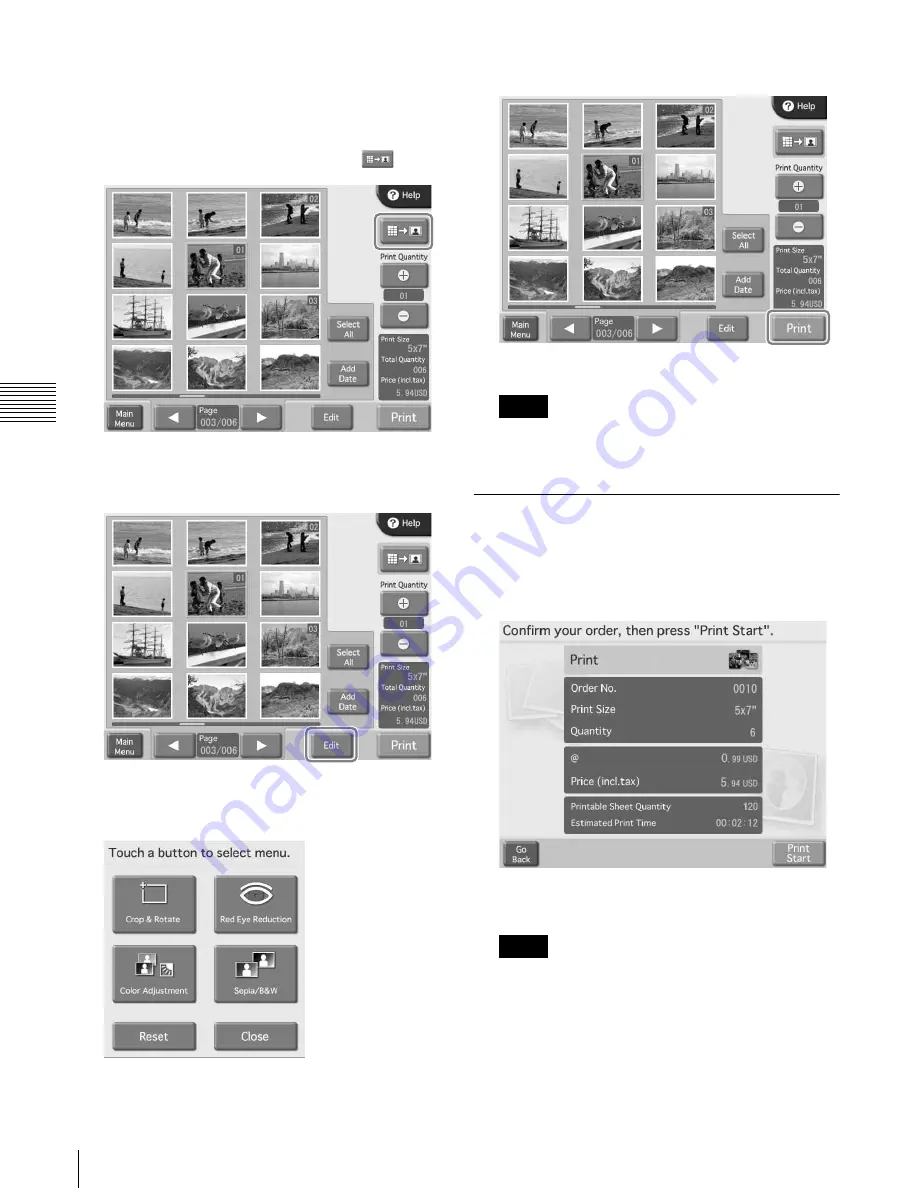
34
Selecting Images for Printing
Cha
p
ter
4
Op
er
a
tio
n
If you wish to print without editing the images,
proceed to step 9. To perform editing, proceed to step
7.
In Quick Print mode, image editing is not possible.
7
To enlarge the selected image, touch the
button.
The preview screen appears.
8
To edit an image, touch the [Edit] button.
The edit menu appears. This menu gives access to the
Crop & Rotate, Color Adjustment, Red Eye
Reduction, and Sepia/Black&White functions.
For details on editing, see the section
9
Touch the [Print] button.
The order contents are shown.
In Event mode, the order contents are not shown and
printing starts directly.
Verifying Order Contents and
Entering a Password
1
Verify that the print quantity, pricing, and other items
are correct. Then touch the [Print Start] button.
The numeric keypad appears in the right part of the
screen.
If password (or budget code) input was disabled at the
administration screen, printing starts immediately
when the [Print Start] button is touched.
Memo
Memo






























