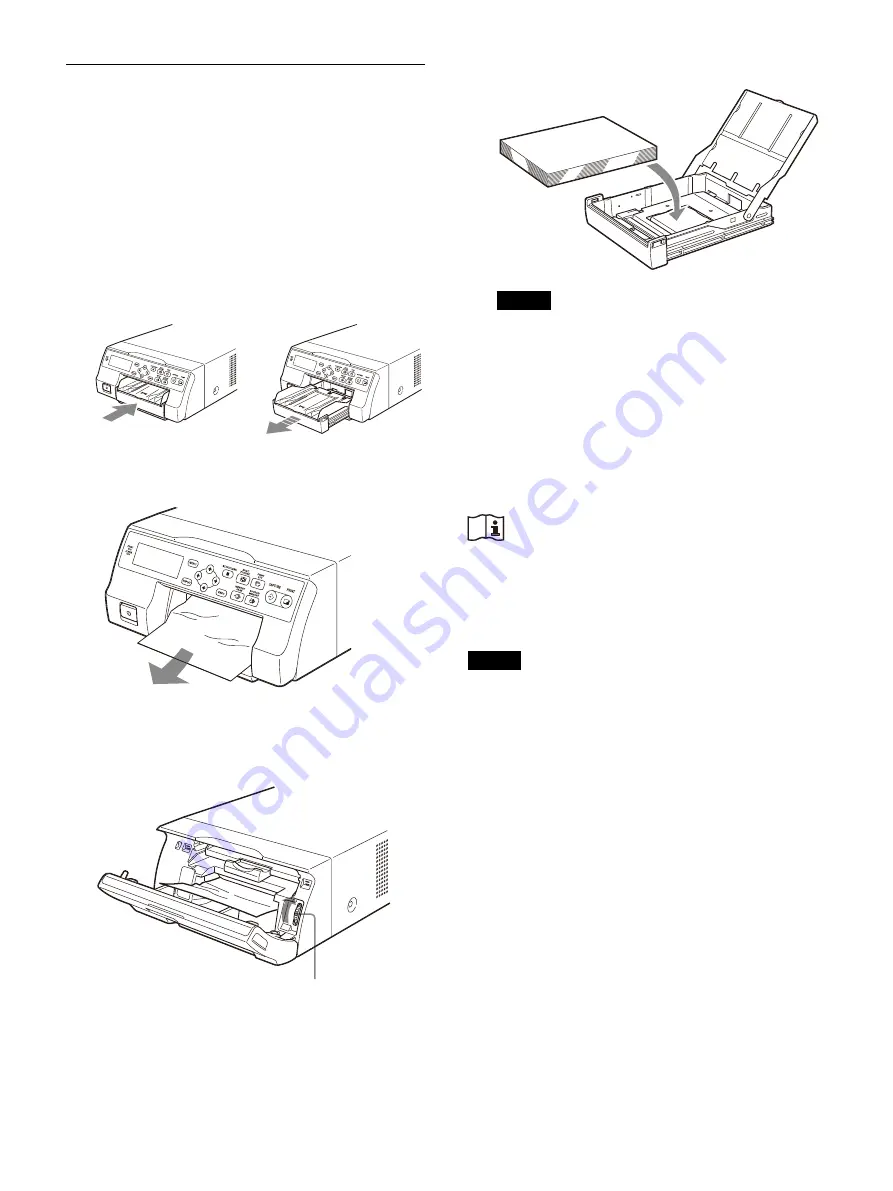
86
Clearing a paper jam
If the ALARM indicator on the ribbon door panel
lights after printing starts, or if “Remove Paper” or
“Check Paper” appears on the printer window
display, a paper jam may have occurred inside the
printer.
If the message does not disappear after removing
the paper feed tray and reinserting it with paper
loaded inside, perform the following to clear the
jammed paper.
1
Press the
mark on the paper feed tray to
eject the tray.
2
Clear any paper that jammed part way
through printing.
If the paper jam is deep inside the printer and
cannot be cleared, open the ribbon door
panel and turn the dial upward. This ejects the
paper jammed deep inside.
If the paper jam cannot be cleared even by
turning the dial, refer to “If a paper jam cannot
3
Load the paper properly.
Notes
• Do not reuse the paper removed in step 2.
• Only use paper from the printing packs
recommended for this printer.
4
Insert the paper feed tray into the printer
If a paper jam cannot be cleared
Follow the steps below to open the base plate on
the printer and clear the paper jam.
Caution
Do not touch any unit circuitry and the patient at
the same time.
If the unit malfunctions, it may generate voltage
that could be harmful to the patient.
Notes
• Before clearing a paper jam with the following
procedure, press the
POWER switch to turn off
the printer and also unplug the power cord from
the wall outlet.
• When turning the printer over, disconnect all
cords. Bending or twisting cables can damage
them and may cause a fire hazard or electric
shock.
• If it is necessary to touch internal printer parts to
remove a paper jam, be careful not to damage
the internal parts.
1
Press the
POWER switch to turn off the
printer, and then unplug the power cord and
connecting cables.
2
Eject the paper feed tray from the printer.
3
Remove any connected cords, then turn the
printer over.
Dial
Содержание UP-27MD
Страница 90: ......



















