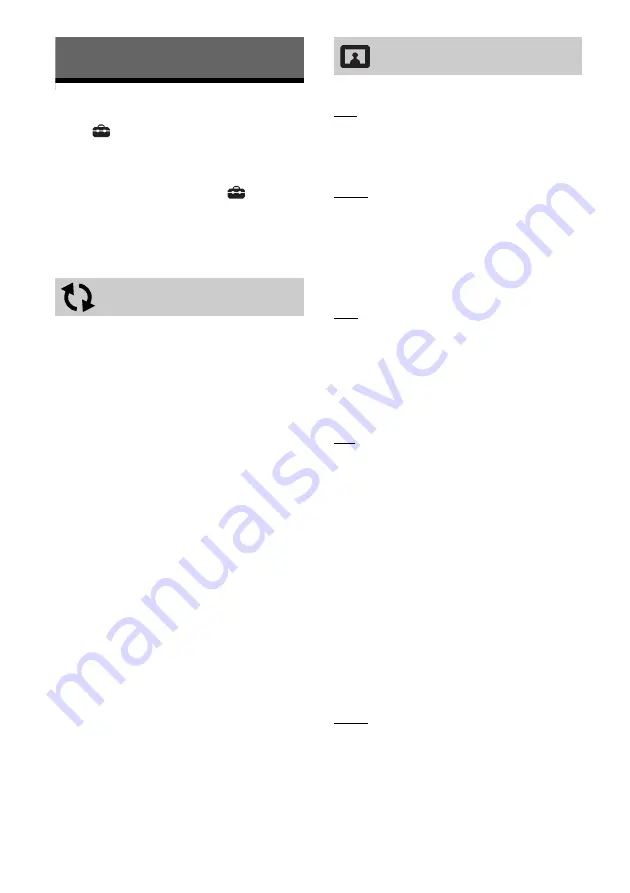
20
Settings and Adjustments
Using the Settings Displays
Select
[Setup] on the home screen when
you need to change the settings of the
player.
The default settings are underlined.
1
On the home screen, select
[Setup]
using
/
, and press ENTER.
2
Select the setup category icon using
/
,
and press ENTER.
[Update via Internet]
Updates the player’s software using available
network. Make sure that the network is
connected to the Internet. See “3: Network
Connection” (page 12).
• If an update notification screen appears when
you turn the power on while this player is
connected to the Internet, follow the on-
screen instructions to update it.
[Update via USB Memory]
Updates the player’s software using USB
memory. Create a folder named “UPDATE”
and all the update files must be stored in this
folder. The player can recognise up to
500 files/folders in a single layer including
the update files/folders.
• We recommend performing the software
update every 2 months or so.
• If your network condition is poor, visit
www.sony.eu/support to download the latest
software version and update via USB memory.
You can also get information about update
functions from the website.
• Make sure to operate the player using the
supplied remote when updating.
[BRAVIA Mode]
[On]: Sets [Dolby Vision Output], [4K Upscale
Setting], and [Video Settings] to the mode
optimized for BRAVIA.
[Off]: Turns off the function.
[HDR Output]
[Auto]: Outputs HDR signal depending on
contents and HDMI-SINK capability.
Conversion function is applied when content
is HDR and HDMI-SINK does not support HDR.
[Off]: Always output SDR.
[Dolby Vision Output]
[On]: Output 4K/Dolby Vision signals via 4K/
Dolby Vision-compatible devices.
[Off]: Automatically outputs HDR signals
when you connect any 4K/HDR or 4K/Dolby
Vision-compatible equipment.
When [On] is selected, 3D playback is not
available.
[Display Type]
[TV]: Select this when the player is connected
to TV.
[Projector]: Select this when the player is
connected to Projector.
[HDR Conversion] will be adjusted according to
the display type you select. Even though same
setting value of [HDR Conversion] is selected,
dynamic range of picture is different.
[Output Video Resolution]
Normally select [Auto].
[24p Output]
Outputs 24p video signals only when you
connect a 24p-compatible TV via an HDMI
connection and the [Output Video
Resolution] is set to [Auto], [1080p] or [4K].
[Ultra HD Blu-ray/BD-ROM]
[Auto]: Outputs 24 Hz video signals only
when you connect a 24p-compatible TV using
the HDMI OUT jack.
[On]: Turns on the function.
[Off]: Select this when your TV is not
compatible with 24p video signals.
[Software Update]
[Screen Settings]






























