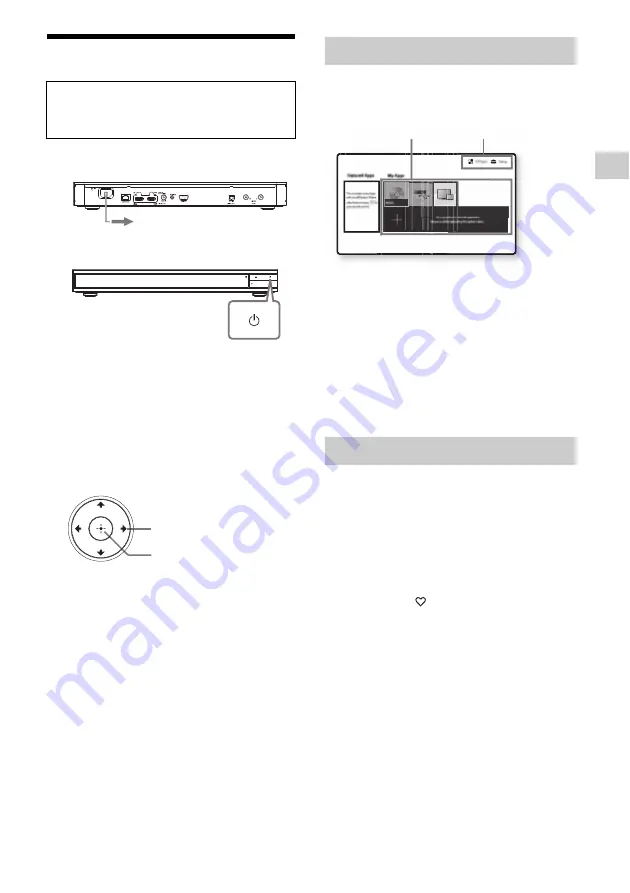
13
Getting Started
Step 3: Easy Setup
1
Plug the player into the mains.
2
Press
1
to turn on the player.
3
Turn on the TV and press TV
t
button on
the remote to set the input selector. This
will show the signal from the player on
your TV screen.
4
Perform [Easy Setup].
Follow the on-screen instructions to make
the basic settings using
<
/
M
/
m
/
,
and
press ENTER on the remote.
b
• When [Easy Setup] is complete, select [Easy
Network Settings] to use the network functions
of the player.
• To enable wireless connection, set [Internet
Settings] in [Network Settings] to [Wireless
Setup].
• To disable wireless connection, set [Internet
Settings] in [Network Settings] to [Wired
Setup].
• If there is no output or black screen appears,
refer to “Troubleshooting” (page 26).
The home screen appears when you press
HOME. Select an application using
<
/
M
/
m
/
,
, and press ENTER.
[My Apps]
:
Manages favourite application.
You may add shortcuts for application from
[All Apps].
[Featured Apps]
:
Displays recommended
application.
[All Apps]
:
Shows all available applications.
You can add applications to [My Apps] by
pressing OPTIONS, and select [Add to My
Apps].
[Setup]
:
Adjusts the player’s settings.
Various settings and playback operations are
available by pressing OPTIONS. The available
items differ depending on the situation.
[Move Application]
:
Arranges applications in
[My Apps].
[Remove Application]
:
Deletes applications
in [My Apps].
[Register as Favourite]
:
Registers 1
application into
(favourite) remote button.
[Data Contents]
:
Displays the contents of the
mixed disc.
When turned on for the first time
Wait for a short while before the player
turns on and starts [Easy Setup].
to mains
ENTER
<
/
M
/
m
/
,
Home screen display
Available options
Ultra HD Blu-ray Player
UUltra HD Blu-rayy Player
ayy
y
Application
Tools
GB




























