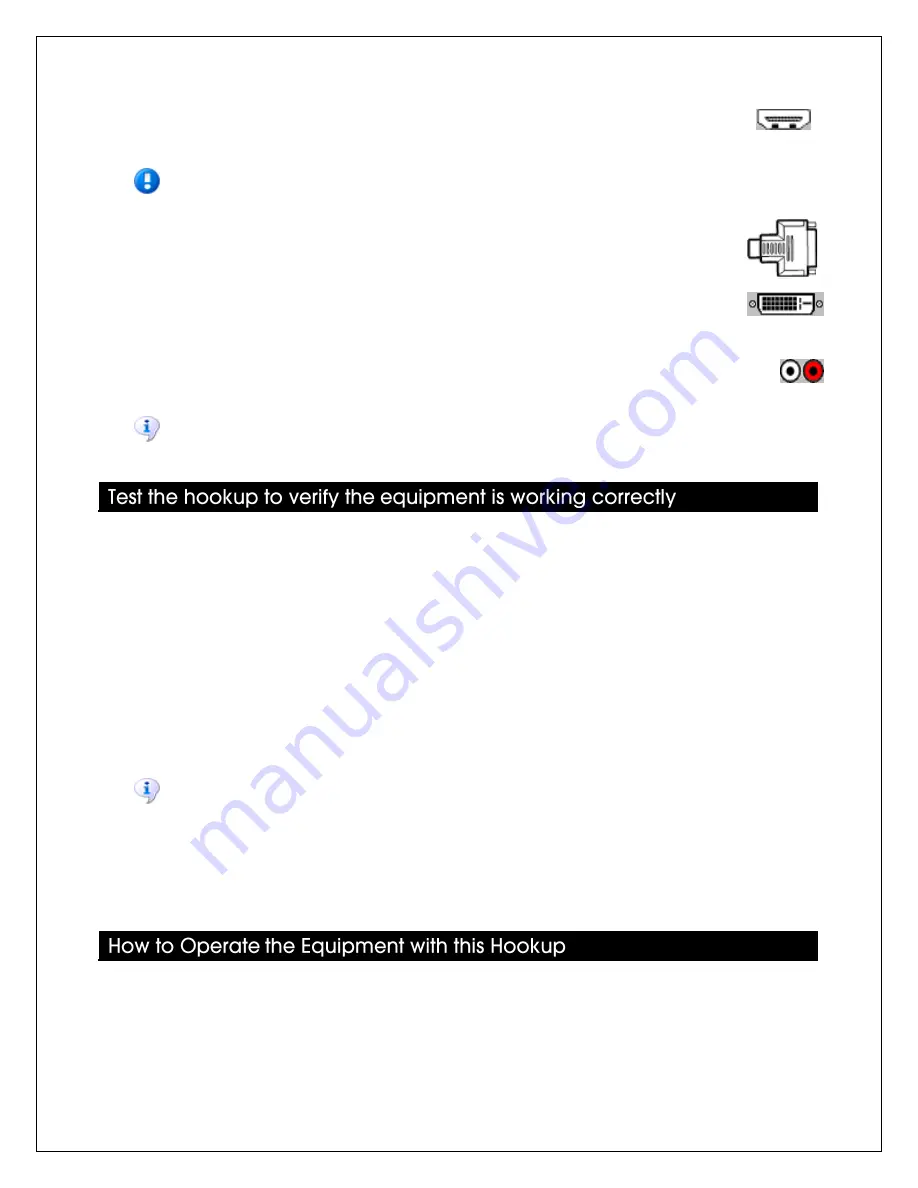
© 2010 Sony Electronics Inc. All rights reserved.
3. Connect an HDMI cable to:
a.
HDMI OUT
jack on the
DVD / BD player
b.
HDMI IN
jack on the
TV
Important:
If the TV has a DVI jack instead of an HDMI jack, skip step b above and follow the
steps below.
c.
HDMI
IN
jack on the
HDMI-to-DVI adapter
d. Connect a DVI cable to:
i.
DVI OUT
jack on the
HDMI-to-DVI adapter
ii.
DVI IN
jack on the
TV
e. Connect a composite audio cable to:
i.
AUDIO OUT
jacks on the
set-top box
ii.
AUDIO IN
jacks located next to or near the DVI jack on the
TV
Note:
If your TV has only one HDMI or DVI jack, connect one of your devices to the TV using a
component (Y/Pb/Pr) video cable and a composite audio cable.
1. Turn on the TV.
2. Turn on the set-top box.
3. Tune the TV to the HDMI video input to which the set-top box is connected, for example,
VIDEO 5
.
If there is picture and sound on the TV, you have connected the set-top box correctly.
4. Tune the set-top box to the desired channel.
5. Turn on the DVD / BD player.
6. Tune the TV to the HDMI video input to which the DVD / BD player is connected, for
example,
VIDEO 6
.
7. Insert a disc into the DVD / BD player.
Note:
DVD players can only play standard DVDs. BD players can play both BDs and standard
DVDs.
8. Press the
Play
button on the DVD / BD player remote control.
If there is picture and sound from the DVD / BD player on the TV, you have connected the
DVD / BD player correctly.
Watch satellite or cable TV
1. Turn on the TV.
2. Turn on the set-top box.
3. Tune the TV to the HDMI video input to which the set-top box is connected, for example,
VIDEO 5
.
4. Tune the set-top box to the desired channel.
18

















