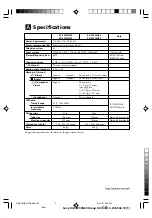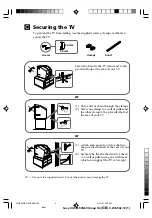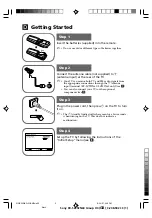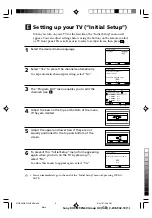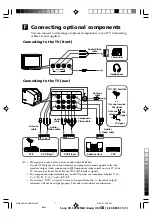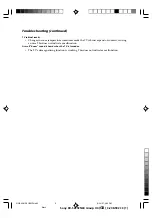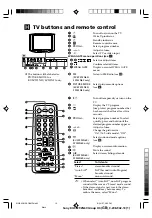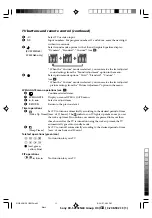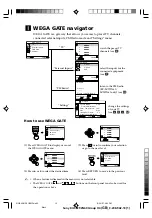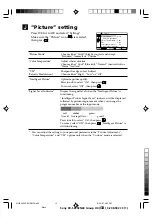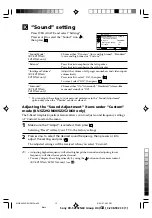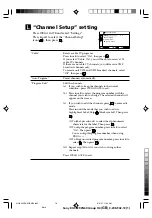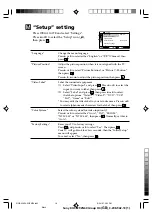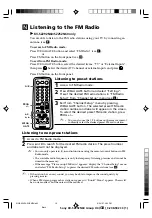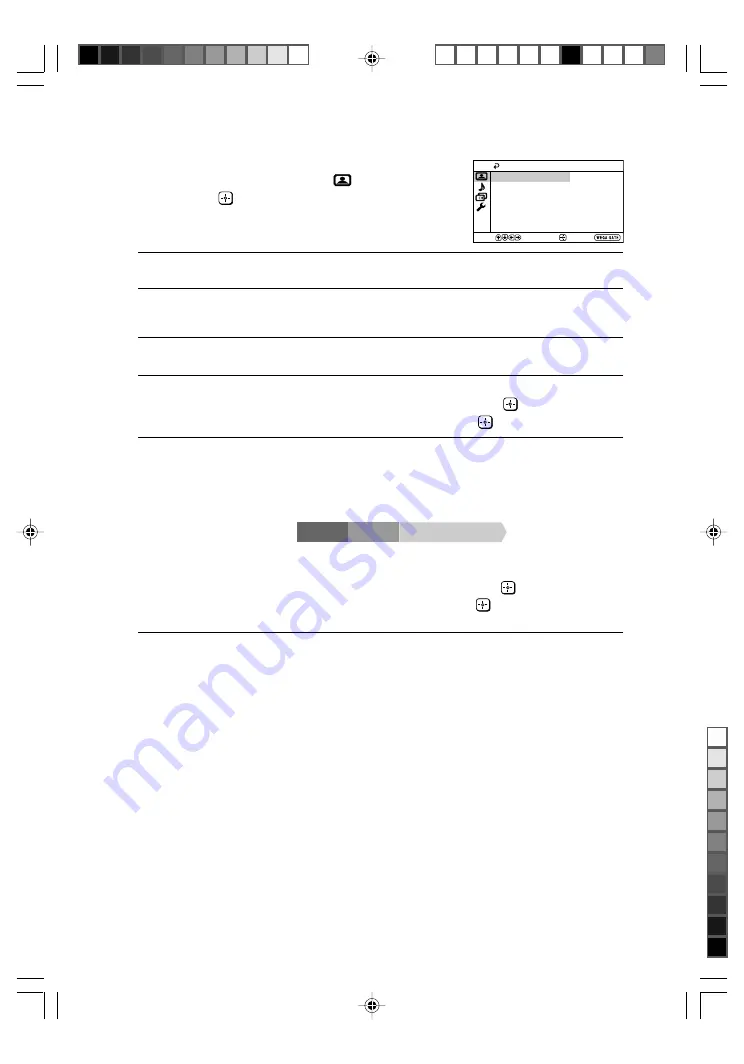
Sony KV-SZ292N60 Group H4 (
GB
)_3-208-942-13 (1)
J
“Picture” setting
Press WEGA GATE and select “Settings”.
Make sure the “Picture” icon (
) is selected,
then press
.
“Picture Mode”
Choose either “Vivid” (bright, contrast and sharp),
“Standard” (normal) or “Custom”*.
“Color Temperature”
Adjust white color tint.
Choose either “Cool” (blue tint), “Neutral” (neutral tint) or
“Warm” (red tint).
“VM”
Sharpen the edges of each object.
(Velocity Modulation)
Choose either “High”, “Low” or “Off”.
“Intelligent Picture”
Optimize picture quality.
Press
V
or
v
to select “On”, then press
.
To cancel, select “Off”, then press
.
“Signal Level Indicator”
Display the signal level when the “Intelligent Picture” is
functioning.
“Intelligent Picture Signal Level” indicator will be displayed,
followed by picture improvement when you change the
program number or the input mode.
red
amber
green
(weak) (average)(fair ................. good)
Press
V
or
v
to select “On”, then press
.
To cancel, select “Off”, then press
. “Intelligent Picture” is
still functioning.
* You can adjust the setting to your personal preference in the “Picture Adjustment”,
“Color Temperature” and “VM” options only when the “Custom” mode is selected.
Confirm
End
Picture
Color Temperature:
Cool
Picture Adjustment
Picture Mode:
Vivid
VM:
High
Intelligent Picture:
On
Signal Level Indicator:
On
Select
01GB04AVD-SOEMPhi.p65
8/24/07, 3:03 PM
13
Black