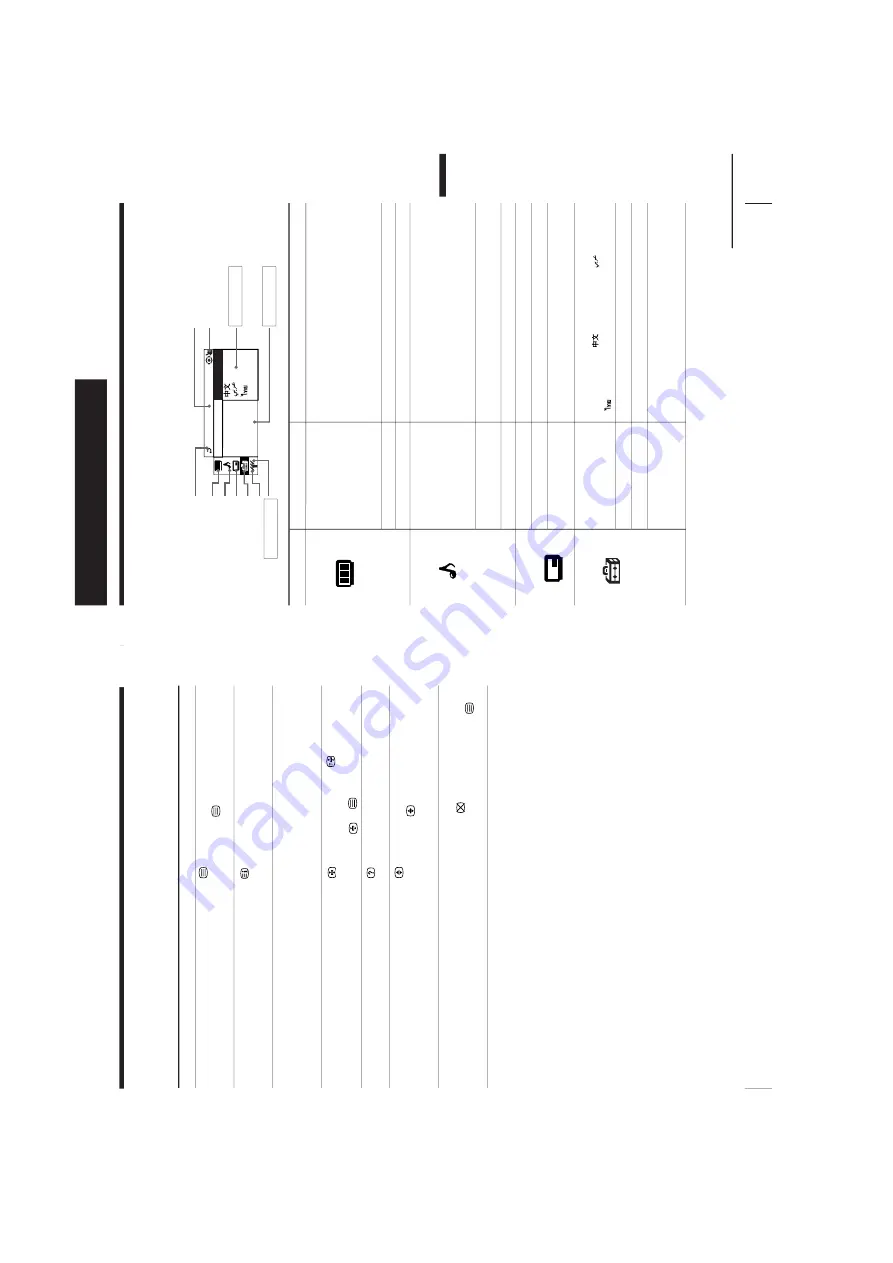
http://cxema.ru
– 16 –
KV-XA29M66
RM-953
20
Advanced Operations
Additional T
eletext tasks
To
display a T
eletext page on the TV
pictur
e
check the contents of a T
eletext service
select a T
eletext page
hold (pause) a T
eletext display
reveal concealed information
(e.g., an answer to a quiz)
enlar
ge the T
eletext display
wait for a T
eletext page while watching
a TV pr
ogram
*
Y
ou can also select a T
eletext page that appears in the color
ed columns at
the bottom of the scr
een using the corr
esponding color
-coded buttons on
the r
emote.
Using F
ASTEXT
This featur
e allows you to quickly access a T
eletext page that uses
FASTEXT
. When a F
ASTEXT pr
ogram is br
oadcasted, the color
ed
menus appear at the bottom of the scr
een. The colors of the menus
corr
espond to the r
ed, gr
een, yellow
, and blue color
-coded buttons
on the r
emote.
To
access a F
ASTEXT menu
Pr
ess the color
-coded button on the r
emote corr
esponding to the
menu you want. The menu page appears on the scr
een after several
seconds.
Do this
Pr
ess
.
Each time you pr
ess
, the scr
een changes as
follows: T
eletext
t
T
eletext and TV
t
TV
.
Pr
ess
.
An overview of the T
eletext contents and page
numbers appear on the scr
een.
Pr
ess the number buttons to enter the thr
ee-digit
page number of the desir
ed T
eletext page.* If you
make a mistake, r
eenter the corr
ect page number
. T
o
access the next or pr
evious page, pr
ess PROGR
+/–.
Pr
ess
to display the symbol “
” at the top left
corner of the scr
een. T
o
r
esume normal T
eletext
operation, pr
ess
or
.
Pr
ess
.
T
o
conceal the information, pr
ess the button again.
Pr
ess
.
Each time you pr
ess
, the T
eletext display
changes as follows: Enlar
ge upper half
t
Enlar
ge
lower half
t
Normal size.
1
Enter the T
eletext page number that you want to
refer to, then pr
ess
.
2
W
hen the page number is displayed, pr
ess
to
show the text.
V
iewing T
e
letext (continued)
21
Adjusting Y
our Setup (MENU)
Intr
oducing the menu system
The MENU button lets you open a menu and change the settings of your TV
. Her
e’s
an overview of the menu system.
Level 1
Level 2
Level 3/Function
“PICTURE”
“PICTURE MODE”
Select the “PICTURE” mode:
“DYNAMIC”
t
“ST
ANDARD”
t
“SOFT”
t
“PERSONAL”
t
“ADJUST”
“ADJUST”
Adjust the “PERSONAL” option:
“PICTURE”
t
“COLOR”
t
“BRIGHT”
t
“HUE”
t
“SHARP”
“WIDE MODE”
C
hange the pictur
e size.
“INTELLIGENT PIC”
Optimize pictur
e quality
.
“SOUND”
“SOUND MODE”
Select the “SOUND” mode:
“DYNAMIC”
t
“DRAMA”
t
“SOFT”
t
“PERSONAL“
t
“ADJUST”
“ADJUST”
Adjust the “PERSONAL” option:
“BASS”
t
“TREBLE”
t
“BALANCE”
t
“BBE”
*
“SURROUND”
Select the “SURROUND” mode:
“T
ruSurr
ound”
t
“OFF”
“INTELLIGENT VOL”
Adjust volume automatically
.
“PIP”
“PIP
POSITION”
Change the position of the sub scr
een.
“PIP”
D
isplay a sub scr
een within the main pictur
e.
“SW
AP”
Exchange pictur
es between main scr
een and sub
scr
een.
“SETUP”
“LANGUAGE”
Change the menu language:
“ENGLISH”
t
“
”(Chinese)
t
“
”(Arabic)
t
“
” (Thai)
“PIC ROT
A
TION”
Rotate the pictur
e.
“PROGRAM SETUP”
Adjust each channel settings.
“COLOR SYS”
Change the color system:
“AUT
O”
t
“P
AL”
t
“SECAM”
t
“NTSC3.58”
t
“NTSC4.43”
Retur
n icon
“PICTURE” icon
“PIP” icon
“CH PRESET” icon
Name of the curr
ent menu
Menu level 3
Menu level 2
Adjusting Y
our Setup (MENU)
Menu level 1
“SETUP” icon
Menu guide icon
L
A
NGU
A
G
E
:
C
OLO
R
SYS
:
SE
TU
P
PR
O
G
RA
M
S
E
PI
C
R
O
TAT
I
EN
G
L
I
S
H
continued
Adjusting Your Setup (MENU)
“SOUND” icon






























