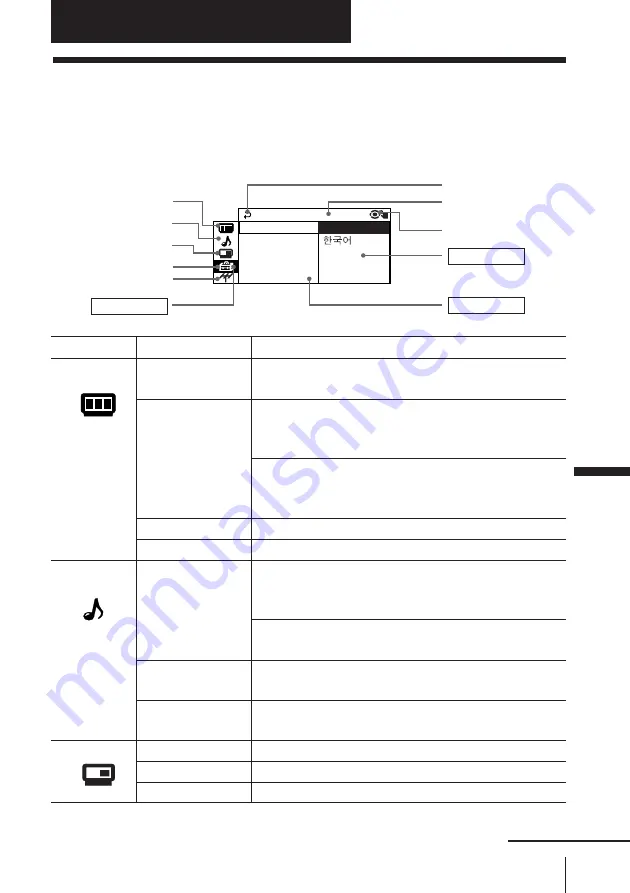
23
Adjusting Your Setup (MENU)
Level 1
“PICTURE”
“SOUND”
“PIP”
Adjusting Your Setup (MENU)
Return icon
CH PRESET icon
SETUP icon
SOUND icon
Name of the current
menu
PICTURE icon
Level 2
“DRC-MF”
“PICTURE MODE”
“ADJUST”
“WIDE MODE”
“GAME MODE”
“SOUND MODE”
“ADJUST”
“SURROUND”
“INTELLIGENT
VOL”
“POSITION”
“PIP”
“SWAP”
Level 3/Function
Select the “DRC-MF” mode:
“DRC1050”
t
“PROGRESSIVE”
Select the picture mode:
“DYNAMIC”
t
“STANDARD”
t
“HI-FINE”
t
“PERSONAL”
t
“ADJUST”
Adjust the “PERSONAL” option:
“PICTURE”
t
“COLOR”
t
“BRIGHT”
t
“HUE”
t
“SHARP”
Change the picture size.
Adjust the picture settings for video games.
Select the sound mode:
“DYNAMIC”
t
“DRAMA”
t
“SOFT”
t
“PERSONAL”
t
“ADJUST”
Adjust the “PERSONAL” option:
“BASS”
t
“TREBLE”
t
“BALANCE”
t
“BBE”*
Select the “SURROUND” mode:
“TruSurround”
t
“OFF”
Adjust volume automatically.
Change the position of the sub screen.
Display a sub screen within the main picture.
Swap the pictures between the main and sub screen.
Introducing the menu system
The MENU button lets you open a menu and change the settings of your TV. The
following is an overview of the menu system.
Menu level 3
Menu level 2
Menu guide icon
Menu level 1
L ANGUAGE :
S E T UP
P I C ROT A T I
ENG L I SH
ECO M
CHANNE L S E
ODE :
PIP icon
Adjusting Y
our Setup (MENU)
continued
















































