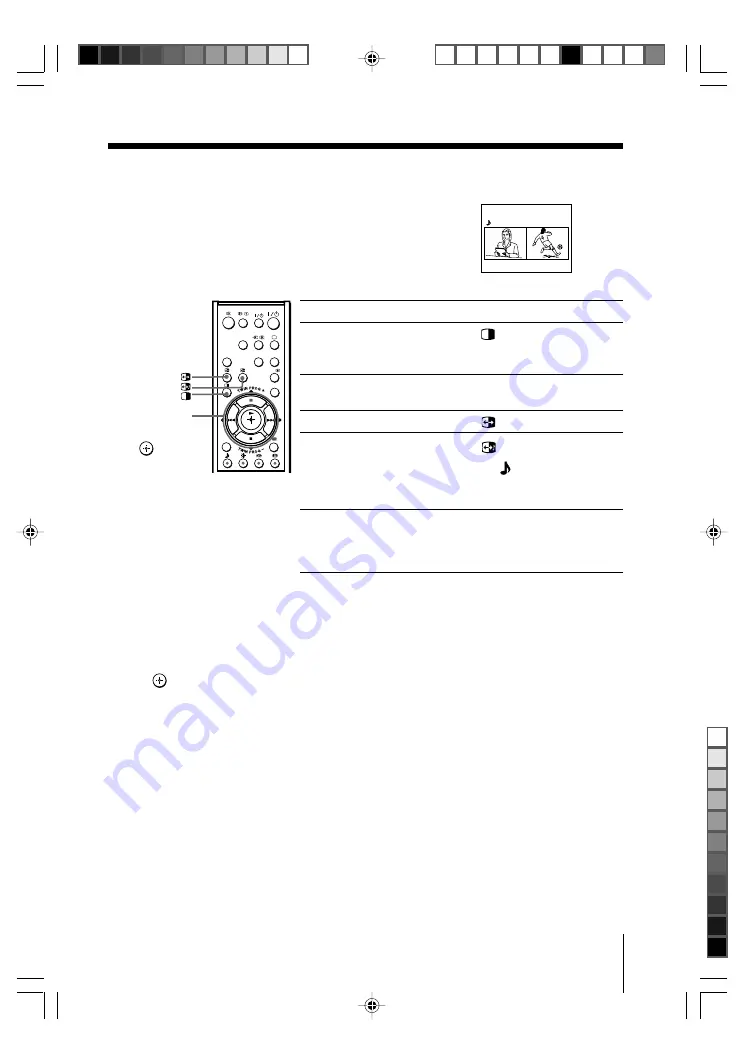
15
Sony KV-DA34M81 Group E1 (
GB,
FR, PR, AR)_2-186-712-11 (3)
Advanced Operations
x
Viewing two programs at the same
time
B
KV-DA34M86/DA29M86 only
With the Twin pictures feature, you can display two
different TV program or video input at the same time.
To
display Twin pictures
select a program number
in the right picture
swap the left and right pictures
swap sound between the
left and right pictures
change the screen size
of the Twin pictures
Selecting TV program using PAP (Picture And Picture)
You can select your desired TV program directly from the right picture by using
TWIN PROG +/– buttons.
1. Press TWIN PROG +/– until the desired program appears on the right picture.
2. Press
to display the right picture in full screen.
Notes
• You cannot change the picture size or swap the two pictures in the PAP mode.
• Swapping the pictures is not available for HD (high-definition) and DVD input signals in
Twin mode.
• HD and DVD input signals are not available in the right picture.
• The Twin pictures feature is not available when the TV is in the center speaker mode (page 14)
and you cannot set the TV to the center speaker mode while viewing the Twin pictures.
• You can only enjoy stereo sound from the left picture.
• You cannot change the picture to a video input in the right picture. You can only display a
video input, except for HD and DVD input signals, in the right picture by swapping the
pictures when a video input is displayed in the left picture.
• For the
T
(monitor output) terminals, the video output signal will follow the left picture on
the screen and the audio output signal will follow the sound from your TV speaker.
1
2
3
HD/DVD
VIDEO
DRC-MF
PROG
INDEX
CENTER
SP
WEGA
THEATRE
A/B
MENU
TWIN PROG +/
TWIN PROG –/
B/b/
10
8
Press
.
To cancel, press the button
again.
TWIN PROG + or
TWIN PROG – .
.
.
A “ ” symbol will appear
to indicate which screen
you are hearing.
B
to increase the left
screen size.
b
to increase the right
screen size.
01GB05AVD-STMME.p65
9/7/04, 1:35 PM
15
Black






























