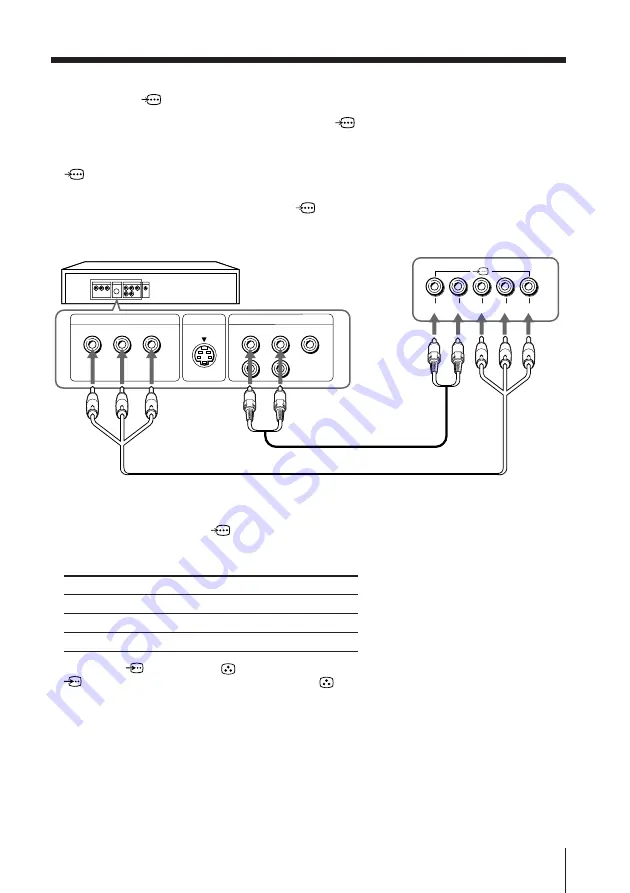
31
Additional Information
Connecting a DVD player to the component video input
terminal (
)
1 Using an audio cable, connect R and L under
(component video input) on your
TV to the LINE OUT, AUDIO R and L output connectors on your DVD player.
2 Using a component video cable, connect Y, C
B
, and C
R
under
(component video input) on your TV to the COMPONENT VIDEO OUT Y, C
B
,
and C
R
output connectors on your DVD player.
3 Press DVD on the remote to watch the
(component video input) and “DVD”
will appear on your screen.
Notes
• If your DVD player can ouput interlace and progressive mode signals, select the interlace
output when connecting to
(component video input) on your TV. Your TV can receive
either 525i/60Hz or 625i/50Hz interlace signals.
• Some DVD player terminals may be labeled differently:
• When both
(S video) and
(video) for
t
1 or
t
3 are connected at the same time,
(S video) is automatically selected. To view
(video), disconnect the S video cable.
• If you select “DVD” on your TV screen, the signal from the
T
(monitor output) jacks will not
be output properly. This does not indicate a malfunction.
DVD player
TV rear panel
Component video cable (not supplied)
Audio cable (not supplied)
Connect
To (on the DVD player)
Y (green)
Y
C
B
(blue)
C
B
, P
B
, C
b
or B-Y
C
R
(red)
C
R
, P
R
, C
r
or R-Y
VIDEO
R-AUDIO-L
LINE OUT
Y
COMPONENT VIDEO OUT
S VIDEO OUT
C
B
C
R
R
L
Y
C
B
C
R
















































