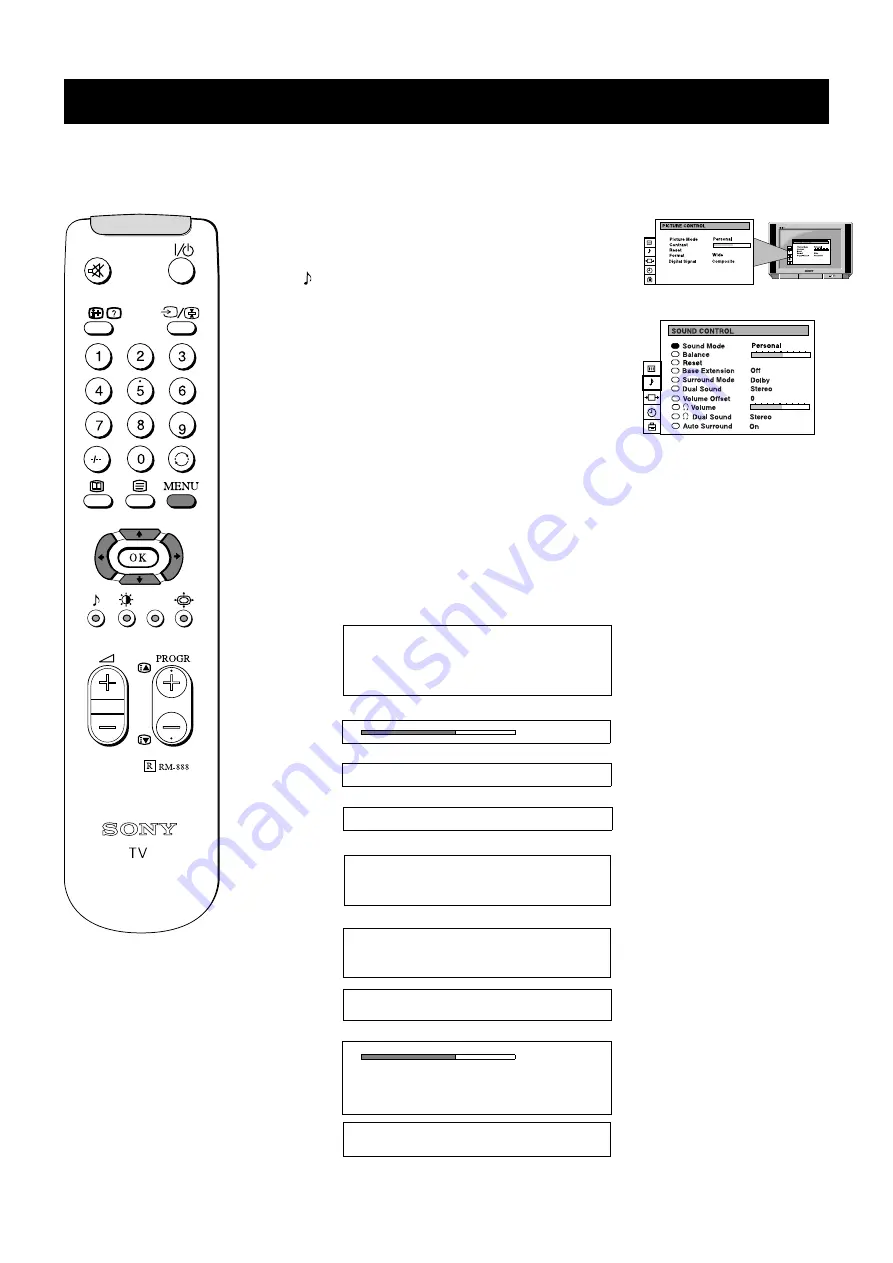
15
Additional TV Features
Although the sound is adjusted at the factory, you can modify it to suit your own taste.
Adjusting the sound
1. Press the MENU button on the remote control to display
the menu on the TV screen.
2. Press the
V
or
v
buttons on the remote control to select
the
symbol on the menu screen then press the
b
button to enter the ‘SOUND CONTROL’ menu.
3. Press the
V
or
v
buttons to select the item on the screen
you wish to adjust then press the
b
button to confirm.
For a description of the menu items and their effects, see
the table below.
4. If you selected ‘Sound Mode’ in step 3, press the
V
or
v
buttons to select the item on the screen you wish to adjust
then press the
b
button to confirm.
5. Press the
b
or
B
buttons to adjust your selected item.
6. As soon as you have adjusted the item, press the OK
button to store the new setting.
7. If you selected ‘Sound Mode’ in step 3, press the
B
buttons to return to the ‘SOUND CONTROL’ menu.
8. Repeat steps 3-7 to adjust the other items.
9. Press the MENU button to remove the menu from the TV
screen.
Sound Mode
b
Personal
Rock
Jazz
B
Pop
Balance
Reset
Resets sound to factory preset levels
Base Extension
Boosts base by a fixed amount
Surround Mode
Choose from the special sound effects:
Pro Logic --> Pseudo Stereo --> Spatial --> Club
--> Theatre --> Hall --> Church --> Stadium --> Off
Dual Sound
Stereo
B
b
Mono (for a stereo broadcast)
A for channel 1
B
b
B for channel 2
(for a bilingual broadcast)
Volume Offset
B
The channel volume level can be
b
adjusted over a range of -12 to +12.
Headphones
i
Volume
i
Dual Sound
Stereo
B
b
Mono (for a stereo broadcast)
A for channel 1
B
b
B for channel 2
(for a bilingual broadcast)
Auto Surround
Set to ‘On’ to automatically select Pro Logic
Surround sound when transmitted.
Содержание Trinitron KV-28DS20U
Страница 3: ...1 Instruction Manual GB ...
Страница 38: ...36 ...
















































