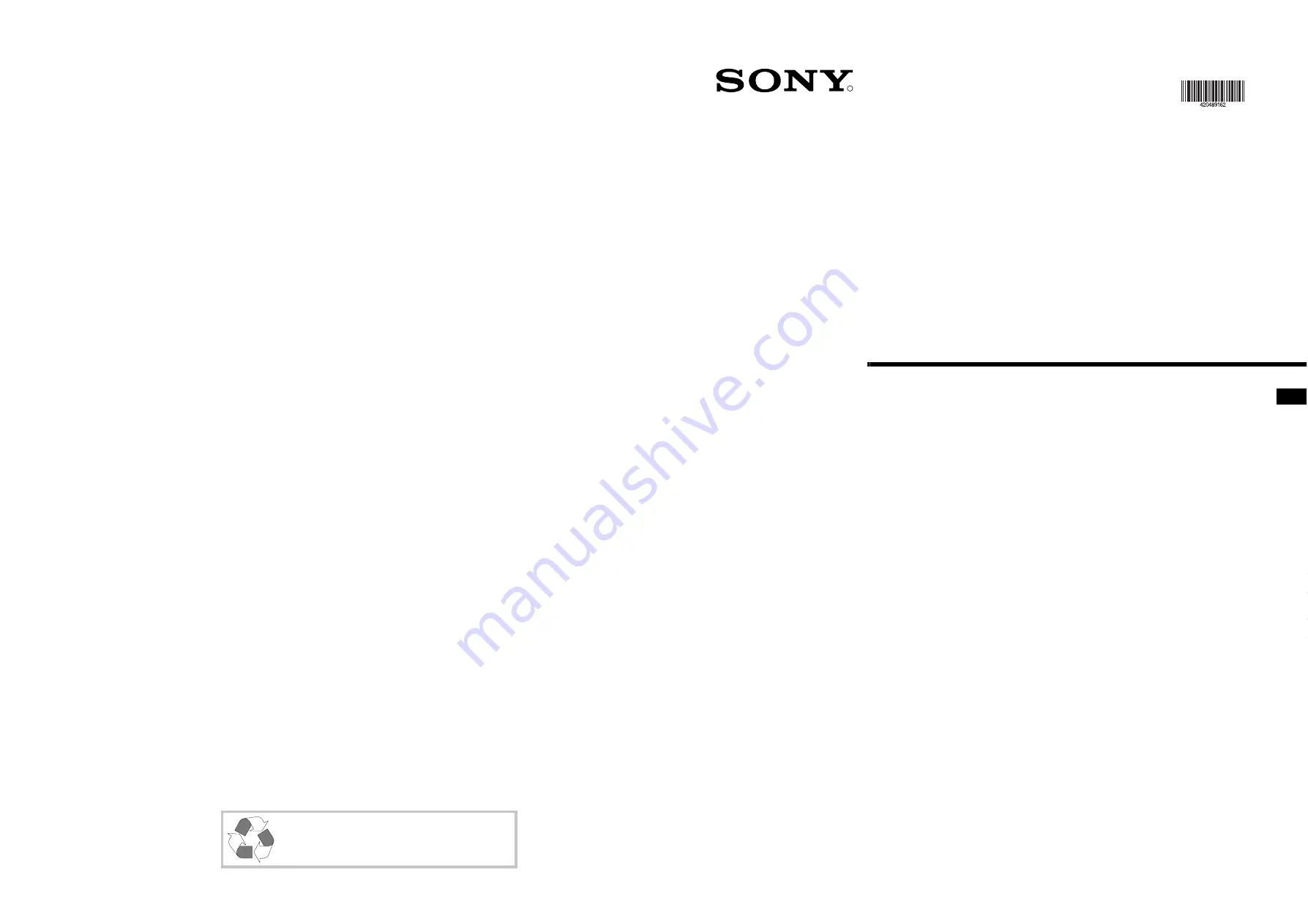
R
Trinitron Colour
Television
© 1999 by Sony Corporation Printed in UK
This Instruction Manual has been produced using
to comply with our commitment to the use of
environmentally friendly materials in our products.
Totally chlorine free (TCF) 100% Re-cycled paper
KV-28DS20U
KV-32DS20U
Instruction Manual
GB
GB
GB
4-204-891-62
Содержание Trinitron KV-28DS20U
Страница 3: ...1 Instruction Manual GB ...
Страница 38: ...36 ...
















