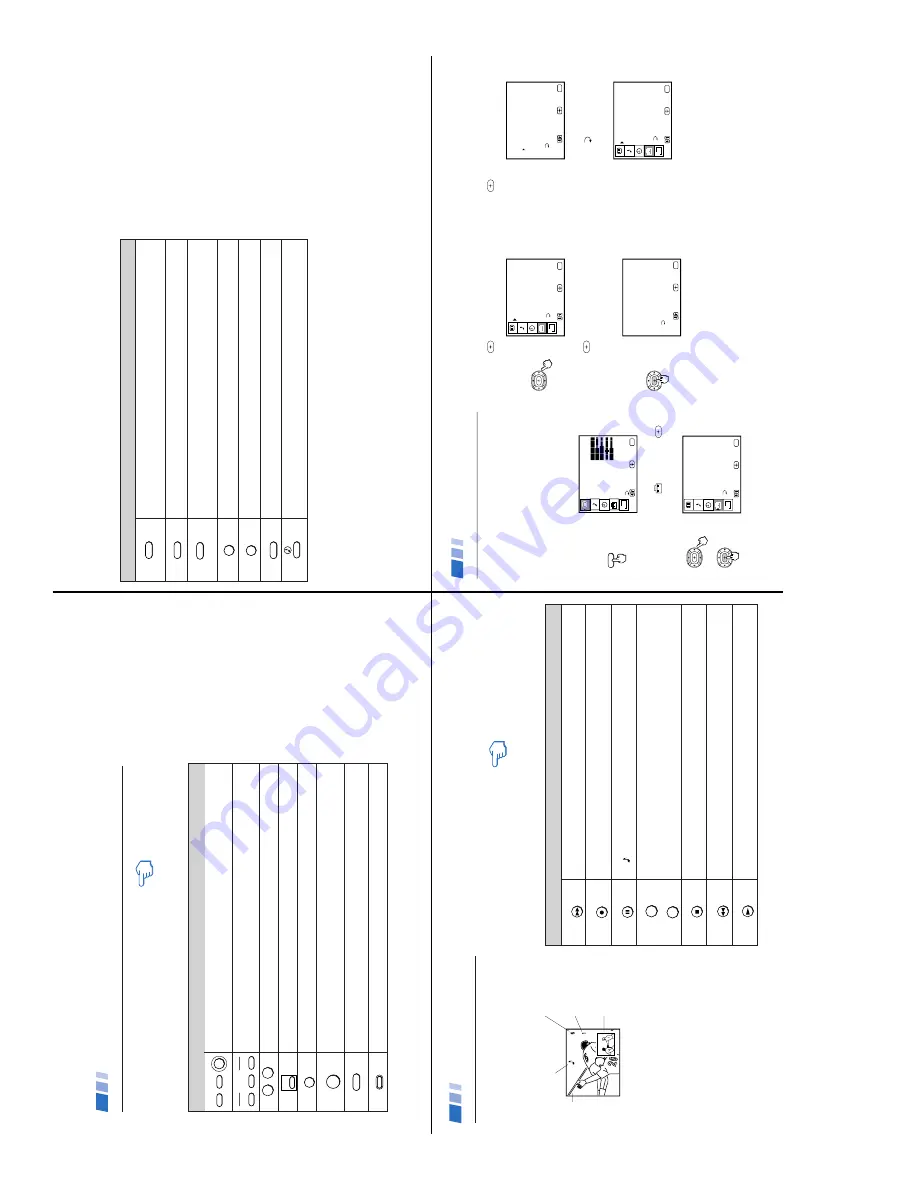
—
8 —
KV-27FV15/29FV10/29FV15/29FV15C/29FV15K
14
Press when you want to turn connected equipment on and off.
Press when you want to control connected equipment with your remote control, (see
pages 29-31 for instructions on programming your remote control).
Use for direct channel selection. Press
0-9
to select a channel, the channel will
change after 2 seconds, or you can press
ENTER
for immediate selection.
Cycles through the VIDEO MODE settings: VIVID, SPORTS, MOVIE, STANDARD
.
Alternates back and forth between the last two channels selected with the
0-9
keys.
Instantly turns off the sound. Press again or press
VOL
+ to restore sound.
Turns the TV off in approximately 30, 60, or 90 minutes. Cancel by pressing until
SLEEP OFF appears.
Press to return to factory settings while in the on-screen menus.
Watching the TV
The following chart explains more advanced buttons
on your remote control.
Using the White Labeled Buttons for TV Operations
VTR/DVD
POWER
SAT/CABLE
TV
VTR/DVD
TV
SAT/CABLE
FUNCTION
0
9
-
JUMP
MUTING
SLEEP
REFER TO THE
ILLUSTRATION OF THE
REMOTE CONTROL ON THE
INSIDE FRONT COVER OF
THIS MANUAL AS YOU
REVIEW THIS CHART
PICTURE
MODE
RESET
Using Y
our New TV (continued)
15
SYSTEM OFF
Press once to display current time (if set) and channel number.
Press again to activate current CAPTION VISION setting.
To cancel, press
DISPLAY
until DISPLAY OFF appears.
Press repeatedly to cycle through available video inputs:
TV, VIDEO 1, VIDEO 2, VIDEO 3 and VIDEO 4
Press to change the VHF/UHF input to the AUX input.
Press when you are finished using a VCR and you want to switch to the TV input.
Your VCR power will remain on.
Cycles through the Multi-channel TV Sound (MTS) options: STEREO, SAP (Second
Audio Program), MONO (see page 20).
Powers off all Sony equipment at once.
This feature may not work with older Sony equipment.
Cycles through the available audio settings.
Using the White Labeled Buttons for TV Operations
DISPLAY
TV/VIDEO
ANT
+
TV/VTR
MTS/SAP
TV/SAT
(AUX input)
16
Displays the window picture. Press again to decrease the size. To cancel, press
until the window picture turns off.
Cycles through available video inputs: TV, VIDEO 1, VIDEO
2, VIDEO 3, VIDEO 4
Alternates sound between the main picture and the window picture.
A
will appear to indicate which picture is receiving sound.
Changes the channel in the window picture.
Moves the location of the window picture.
Press to freeze the window picture. Press again to restore the picture.
Switches the position of the main picture with the window picture.
Use the Yellow Labeled Buttons for PIP Operations
Using Picture-in-Picture – PIP
KV-27FV15, 32FV15, 36FV15 only
These models are equipped with dual tuners.
This means that PIP is “ready to use”.
Notes
•
You must press
TV
(FUNCTION) before
you can control PIP with the yellow labeled
buttons.
•
The AUX input cannot be viewed in the
window picture.
PIP
TV/VIDEO
AUDIO
+
TV/VTR
-
CH
POSITION
REFER TO THE ILLUSTRATION
OF THE REMOTE CONTROL ON
THE INSIDE FRONT COVER OF
THIS MANUAL AS YOU REVIEW
THIS CHART
Main
picture
Indicates which channel is
currently receiving sound
Channel number
of the main
picture
Channel number
of the window
picture
Window
picture
FREEZE
SWAP
Using Y
our New TV (continued)
17
Learning menu selection
Use the
MENU
button to access a menu and
use the arrow buttons (
V
or
v
) to alter settings.
Use the following example, in which we
activate the CABLE, to learn how to modify
settings.
1
Press the
MENU
button.
The main menu appears.
MENU
VIDEO
MODE : VIVID
PICTURE BRIGHTNESS COLOR HUE
SHARPNESS
Move
Exit
MENU
Select
TRINITONE: HIGH
COLOR CORRECT: OFF
MENU
B
2
Press
V
or
v
to highlight the desired menu
(in this case SET UP
), and press
to
select it.
SET UP
CHANNEL SET UP
CAPTION VISION: CC1
PARENTAL CONTROL VIDEO LABEL
TILT CORRECTION
MENU
Move
Exit
MENU
Select
LANGUAGE: ENGLISH
DEMO
B
3
Press
V
or
v
to move to the desired option
and press
.
SET UP
CHANNEL SET UP
CAPTION VISION: CC1
PARENTAL CONTROL VIDEO LABEL
TILT CORRECTION
MENU
Move
Exit
MENU
Select
LANGUAGE: ENGLISH
DEMO
B
4
Press
V
or
v
to move to the desired feature
and press
.
Options for your selection will be
highlighted.
CHANNEL SET UP
CABLE:
OFF
CHANNEL FIX: OFF AUTO PROGRAM CHANNEL SKIP/ADD CHANNEL CAPTION
MENU
Move
Exit
MENU
Select
FAVORITE CHANNEL
5
Press
V
or
v
to make your selection and
press
.
CHANNEL SET UP
CABLE: ON
CHANNEL FIX: OFF AUTO PROGRAM CHANNEL SKIP/ADD CHANNEL CAPTION
MENU
Move
Exit
MENU
Select
FAVORITE CHANNEL
When you are finished making changes to the
selected menu, choose
MENU to return to
the main menu.
SET UP
CHANNEL SET UP
CAPTION VISION: CC1
PARENTAL CONTROL VIDEO LABEL
TILT CORRECTION
MENU
Move
Exit
MENU
Select
LANGUAGE: ENGLISH
DEMO
B
Tip
z
Pressing
MENU
on the remote control will allow you to
exit from the menus at any time.
Using Y
our Menus























