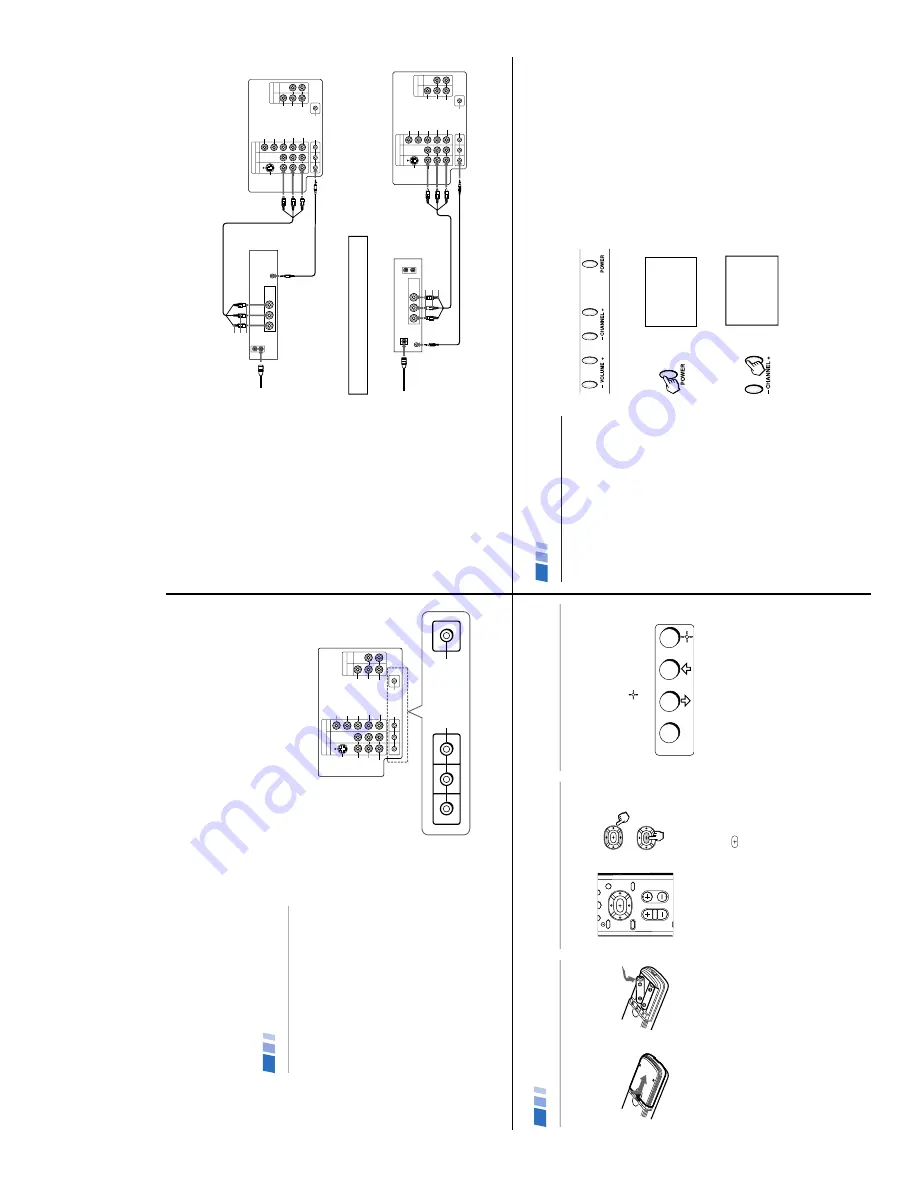
—
7
—
KV-27FV15/29FV10/29FV15/29FV15C/29FV15K
10
Using Special Sony Features
Using the CONTROL S feature
KV-27FV15, 32FV15, 36FV15 only
CONTROL S allows you to control your TV
and other Sony equipment with one remote
control.
Using the supplied CONTROL S cable,
connect CONTROL S IN on your Sony
equipment, (e.g. VCR) to CONTROL S OUT
on your TV.
Tip
z
You can also program your remote control to operate
other equipment, (see page 29).
(Rear of TV)
Connecting and Installing the TV (continued)
VIDEO IN
13
4
OUT
MONITOR
AUDIO (VAR/FIX
)
IN
L
R
( MONO
)
VIDEO
VIDEO
S VIDEO
OUT
AUDIO
L
R
( MONO
)
AUDIO
L
R
Y
P
B
P
R
AUDIO
S
-LINK
CONTROL S
IN
OUT
CONTROL S
11
OUT
IN
LINE
OUT
AUDIO R AUDIO L VIDEO
VIDEO IN
13
4
OUT
MONITOR
AUDIO (VAR/FIX
)
IN
L
R
( MONO
)
VIDEO
VIDEO
S VIDEO
OUT
AUDIO
L
R
( MONO
)
AUDIO
L
R
Y
P
B
P
R
AUDIO
S
-LINK
CONTROL S
S-LINK
Connecting S-Link to a VCR
KV-27FV15, 32FV15, 36FV15 only
S-Link automatically powers on the TV and
switches to the correct video input when a
tape is inserted in the VCR.
1
Using A/V connectors, connect AUDIO
and VIDEO OUT on your VCR to AUDIO
and VIDEO IN on your TV.
2
Using an S-Link connector (mono mini
plug), connect S-LINK on your VCR to
S-LINK/CONTROL S-OUT in the same
VIDEO IN column on your TV.
Connecting S-Link to a satellite
receiver
KV-27FV15, 32FV15, 36FV15 only
When you power on the satellite receiver ,
S-Link automatically powers on the TV and
switches to the correct video input.
1
Using A/V connectors, connect AUDIO
and VIDEO OUT on your satellite receiver
to AUDIO and VIDEO IN on your TV.
2
Using an S-Link connector (mono mini
plug), connect S-LINK on your satellite
receiver to S-LINK/CONTROL S-OUT in
the same VIDEO IN column on your TV.
Note
The S-Link feature will override the “SKIP”
VIDEO LABEL input, (see page 22).
2
1
(Rear of TV)
VCR
AUDIO-R (red)
AUDIO-L (white)
VIDEO (yellow)
VHF/UHF
OUT
IN
LINE
OUT
SATELLITE IN
AUDIO R AUDIO L VIDEO
VIDEO IN
13
4
OUT
MONITOR
AUDIO (VAR/FIX
)
IN
L
R
( MONO
)
VIDEO
VIDEO
S VIDEO
OUT
AUDIO
L
R
( MONO
)
AUDIO
L
R
Y
P
B
P
R
AUDIO
S
-LINK
CONTROL S
S-LINK
2
AUDIO-R (red)
AUDIO-L (white)
VIDEO (yellow)
1
(Rear of TV)
Satellite receiver
The S-Link connector must be in the same
VIDEO-IN column as the connected A/V cables.
12
Inserting batteries
Insert two size AA (R6) batteries (supplied) by
matching the + and – on the batteries to the
diagram inside the battery compartment.
Notes
•
Remove the batteries to avoid damage
from possible battery leakage whenever
you anticipate that the remote control will
not be used for an extended period.
•
Handle the remote control with care.
Avoid dropping it, getting it wet, or
placing it in direct sunlight, near a heater,
or where the humidity is high.
•
Your remote control can be programmed to
operate most video equipment, (see page 29).
Using the remote control
move & select buttons
The supplied remote control has "arrow"
buttons (
V
,
v
,
B
,
b
) which allow for
movement of the
on-screen (
z
) cursor.
Pressing on the outer buttons will cause the
cursor to
move
in the corresponding direction.
Pressing the center button (
) will
select
the
item.
Front panel menu control
The front panel menu controls allow access to
the on-screen menus without the use of a
remote control. Pressing the
MENU
button
will bring up the on-screen menus. The arrow
buttons, (
V
,
v
) move the on-screen cursor in
the menus and the
(
)
button selects the
menu item.
Select
Basic Set Up
Move
0
CH
VOL
CODE SET
RESET
MENU
GUIDE
TV/SAT
MENU
13
Setting up the TV automatically
After you have finished connecting your TV,
you will want to run AUTO PROGRAM to set
up your channels.
The AUTO PROGRAM feature does not apply for
installations that use a cable box for all channel
selection.
Tips
z
•
Perform this function during the day, with the
antenna and/or cable properly connected, to ensure
that all available channels will be broadcasting and
receivable.
•
If your cable or antenna is connected to AUX,
press
ANT
until AUX appears next to the channel
number.
Using Y
our New TV
Using the buttons on the top of the TV:
1
Press POWER to turn on the TV.
The initial setup screen appears.
First please connect cable/antenna
EXIT:
AUTO PROGRAM:
[ CH – ]
[ CH + ]
2
Press CH + to run AUTO PROGRAM or
press CH – to exit.
AUTO
PROGRAM
Tip
z
To reset your TV to factory settings, turn the TV on.
Then, while pressing the
RESET
button on your remote
control, press the
POWER
button on your TV. The TV
will turn itself off, then back on.






















