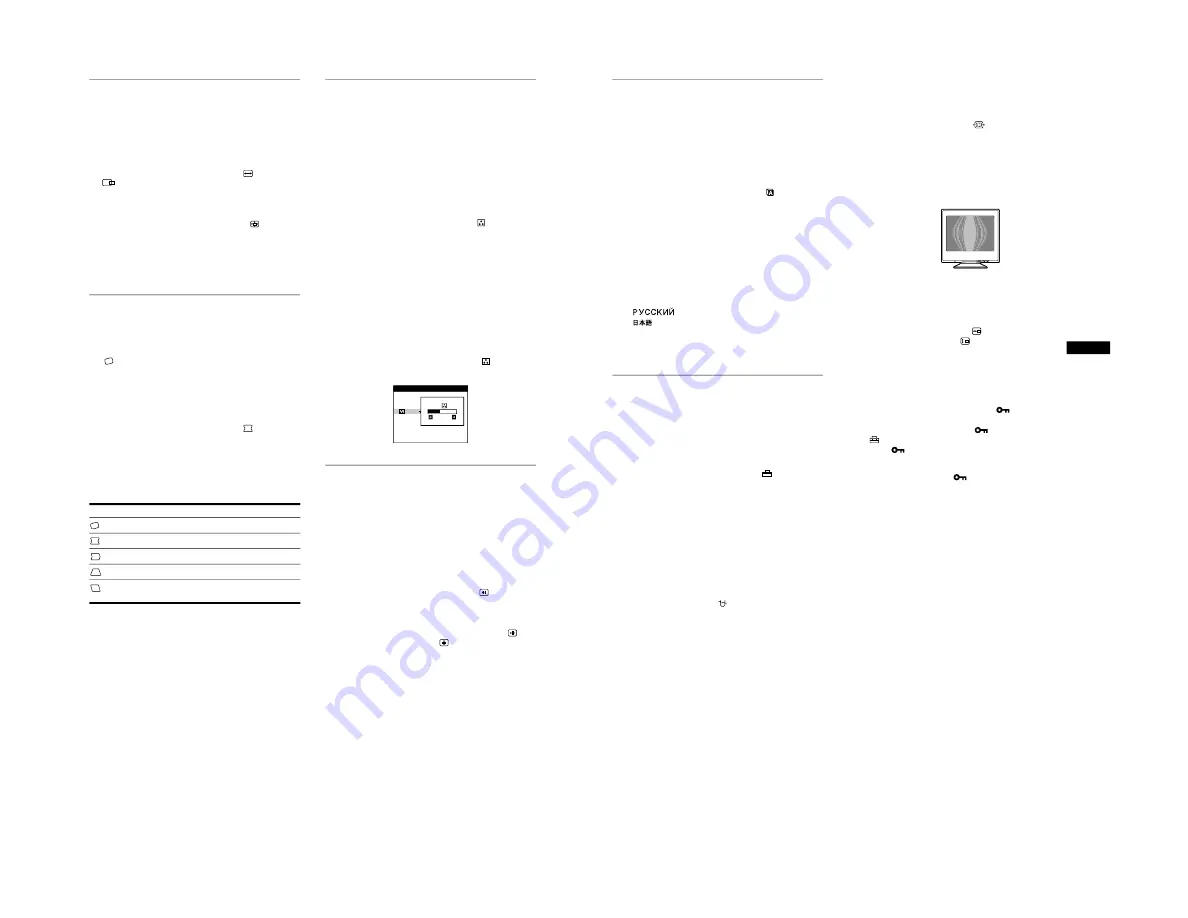
1-4
10
Enlarging or reducing the picture
(ZOOM)
This setting is stored in memory for the current input signal.
1
Press the center of the control button.
The main MENU appears on the screen.
2
Move the control button to highlight
SIZE or
CENTER and press the center of the control
button again.
The SIZE/CENTER menu appears on the screen.
3
Move the control button
m
/
M
to select
(zoom),
and move
<
/
,
to enlarge or reduce the picture.
Notes
• Adjustment stops when either the horizontal or vertical size reaches its
maximum or minimum value.
• The horizontal adjustment value is not displayed in the menu.
Adjusting the shape of the picture
(GEOM)
The GEOM settings allow you to adjust the rotation and shape of
the picture.
The
(rotation) setting is stored in memory for all input signals.
All other settings are stored in memory for the current input
signal.
1
Press the center of the control button.
The main MENU appears on the screen.
2
Move the control button to highlight
GEOM and
press the center of the control button again.
The GEOMETRY menu appears on the screen.
3
First move the control button
m
/
M
to select the
desired adjustment item. Then move the control
button
<
/
,
to make the adjustment.
Adjusting the color of the picture
(COLOR)
The COLOR settings allow you to adjust the picture’s color
temperature by changing the color level of the white color field.
Colors appear reddish if the temperature is low, and bluish if the
temperature is high. This adjustment is useful for matching the
monitor’s colors to a printed picture’s colors.
This setting is stored in memory for all input signals.
1
Press the center of the control button.
The main MENU appears on the screen.
2
Move the control button to highlight
COLOR and
press the center of the control button again.
The COLOR menu appears on the screen.
3
Move the control button
m
/
M
to select a color
temperature.
The preset color temperatures are 5000K and 9300K. Since
the default setting is 9300K, the whites will change from a
bluish hue to a reddish hue as the temperature is lowered to
5000K.
4
If necessary, fine tune the color temperature.
You can select your own color temperature between 9300K
and 5000K.
First move the control button
m
/
M
to select
. Then move
the control button
<
/
,
to adjust the color temperature.
Adjusting the convergence (CONV)
The CONV settings allow you to adjust the quality of the picture
by controlling the convergence. The convergence refers to the
alignment of the red, green, and blue color signals.
If you see red or blue shadows around letters or lines, adjust the
convergence.
These settings are stored in memory for all input signals.
1
Press the center of the control button.
The main MENU appears on the screen.
2
Move the control button to highlight
CONV and
press the center of the control button again.
The CONVERGENCE menu appears on the screen.
3
First move the control button
m
/
M
to select
for
horizontal adjustment, or
for vertical
adjustment. Then move the control button
<
/
,
to
adjust the convergence.
Select
To
rotate the picture
expand or contract the picture sides
shift the picture sides to the left or right
adjust the picture width at the top of the screen
shift the picture to the left or right at the top of the
screen
9 3 0 0 K
5 0 0 0 K
2 6
COLOR
11
GB
Selecting the on-screen menu
language (LANG)
English, French, German, Spanish, Italian, Dutch, Swedish,
Russian and Japanese versions of the on-screen menus are
available. The default setting is English.
1
Press the center of the control button.
The main MENU appears on the screen.
2
Move the control button to highlight
LANG and
press the center of the control button again.
The LANGUAGE menu appears on the screen.
3
Move the control button
m
/
M
to select a language.
• ENGLISH
• FRANÇAIS: French
• DEUTSCH: German
• ESPAÑOL: Spanish
• ITALIANO: Italian
• NEDERLANDS: Dutch
• SVENSKA: Swedish
•
: Russian
•
: Japanese
To reset to English
Press the RESET button while the LANGUAGE menu is displayed on the
screen.
Additional settings (OPTION)
You can manually degauss (demagnetize) the monitor, adjust the
moire cancellation level, change the menu position, and lock the
controls.
1
Press the center of the control button.
The main MENU appears on the screen.
2
Move the control button to highlight
OPTION and
press the center of the control button again.
The OPTION menu appears on the screen.
3
Move the control button
m
/
M
to select the desired
adjustment item.
Adjust the selected item according to the following
instructions.
Degaussing the screen
The monitor is automatically demagnetized (degaussed) when the
power is turned on.
To manually degauss the monitor, first move the
control button
m
/
M
to select
(DEGAUSS). Then move
the control button
,
.
The screen is degaussed for about 5 seconds. If a second degauss
cycle is needed, allow a minimum interval of 20 minutes for the
best result.
Adjusting the moire*
If elliptical or wavy patterns appear on the screen, adjust the
moire cancellation level.
To adjust the amount of moire cancellation, first move
the control button
m
/
M
to select
(MOIRE ADJUST).
Then move the control button
<
/
,
until the moire
effect is at a minimum.
* Moire is a type of natural interference which produces soft, wavy lines
on your screen. It may appear due to interference between the pattern
of the picture on the screen and the phosphor pitch pattern of the
monitor.
Changing the menu’s position
Change the menu’s position if it is blocking an image on the
screen.
To change the menu’s on-screen position, first move
the control button
m
/
M
to select
(OSD H POSITION)
for horizontal adjustment, or
(OSD V POSITION) for
vertical adjustment. Then move the control button
<
/
,
to shift the on-screen menu.
Locking the controls
To protect adjustment data by locking the controls, first
move the control button
m
/
M
to select
(CONTROL
LOCK). Then move the control button
,
, to select ON.
Only the
1
(power) switch, EXIT, and
(CONTROL LOCK)
of the
OPTION menu will operate. If any other items are
selected, the
mark appears on the screen.
To cancel the control lock
Repeat the procedure above and set
(CONTROL LOCK) to OFF.
Example of moire























