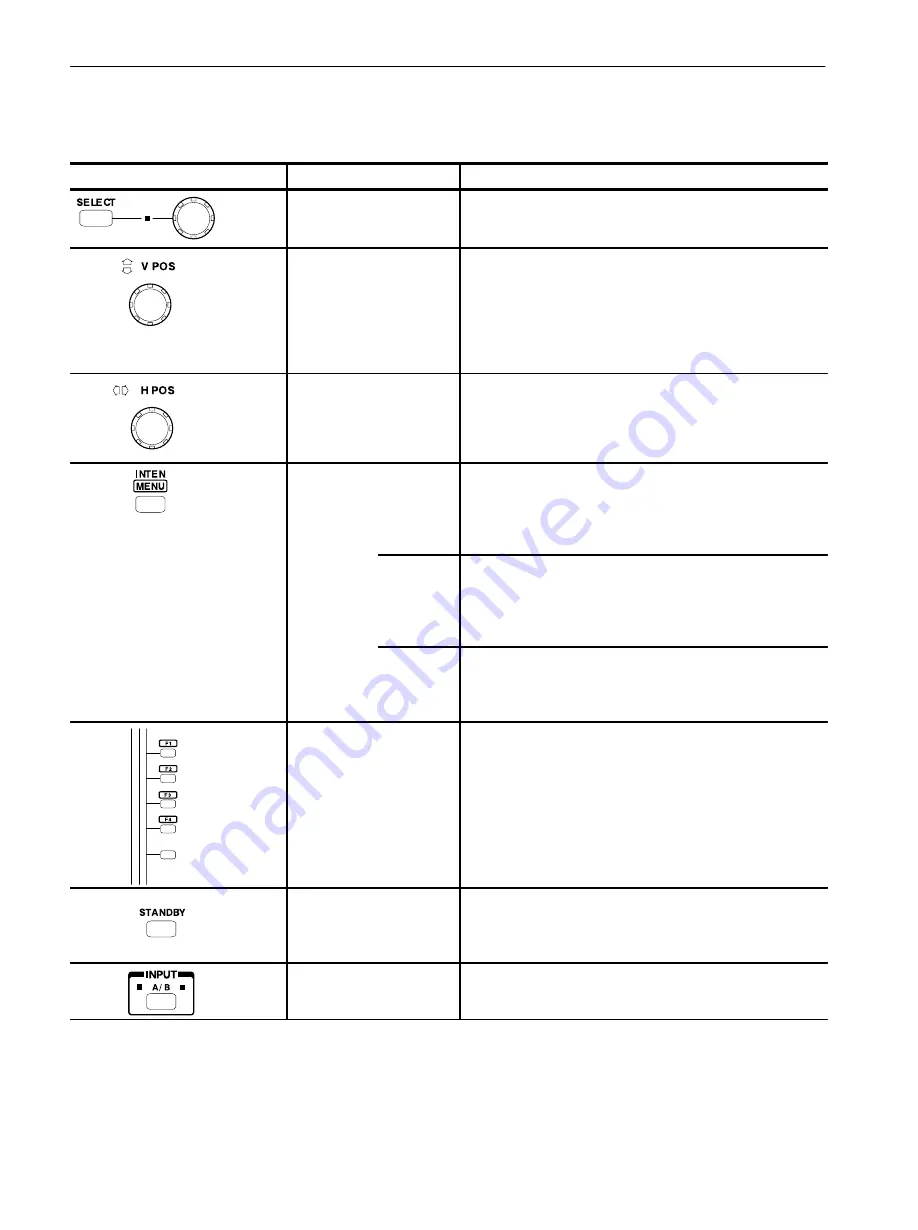
Functional Overview
2-2
WFM 1125 Option 0A/0B/0C/0D User Manual
Table 2-1: Front panel functions
Front panel items
Item name
Descriptions
SELECT button and knob
The function of the SELECT button and knob variesdepending
on the menu currently selected. For details, refer to
Using the
Menus
on page 2-9.
V POS knob
Movesthe displayed waveform vertically asyou turn the knob.
When you turn the knob clockwise, the waveform moves upward,
and when you turn it counterĆclockwise, the waveform moves
downward on the monitor. Press the VERTICAL OFFSET button
and then select from the menu the waveform you want to move.
Note that you can not move waveformsstored with the Save and
Display function.
H POS knob
Movesthe displayed waveform horizontally asyou turn the knob.
Note that you can not move either waveformsstored with the
Save and Display function or waveforms in parade mode.
INTEN/MENU button
Operatesasan intensity control button when you pressthis
button in the usual manner. If you press and hold the button, the
menu itemsand parametersare listed on the display to allow you
to make a selection from the menu. In both cases, pressing the
button again causes the mode to quit.
INTEN
Adjusts the intensity of the selected display. Press the bezel
button corresponding to the WAVEFORM, GRATICLE,
READOUT, or CURSOR menus, and turn the SELECT knob to
adjust the intensity. Turn the knob clockwise to increase the
intensity or turn it counterclockwise to reduce the intensity.
MENU
Displaysall menu itemsof the configure menu on the display.
You can select the menu items using the SELECT knob and
button on the front panel. For details, refer to
Using the Menus
on
pageĂ2-9.
Bezel buttons
(Recall Setting buttons)
Providesmultiple functions. The five bezel buttonsalong the right
side of the VGA monitor either step through a list of two or more
functionsor turn a function on or off. The current function of each
button depends on your selection of DISPLAY modes, MENU
functions, or onĆscreen items from the displayed menus. A label
adjacent to each button indicatesitscurrent selection. To recall
front panel settings stored in memory, press and hold one of the
bezel buttonslabelled F-1 to F-4.
STANDBY button
Sets the display intensity to 0 and turns off all of the indicators
except STANDBY and INPUT A/B. Also, all of the function
buttonsexcept for the INPUT A/B and STANDBY are disabled.
Pressthisbutton again to enable all of the function buttons.
INPUT A/B button
Selectsvideo signal input to the CH A or CH B connectorson the
rear panel. The LED indicatesthe channel currently selected.
Содержание Tektronix WFM 1125
Страница 1: ...User Manual WFM 1125 Digital Television Waveform Monitor Option 0A 0B 0C 0D 071 0260 05 ...
Страница 4: ......
Страница 6: ......
Страница 15: ...Getting Started ...
Страница 16: ......
Страница 26: ...Getting Started 1 10 WFM 1125 Option 0A 0B 0C 0D User Manual ...
Страница 27: ...Operating Basics ...
Страница 28: ......
Страница 40: ...Functional Overview 2 12 WFM 1125 Option 0A 0B 0C 0D User Manual ...
Страница 41: ...Reference ...
Страница 42: ......
Страница 69: ...Appendices ...
Страница 70: ......
Страница 92: ...Appendix C Cleaning Service C 4 WFM 1125 Option 0A 0B 0C 0D User Manual ...
Страница 93: ...Glossary ...
Страница 94: ......
Страница 99: ...Index ...
Страница 100: ......
Страница 104: ...Index Index 4 WFM 1125 Option 0A 0B 0C 0D User Manual ...
Страница 105: ......
Страница 106: ......
















































