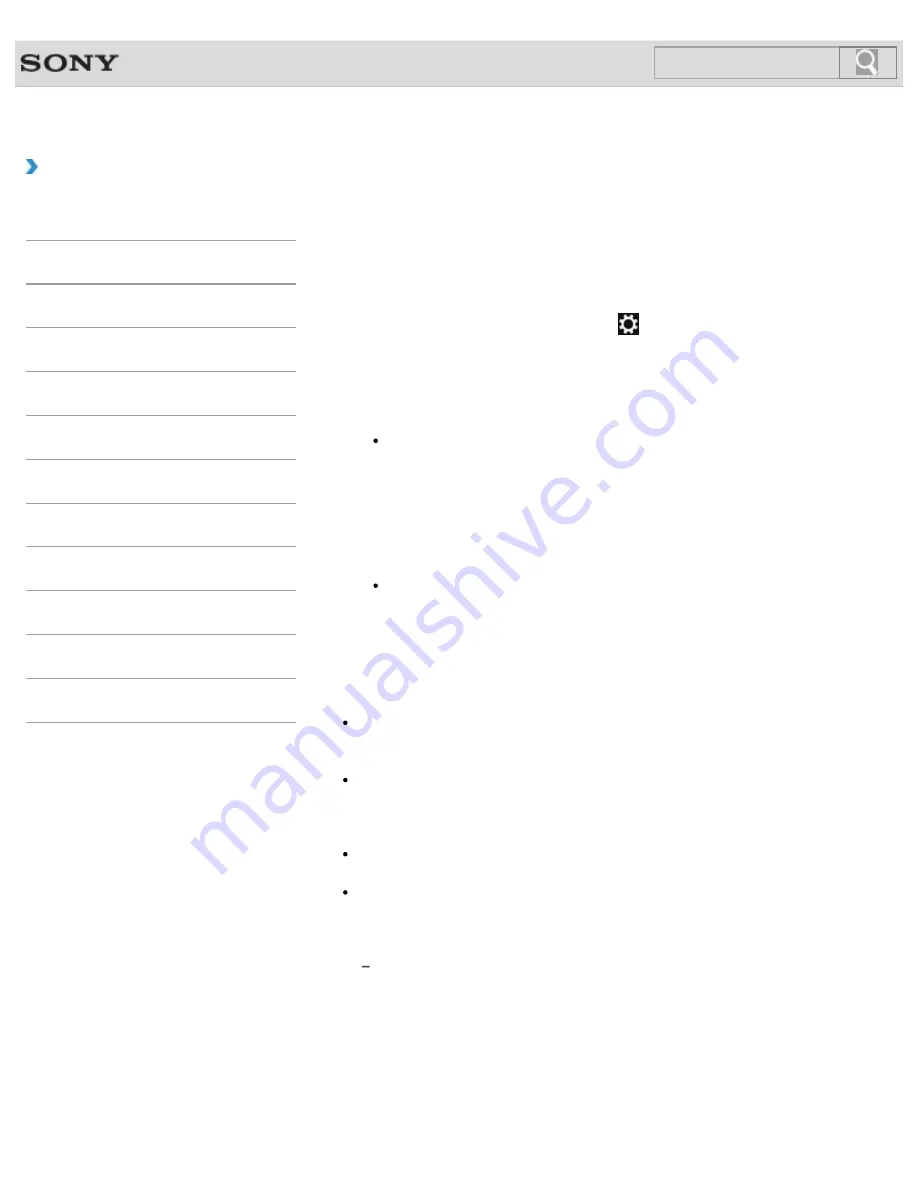
VAIO User Guide
How to Use
Communicating with Another BLUETOOTH(R) Device
such as a Mouse
You can connect BLUETOOTH devices to your VAIO computer.
For details on BLUETOOTH communication, see
About the BLUETOOTH Function
.
1.
Open the charms
and select the
Settings
charm.
2.
Select
Change PC settings
in the lower right corner.
3.
Select
Wireless
in the left pane of the
PC settings
screen.
4.
Change
Airplane mode
to
Off
and the
Bluetooth
setting to
On
.
Hint
If your VAIO computer is compliant with BLUETOOTH high speed technology and
you intend to use it for high-speed communications, change the
Wi-Fi
setting under
Wireless devices
to
On
, too.
5.
Select
Devices
in the left pane of the
PC settings
screen.
6.
When connecting a BLUETOOTH mouse, turn it on and press the button to connect
the mouse.
Hint
Refer to the manual that came with your BLUETOOTH device for the procedure to
ready the device for connection.
7.
Select
Add a device
.
Your VAIO computer searches for devices and displays a device list. Follow the on-
screen instructions to register your device.
Note
Depending on the BLUETOOTH device, it may take some time for your VAIO computer
to find the device. If your device does not appear in the list, repeat the procedure to
ready the device for connection (for example, pressing the button for connection).
Depending on the BLUETOOTH device, the procedure to establish connection may
vary. Refer to the manual that came with the device for the procedure.
Hint
For details on the operations, open
Windows Help and Support
, and enter
“BLUETOOTH” in the search box.
A window appears for passcode input if a BLUETOOTH device is requesting
authentication to establish connection. Follow the on-screen instructions to share the
passcode between the BLUETOOTH device and your VAIO computer. If you do not wish
to connect, select the
Cancel
button in the window.
A passcode is a secret number that is entered by a user to use for the authentication
process to allow two BLUETOOTH devices to communicate with each other. Enter
the same alphanumeric string (case-sensitive) for both devices to allow them to
communicate with each other. You can change the passcode every time you perform
authentication, providing you enter the same passcode for both devices during the
authentication process. For details on the passcode of a BLUETOOTH device, refer
to the manual that came with the device. If no BLUETOOTH passcode is entered for
a certain time, the connection process will be terminated for security. In this case, try
again.
228
Search
Содержание SVT13132CXS
Страница 54: ... 2013 Sony Corporation 54 Search ...
Страница 137: ... 2013 Sony Corporation 137 Search ...
Страница 140: ...Installing Apps from Windows Store 2013 Sony Corporation 140 Search ...
Страница 196: ... 2013 Sony Corporation 196 Search ...
Страница 200: ...Parts and Controls on the Front Parts and Controls on the Bottom 2013 Sony Corporation 200 Search ...
Страница 210: ... 2013 Sony Corporation 210 Search ...
Страница 219: ...219 Search ...
Страница 222: ... 2013 Sony Corporation 222 Search ...
Страница 231: ...About BLUETOOTH R Security Notes on Using the Wi Fi R Wireless LAN Function 2013 Sony Corporation 231 Search ...
Страница 243: ...Connecting an External Drive Charging a USB Device 2013 Sony Corporation 243 Search ...
Страница 252: ... 2013 Sony Corporation 252 Search ...
Страница 290: ...cools down Related Topic Inserting SD Memory Cards Removing SD Memory Cards 2013 Sony Corporation 290 Search ...






























