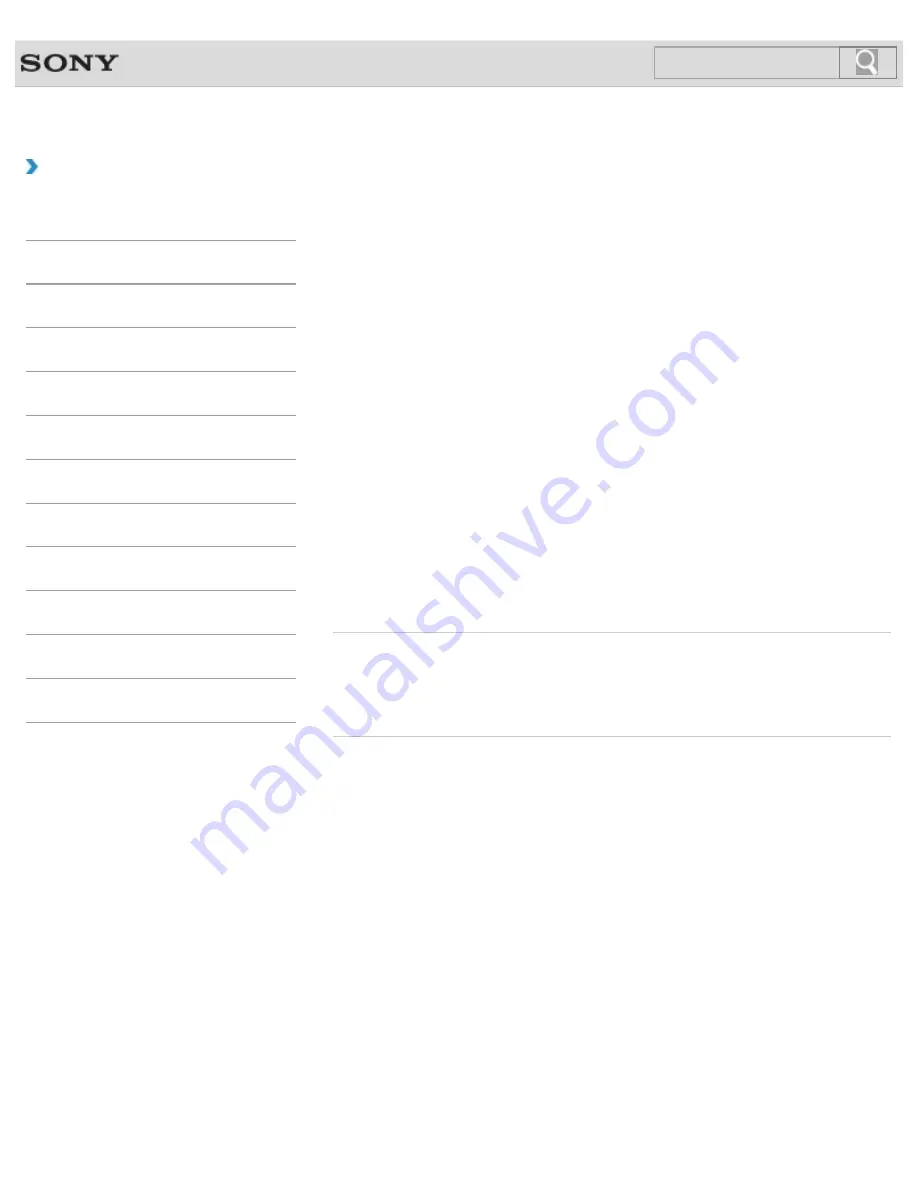
VAIO User Guide
How to Use
Changing the Sound Output Device
If there is no sound coming from an external device connected to your VAIO computer, you
need to change the device for sound output.
1.
Open
Control Panel
and select
Hardware and Sound
.
2.
Select
Sound
.
3.
Select the
Playback
tab.
4.
Ensure there is a check mark next to the icon of the device you intend to output
computer sound from.
If there is no check mark next to the icon, select it and
Set Default
.
5.
Select
OK
.
To change the sound rate and bit depth
The sound rate and bit depth of the digital audio output signal should be set according to
your digital audio device.
Follow the above steps 1 to 3, and then select the HDMI device or
OPTICAL OUT
(optical
digital audio output) icon and
Properties
. On the
Advanced
tab, select the sample rate and
bit depth (for example, 16 bit, 48000 Hz (DVD quality)) which the device supports, and then
OK
.
Related Topic
Connecting External Speakers/Headphones/Headset
Connecting a High-Quality Digital Sound Output Device between Your VAIO Computer and a
TV
© 2013 Sony Corporation
220
Search
Содержание SVT13132CXS
Страница 54: ... 2013 Sony Corporation 54 Search ...
Страница 137: ... 2013 Sony Corporation 137 Search ...
Страница 140: ...Installing Apps from Windows Store 2013 Sony Corporation 140 Search ...
Страница 196: ... 2013 Sony Corporation 196 Search ...
Страница 200: ...Parts and Controls on the Front Parts and Controls on the Bottom 2013 Sony Corporation 200 Search ...
Страница 210: ... 2013 Sony Corporation 210 Search ...
Страница 219: ...219 Search ...
Страница 222: ... 2013 Sony Corporation 222 Search ...
Страница 231: ...About BLUETOOTH R Security Notes on Using the Wi Fi R Wireless LAN Function 2013 Sony Corporation 231 Search ...
Страница 243: ...Connecting an External Drive Charging a USB Device 2013 Sony Corporation 243 Search ...
Страница 252: ... 2013 Sony Corporation 252 Search ...
Страница 290: ...cools down Related Topic Inserting SD Memory Cards Removing SD Memory Cards 2013 Sony Corporation 290 Search ...






























