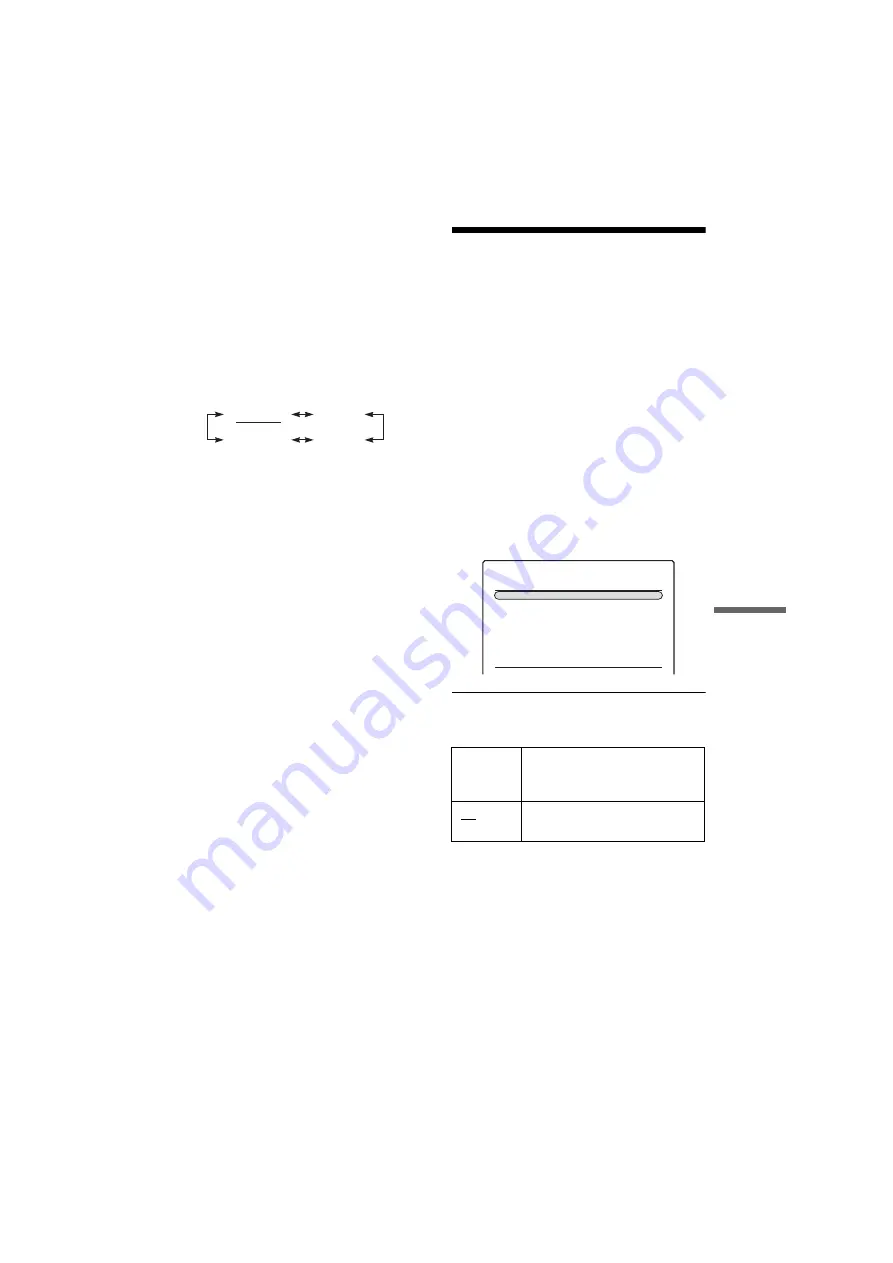
D:\DVR project\Instruction
manual\DTP\2689634111\GB12ADJ-CEK.fm
master page=right
43
Set
tings
a
nd
Adj
u
st
m
e
nt
s
SVR-S500
2-689-634-
11
(1)
Audio Language
You can set your Hard Disk Recorder to play the
audio track in the language you prefer if that
language is available.
1
Follow steps 1 to 3 of “Video and Audio
Settings (Options)” on page 42, then select
“Audio Language.”
2
Press the
<
/
,
buttons to set the desired
language.
Each time you press the buttons, the setting on
the TV screen changes as follows.
3
Press the RETURN button to return to the
Options menu.
b
Note
If the programme broadcast carries the optional audio
language you have chosen, you will hear that language.
Otherwise, you will only be able to listen in the default
language.
Audio Level
The following setup adjusts the audio signal
output level when you connect a component such
as TV or an audio amplifier.
This function affects the output of the following
jacks:
– AUDIO OUT L-R jacks
– LINE 1 – TV jack
1
Follow steps 1 to 3 of “Video and Audio
Settings (Options)” on page 42, then select
“Audio Level.”
2
Press the
<
/
,
buttons to set the desired
output level.
You can adjust from step 100 (full audio
output) to 0. Each press reduces or advances
the audio level in increments of 5 units.
3
Press the RETURN button to return to the
Options menu.
Recording/Hard Disk
Recorder and Remote
Control Settings/Factory
Settings (Features)
The “Features” setup allows you to set up
operational settings for the unit such as Subtitle
Language and Command Mode.
1
Press SYSTEM MENU while the recorder is
in stop mode.
2
Select “SETUP,” and press ENTER.
3
Select “Features,” and press ENTER.
The “Features” setup appears with the
following options. The default settings are
underlined.
Record Subtitles
Press the
<
/
,
buttons to set the desired option.
When you select “On,” a warning message
appears. Press ENTER to confirm subtitle
recording, otherwise press RETURN to escape.
b
Notes
• Any recordings made with “Record subtitles” set to
“On” cannot be compressed.
• Recordings made with “Record subtitles” set to “On”
will take more disk space than those made without.
• When changing the “Record subtitles” setting, you will
clear the Pause/Rewind TV buffer.
• Not all programmes have subtitle information and
some interactive services may not operate while
displaying subtitles.
English
Unknown
Welsh
Gaelic
On
Allows you to record the subtitles
broadcasted by a digital channel
(when available).
Off
Turns off the subtitle recording
function.
SETUP
Features
Record Subtitles
Subtitle Language
Interactivity
Sleep Timer
Front Panel
Command Mode
Format HDD
Factory Setup
Setting
Off
English
On
0
On
HDD 1
12:15
,
continued




























