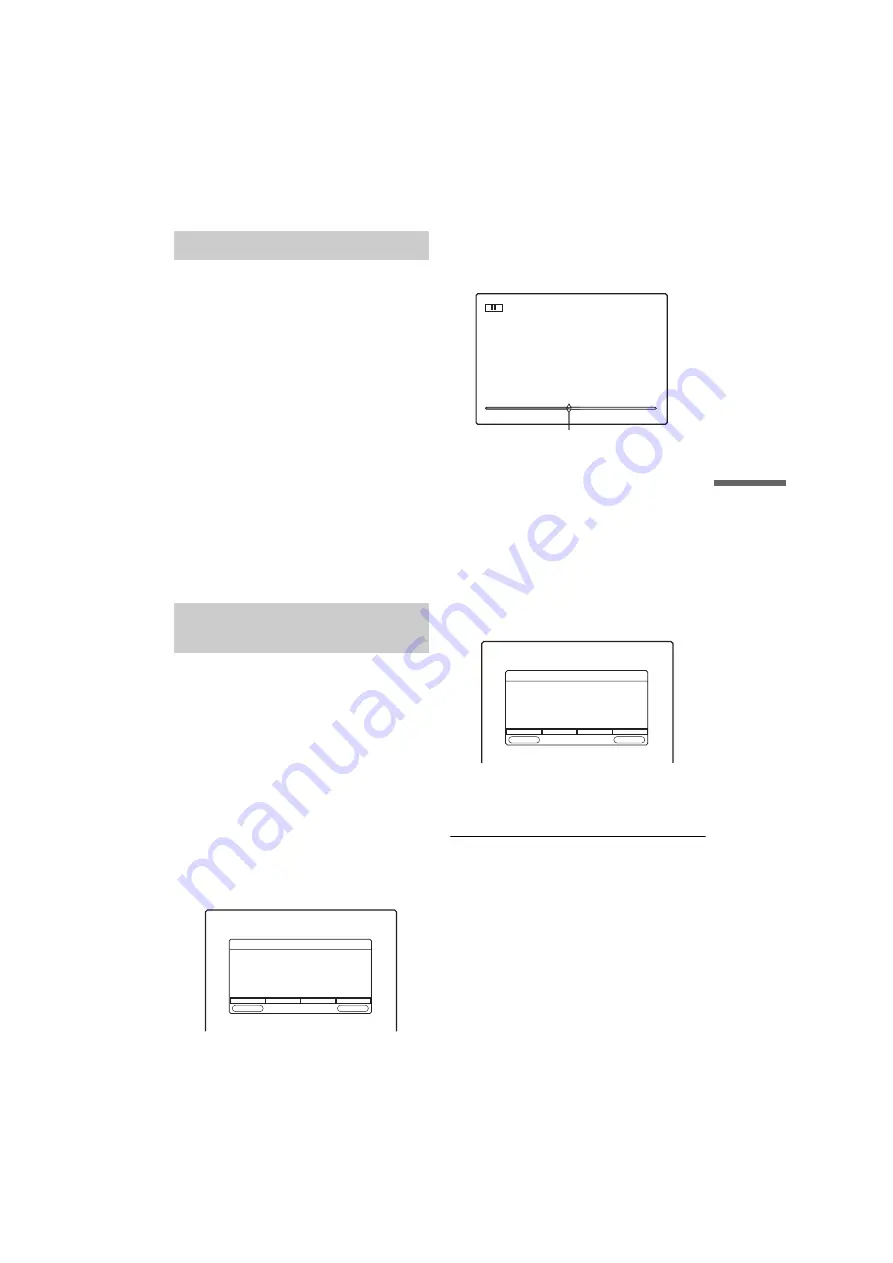
D:\DVR project\Instruction
manual\DTP\2689634111\GB09EDT-CEK.fm
master page=right
37
Era
si
n
g
an
d
Edi
ting
SVR-S500
2-689-634-
11
(1)
You can permanently erase recordings stored to
the hard disk or the scene thumbnail pictures that
are displayed in the Title List display for enhanced
navigation.
Note that erasing a title cannot be undone.
1
After step 1 above, select a title within the
Recordings List using the
M/m
buttons
and press RED (Delete).
The “Delete” sub-menu appears with the
following options.
“Cancel”(RED): Returns to your Recordings
List.
“Recording” (GREEN): Erases the selected
title.
“Scene” (YELLOW): Deletes the selected
scene thumbnail pictures from the Title List
display, see page 17.
2
Press the Coloured Button that corresponds
to the desired “Delete” option.
You can permanently delete the sections of a title
which are before the start and after the end crop
marks.
1
Press TITLE LIST, then select a title within
the “Recordings List” using the
M/m
buttons.
2
Press ENTER to start playback.
3
While watching the playback picture, press
H
,
X
, or
m
/
M
to select the point
(picture) at which you want to start the crop
and press ENTER.
The “Add scene or mark” sub menu appears
asking for confirmation.
4
Press YELLOW “Mark” to confirm the start
marker.
A time line appears with a marker showing the
start position of the crop.
5
Press
H
,
X
, or
m
/
M
to select the
point (picture) at which you want to end the
crop, then press ENTER.
The display asks for confirmation.
• To reset either the start and end point, press
BLUE “Rst marks,” and go to step 2.
6
Press YELLOW “Mark” to confirm the end
marker.
7
Press ENTER
The “Edit” sub menu appears.
8
Press GREEN to crop the title.
The cropped title will be displayed when you
next enter the Title List menu.
z
Hint
To return to the beginning of the title, press
X
and then
press
.
repeatedly.
Erasing a Title/Scene
Erasing sections of a title
(Crop Editing)
RETURN
ENTER
Add a scene or mark a section?
Add scene or mark
Cancel
Scene
Mark
Rst marks
0
02:06:51
00:48:32
Channel 4
Marker
RETURN
ENTER
Choose one of the following options or press RETURN
to exit:
Crop: Permanently deletes sections outside of marks.
Copy: Copies marked section to a new recording.
Rst Marks: Resets edit marks.
Edit
Cancel
Crop
Copy
Rst marks
,
continued






























