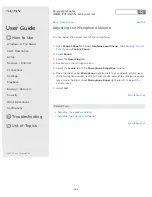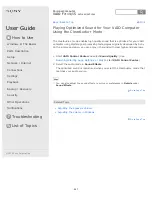User Guide
How to Use
Windows 8: The Basics
Parts Description
Setup
Network / Internet
Connections
Settings
Playback
Backup / Recovery
Security
Other Operations
Notifications
Troubleshooting
List of Topics
Personal Computer
VAIO Fit 14/15
SVF14A1/SVF15A1
Using the Touch Pad
By sliding your finger on the touch pad, you can move the pointer on the computer
screen.
With the pointer on your desired item or object, press the left button zone or the
right button zone to execute various commands or display menus.
To click
With the pointer on your desired item or object, press the left button zone once.
Alternatively, tap on the touch pad once.
To double-click
With the pointer on your desired item or object, press the left button zone twice
quickly.
Alternatively, tap on the touch pad twice quickly.
To right-click
With the pointer on your desired item or object, press the right button zone once.
Alternatively, tap on the touch pad with two fingers.
Depending on the location of the pointer, you can display various shortcut menus.
To drag
With the pointer on your desired item or object, press the left button zone once,
and while holding down the zone, slide your finger on the touch pad.
Alternatively, tap on the touch pad twice quickly, and on the second tap, slide your
finger.
To drag and drop
Drag an icon, such as a file, to your desired location and release your finger from
the left button zone.
Alternatively, tap the icon twice quickly, and on the second tap, slide your finger
to your desired location and lift the finger off the touch pad.
To scroll
Slide two fingers up and down on the touch pad to scroll vertically on the screen.
Slide two fingers from side to side on the touch pad to scroll horizontally on the
screen.
Back Back to Top
Left button zone
1
Right button zone
2
302
Содержание SVF14A1
Страница 13: ...Touch panel Security Menu Windows 8 User account Go to Page Top 2013 Sony Corporation 13 ...
Страница 18: ...18 ...
Страница 21: ...Go to Page Top 2013 Sony Corporation 21 ...
Страница 59: ...Go to Page Top 2013 Sony Corporation 59 ...
Страница 77: ... 2013 Sony Corporation 77 ...
Страница 80: ... 2013 Sony Corporation 80 ...
Страница 95: ...Go to Page Top 2013 Sony Corporation 95 ...
Страница 97: ...97 ...
Страница 99: ... 2013 Sony Corporation 99 ...
Страница 103: ... 2013 Sony Corporation 103 ...
Страница 152: ...What should I do if some items do not fit on the computer screen Go to Page Top 2013 Sony Corporation 152 ...
Страница 177: ...About Sleep Mode Changing the Rapid Wake Sleep Mode Settings Go to Page Top 2013 Sony Corporation 177 ...
Страница 209: ...209 ...
Страница 212: ...Extending the Battery Life Changing the Rapid Wake Sleep Mode Settings Go to Page Top 2013 Sony Corporation 212 ...
Страница 215: ... 2013 Sony Corporation 215 ...
Страница 227: ...Switching Apps Installing Apps from Windows Store Go to Page Top 2013 Sony Corporation 227 ...
Страница 243: ...Go to Page Top 2013 Sony Corporation 243 ...
Страница 258: ...Go to Page Top 2013 Sony Corporation 258 ...
Страница 275: ...Related Topic Connecting an External Drive Charging a USB Device Go to Page Top 2013 Sony Corporation 275 ...
Страница 281: ... 2013 Sony Corporation 281 ...
Страница 321: ... 2013 Sony Corporation 321 ...
Страница 328: ...Go to Page Top 2013 Sony Corporation 328 ...
Страница 348: ... 2013 Sony Corporation 348 ...
Страница 371: ...371 ...