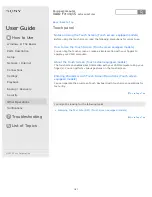User Guide
How to Use
Windows 8: The Basics
Parts Description
Setup
Network / Internet
Connections
Settings
Playback
Backup / Recovery
Security
Other Operations
Notifications
Troubleshooting
List of Topics
Personal Computer
VAIO Fit 14/15
SVF14A1/SVF15A1
Display
Notes on Using the Touch Screen (Touch screen equipped models)
Before using the touch screen, read the following precautions for correct use.
How to Use the Touch Screen (Touch screen equipped models)
You can tap the touch screen or make a simple motion with your fingers to
operate your VAIO computer.
About the Touch Screen (Touch screen equipped models)
The touch screen enables direct interaction with your VAIO computer using your
finger(s). You can perform various gestures on the touch screen.
Go to Page Top
You might be looking for the following topics:
About the Start Screen and Menu
Opening the Desktop
Connecting a TV with an HDMI Input Port
Selecting Display Modes
Using the Multiple Monitors Function
Notes on the LCD screen
Changing the Resolution (Size) of the Screen Image on an HDMI-Connected
Device
Enlarging the Text Size (DPI) (Touch screen equipped models)
Changing the Resolution (Size) of the Screen Image
Changing the LCD Brightness
What should I do if captured images flicker?
Why does the viewfinder show no images or poor-quality images?
What should I do if captured images contain dropped frames and audio
interruptions?
Why do sound interruptions and/or dropped frames occur when I play high-
definition videos, such as those recorded with the AVCHD digital video
camcorder?
How do I change the LCD brightness?
What should I do if no image is displayed on my external display or TV
screen?
What should I do if videos are not displayed smoothly?
What should I do if no image is displayed on my TV screen or external
display connected to the HDMI output port?
What should I do if videos are not displayed on the computer screen?
What should I do if my computer screen goes blank?
Back Back to Top
151
Содержание SVF14A1
Страница 13: ...Touch panel Security Menu Windows 8 User account Go to Page Top 2013 Sony Corporation 13 ...
Страница 18: ...18 ...
Страница 21: ...Go to Page Top 2013 Sony Corporation 21 ...
Страница 59: ...Go to Page Top 2013 Sony Corporation 59 ...
Страница 77: ... 2013 Sony Corporation 77 ...
Страница 80: ... 2013 Sony Corporation 80 ...
Страница 95: ...Go to Page Top 2013 Sony Corporation 95 ...
Страница 97: ...97 ...
Страница 99: ... 2013 Sony Corporation 99 ...
Страница 103: ... 2013 Sony Corporation 103 ...
Страница 152: ...What should I do if some items do not fit on the computer screen Go to Page Top 2013 Sony Corporation 152 ...
Страница 177: ...About Sleep Mode Changing the Rapid Wake Sleep Mode Settings Go to Page Top 2013 Sony Corporation 177 ...
Страница 209: ...209 ...
Страница 212: ...Extending the Battery Life Changing the Rapid Wake Sleep Mode Settings Go to Page Top 2013 Sony Corporation 212 ...
Страница 215: ... 2013 Sony Corporation 215 ...
Страница 227: ...Switching Apps Installing Apps from Windows Store Go to Page Top 2013 Sony Corporation 227 ...
Страница 243: ...Go to Page Top 2013 Sony Corporation 243 ...
Страница 258: ...Go to Page Top 2013 Sony Corporation 258 ...
Страница 275: ...Related Topic Connecting an External Drive Charging a USB Device Go to Page Top 2013 Sony Corporation 275 ...
Страница 281: ... 2013 Sony Corporation 281 ...
Страница 321: ... 2013 Sony Corporation 321 ...
Страница 328: ...Go to Page Top 2013 Sony Corporation 328 ...
Страница 348: ... 2013 Sony Corporation 348 ...
Страница 371: ...371 ...