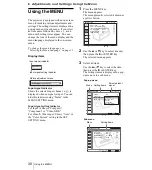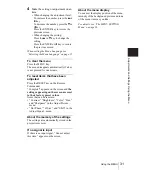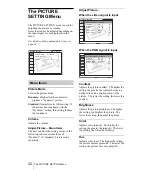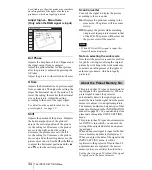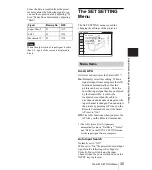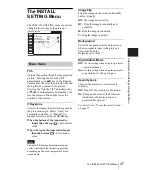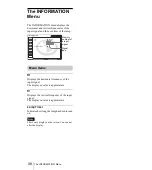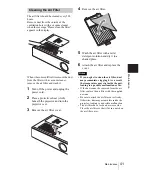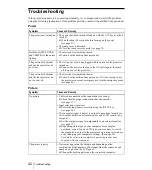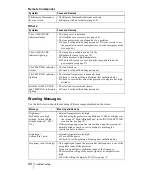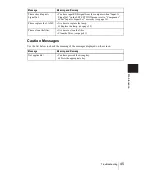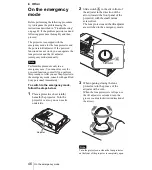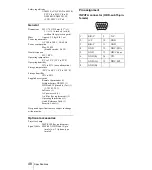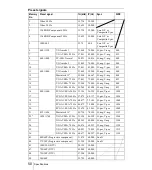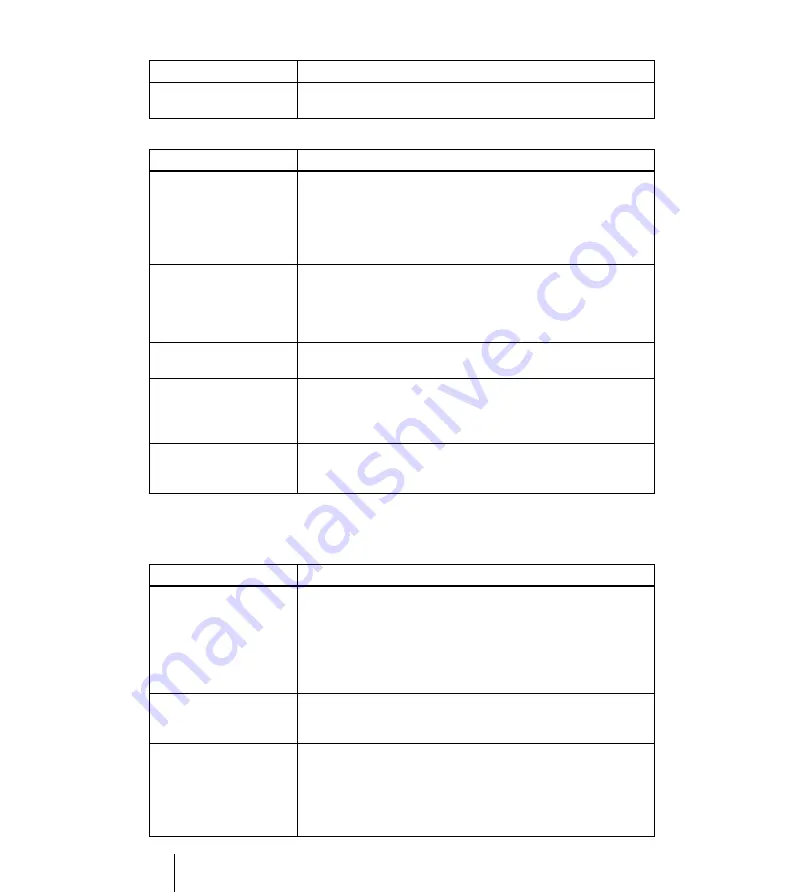
44
Troubleshooting
Remote Commander
Others
Warning Messages
Use the list below to check the meaning of the messages displayed on the screen.
Symptom
Cause and Remedy
The Remote Commander
does not work.
• The Remote Commander batteries are dead.
c
Replace with a new battery (page 14).
Symptom
Cause and Remedy
The LAMP/COVER
indicator flashes.
• The lamp cover is detached.
c
Attach the cover securely (see page 40).
• The lens protector does not open due to a problem.
c
Consult with qualified Sony personnel. If it is necessary to use
the projector in case of emergency, use it in the emergency mode
(see page 46).
The LAMP/COVER
indicator lights up.
• The lamp has reached the end of its life.
c
Replace the lamp (see page 39).
• The lamp becomes a high temperature.
c
Wait for 90 seconds to cool down the lamp and turn on the
power again (see page 27).
The TEMP/FAN indicator
flashes.
• The fan is broken.
c
Consult with qualified Sony personnel.
The TEMP/FAN indicator
lights up.
• The internal temperature is unusually high.
c
Check to see if anything is blocking the ventilation holes.
c
Check to see whether or not the projector is being used at high
altitudes.
Both the LAMP/COVER
and TEMP/FAN indicators
light up.
• The electrical system breaks down.
c
Consult with qualified Sony personnel.
Message
Meaning and Remedy
High temp.!
Probably use in high
altitude. Switch to high
altitude mode on? Yes
R
No
r
• Internal temperature is too high.
c
When using the projector at an altitude of 1.500 m or higher, set
the setting of “High Altitude Mode” in the INSTALL SETTING
menu to on. (see page 37)
• If this message appers on the screen when using the projector at
normal altitudes, check to see if anything is blocking the
ventilation holes (exhaust).
High temp.!
Lamp off in 1 min.
• Internal temperature is too high.
c
Turn off the power.
c
Check to see if anything is blocking the ventilation holes.
Frequency is out of range!
• This input signal cannot be projected as the frequency is out of the
acceptable range of the projector.
c
Input a signal that is within the range of the frequency.
• The resolution setting of the output signal of a computer is too
high.
c
Set the setting of output to SVGA (see page 17).
Содержание Superlite VPL-DS100
Страница 1: ... 2003 Sony Corporation 4 101 719 11 1 Data Projector Operating Instructions VPL DS100 ...
Страница 4: ...4 ...