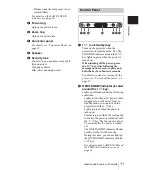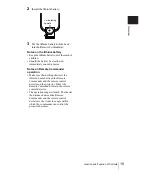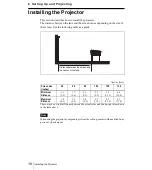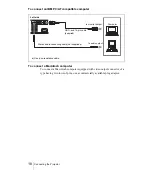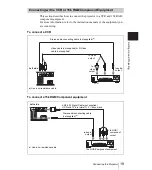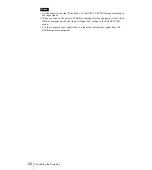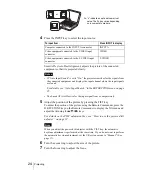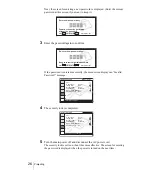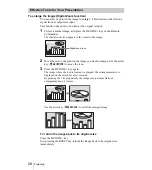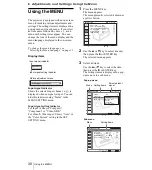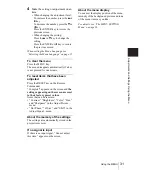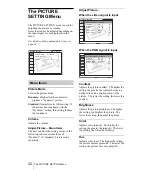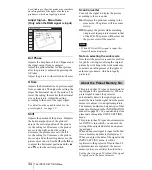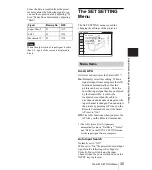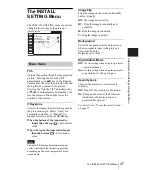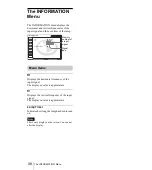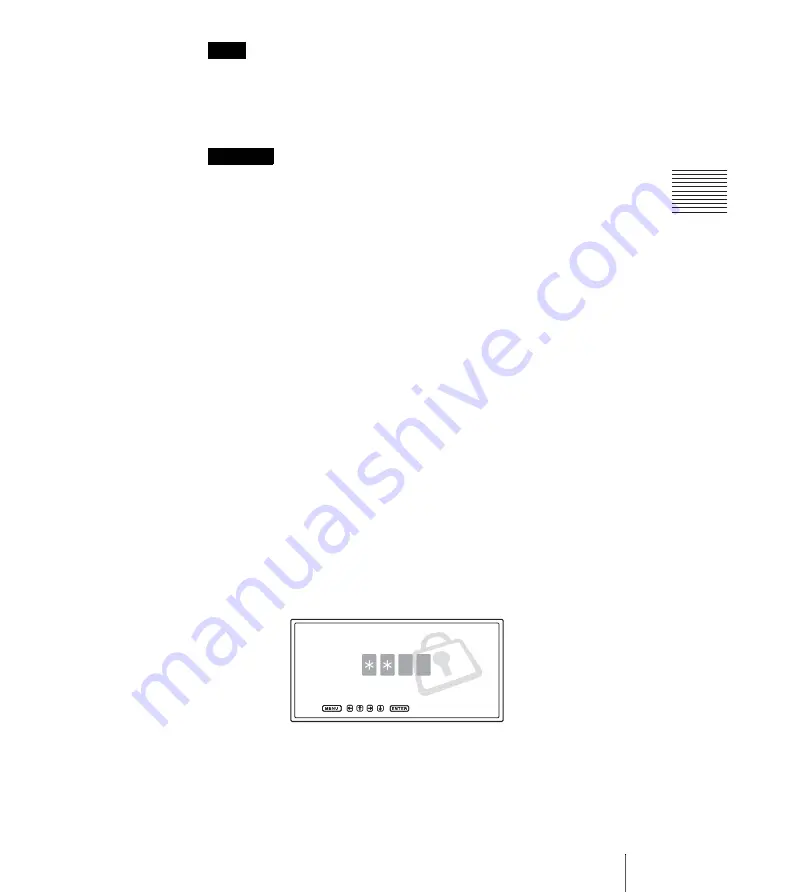
25
Projecting
S
e
tti
n
g U
p
an
d Pr
oj
ect
ing
The auto V keystone adjustment may not correct the trapezoidal distortion perfectly,
depending on the room temperature or the screen angle. In this case, adjust it manually.
Press the D KEYSTONE key on the Remote Commander until “V Keystone” appears
on the screen, and adjust the value with the
v
/
V
/
b
/
B
key. The corrected value is
effective until the power turn off.
Looking into the lens when projecting may cause injury to your eyes.
To switch from the Intelligent Auto-setup function to manual adjustments
You can switch the following functions of the Intelligent Auto-setup to manual
adjustments using the menu.
•
V Keystone correction (correction of trapezoidal distortion)
Set “V Keystone” in the INSTALL SETTING menu to “Manual.”
• Smart APA (Auto Pixel Alignment)
Set “Smart APA” in the SET SETTING menu to “Off.”
• Auto Input Search
Set “Auto Input Search” in the SET SETTING menu to “Off.”
For details on the menu operations, see “Using the MENU” on page 30.
To adjust the volume
The volume can be adjusted in the on-screen menu. See “Volume” in the
PICTURE SETTING menu on page 32.
To use the security lock
The security lock prevents use of the projector unless a password is set.
1
Press the MENU key and then, in the INSTALL SETTING menu, turn on
the
“
Security Lock
”
setting.
2
Enter the password.
Use the MENU,
v
/
V
/
b
/
B
, and ENTER keys to enter the four-digit password.
(The default setting is “ENTER, ENTER, ENTER, ENTER.”)
Note
Attention
Enter password key.
Password required for power-on.
Use:
Cancel: Other key
Содержание Superlite VPL-DS100
Страница 1: ... 2003 Sony Corporation 4 101 719 11 1 Data Projector Operating Instructions VPL DS100 ...
Страница 4: ...4 ...