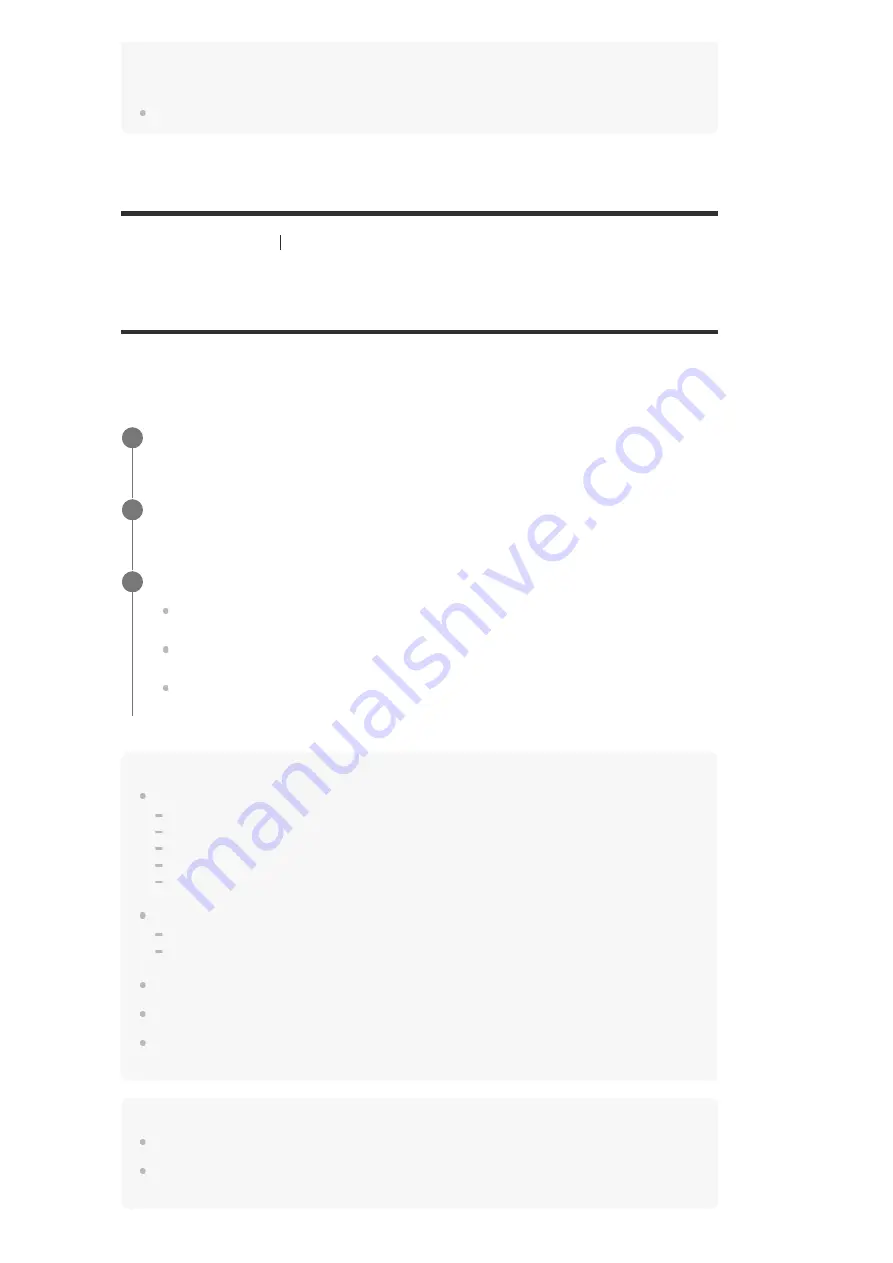
select a sound field. However, if the input other than [USB], [Bluetooth], [Home Network] and [Music
Service List] (when music is played back using Spotify Connect) is selected, [Audio Enhancer]
cannot be selected when you press MUSIC.
You can also select [Sound Field] in the [Audio Settings] menu.
[175] Adjusting Settings
Audio Settings
Enjoying more natural sound with speakers installed
in the ceiling (In-Ceiling Speaker Mode)
Set whether or not to use in-ceiling speaker mode with the current input.
In a setup where the front and center speakers are installed in the ceiling, lowering the audio
output position to the screen height allows you to enjoy a more natural experience.
Note
This function does not work in the following cases:
Headphones are connected.
[Bluetooth Mode] is set to [Transmitter].
[Pure Direct] is set to [On].
The Wireless Multi-Room function is activated.
[DSD Native] is set to [On] and DSD signals are being played back.
This function does not work if you select a sound field other than the following:
2ch Stereo
Multi Ch Stereo
This function does not work when [Direct] is being used and analog input is selected.
This function may not work depending on the audio format.
The receiver may play signals at a lower sampling frequency than the actual sampling frequency of
the input signals depending on the audio format.
Hint
You can also select [In-Ceiling Speaker Mode] in [Sound Effects] from the home menu.
To obtain the optimal sound for your listening environment, configure the [Ceiling Height] setting in
the [Speaker Settings] menu, then perform Auto Calibration.
Select [Setup] - [Audio Settings] from the home menu.
1
Select [In-Ceiling Speaker Mode].
2
Select the setting you want.
Front & Center:
Lowers the audio output position from the front and center speakers
installed in the ceiling to the screen height.
Front:
Lowers the audio output position from the front speakers installed in the ceiling
to the screen height.
Off:
Does not activate this function.
3
















































