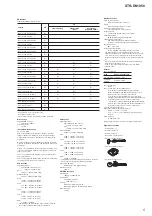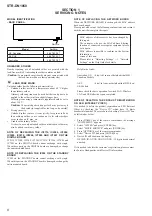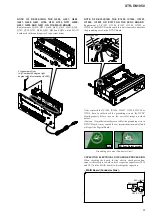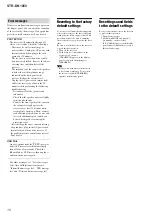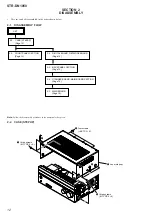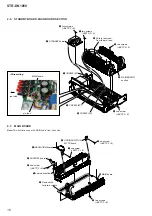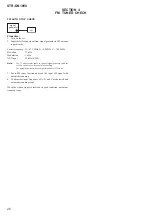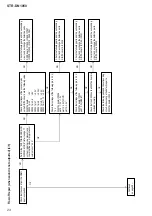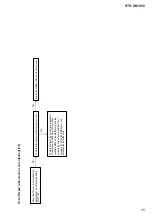STR-DN1050
18
HISTORY MODE
The state that the set is used is memorized.
Procedure:
1. While pressing [SPEAKERS] and [DISPLAY] buttons
simultaneously, press the [
?/1
] button to turn on the power
and “HISTORY” is displayed.
2. Each time the [
M
] [
m
] key of remote commander is pressed,
the item is switched in order as follows.
Items
Display
Protector Count
C O U N T
x x x
Total
Power
ON
time
T x x x x x H x x M
Main
Power
On
M
x x x x x H x x M
Protector
type
P R O T x x x x
Sound Field
S N D
F I
E L D
Function
F U N C T I O N
Input Mode
I N P
M O D E
Digital
Select
D I G S E L E C T
Stream
S T R E A M I N F O
Channel Con
fi
g
C O N F x x x x x
Headphone
H E A D P H x x x
Volume
V O L : x x
Muting
M U T I N G : x x
Front
Bass
F
B
x x x
Front
Treble
F
T
x x x
Center
Bass
C
B
x x x
Center
Treble
C
T
x x x
Surround
Bass
S
B
x x x
Surround
Treble
S
T
x x x
Front
Height
Bass
H
B
x x x
Front
Height
Treble
H
T
x x x
Front
Level
F x x x / x x x
Center
Level
C x x x / x x x
Surround
Level
S x x x / x x x
Surround
Back
Level
B x x x / x x x
Front
Height
Level
H x x x / x x x
Temperature
T
E
M
P
:
Total
Power
On
T x x x x x H x x M
Main
Power
On
M
x x x x x H x x M
Power On Count
R E B O X :
x x
USB UPDATE TEST MODE
To update micontroller software through USB.
Procedure:
1. Copy the zip file into a blank USB memory, then unzip it.
Finally the USB memory directory look like below (example):
E : \ info
E : \ ST007
2. Power on set. Change input to USB function, then connect
USB memory. FL display will appear “PLEASE WAIT”. Wait
until FL become “READING” or blank.
3. Holding front panel key [DISPLAY], press [A.F.D./2CH] then
[MOVIE] then [MUSIC] to enter “Special Menu”, and select
“USB UPDATE” item.
4. Push Enter key on remote, then “START ?” message will
appear.
5. Push Enter key on remote again, then update process will
start. (FL display may appear “DEVICE ERROR”, please
ignore this message now. After 1.5 minutes update will start.)
6. Remark: if it appear “LOADING”
“READING”, please
redo from step 2).
7. Wait until “COMPLETE” message appear and N105
automatically reboot.
USB UPDATE VERSION MODE
Function that displays the version number to check whether USB
update is necessary or not.
Procedure:
1. While pressing [MUSIC] and [DISPLAY] buttons, press the
[
?
/
1
] button to turn on the main power.
2. The message “VER X.XXX” is displayed. “X.XXX” is
calculated by adding all
fi
rmware version.
Example:
(MCU ver. + VIDEO ver. + DSP ver. + OSD ver. +
NETWORK ver.+5)/10 = Displayed USB Update version
MCU = 1.01, VIDEO = 1.04, DSP = 1.02, GUI = 1.03,
NETWORK = 1.00
↓
(1.01 + 1.04 + 1.02 + 1.03 + 1.00 + 5)/10 = 1.010
1.010 = X.XXX