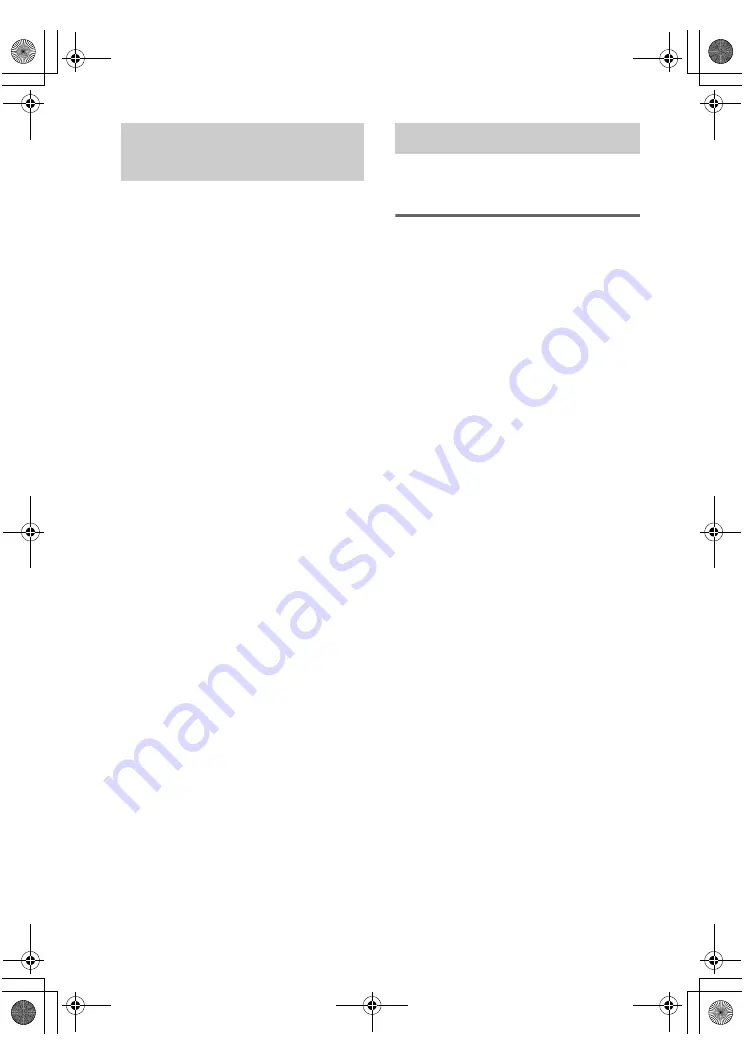
masterpage:Left
lename[D:\foreigner\SEM_Janet\Revised
DE897_Data\J9031709_4253072111DE897U\4253072111\GB070TH_STR-DE897-U.fm]
40
GB
model name1[STR-DE897]
[4-253-072-
11
(1)]
You can select the front speaker system you
want to use.
Press SPEAKERS (OFF/A/B/A+B)
repeatedly to select the front speaker
system you want to use.
The selected speaker system appears in the
display. To turn off the speaker output, press
SPEAKERS (OFF/A/B/A+B) repeatedly until
“SP.A” and “SP.B” indication turn off.
The speaker system
• SP.A
The speakers connected to the SPEAKERS
FRONT A terminals.
• SP.B
The speakers connected to the SPEAKERS
FRONT B terminals.
• SP.A and SP.B
The speakers connected to both the
SPEAKERS FRONT A and B terminals
(parallel connection).
Before you begin, make sure you have
connected all components properly.
Recording on an audio tape or
MiniDisc
You can record on a cassette tape or MiniDisc
using the receiver. See the operating instructions
of your cassette deck or MD deck if you need
help.
1
Select the component to be recorded.
2
Prepare the component for playing.
For example, insert a CD into the CD
player.
3
Insert a blank tape or MD into the
recording deck and adjust the
recording level, if necessary.
4
Start recording on the recording deck,
then start playback on the playback
component.
Notes
• You cannot record a digital audio signal using a
component connected to the analog MD/TAPE OUT
jacks. To record a digital audio signal, connect a
digital component to the DIGITAL OPTICAL MD/
TAPE OUT jacks.
• Sound adjustments do not affect the signal output
from the MD/TAPE OUT jacks.
• The analog audio signals of the current input is
output from the MD/TAPE OUT jacks.
• The signals input to the MULTI CH IN 1 or 2 jacks
are not output from the MD/TAPE OUT jacks even
when MULTI CH IN 1 or 2 is being used. The analog
audio signals of the current or previously used input
are output.
• Some sources contain copy guards to prevent
recording. In this case, you may not be able to record
from the sources.
Selecting the speaker
system
Recording
GB01COV_STR-DE897-U.book Page 40 Wednesday, March 3, 2004 4:29 PM
















































