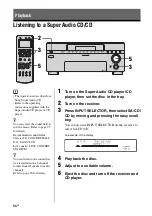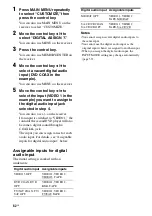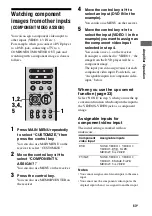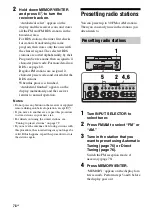63
GB
Ampl
ifier O
p
e
ration
Watching component
images from other inputs
(COMPONENT VIDEO ASSIGN)
You can assign a component video input to
other inputs (VIDEO 1-3 IN etc.).
For example, when you connect a DVD player
to a DVD jack, connecting a TV to a
COMPONENT MONITOR OUT jack and
watching with a component image is done as
follows.
1
Press MAIN MENU repeatedly
to select “CUSTOMIZE,” then
press the control key.
You can also use MAIN MENU on the
receiver to select “CUSTOMIZE.”
2
Move the control key
V
/
v
to
select “COMPONENT V.
ASSIGN ?.”
You can also use MENU on the receiver.
3
Press the control key.
You can also use MEMORY/ENTER on
the receiver.
4
Move the control key
V
/
v
to
select an input (DVD IN in the
example).
You can also use MENU on the receiver.
5
Move the control key
B
/
b
to
select the input (VIDEO 1 in the
example) you want to assign as
the component video input
selected in step 4.
You can also use +/– on the receiver.
If an input is switched to “VIDEO 1,” the
image from the DVD player will be a
component image.
The input you can assign varies for each
component video input. For details, see
“Assignable inputs for component video
input,” below.
When you use the up convert
function (page 33)
Select “NONE” in step 5, when you use the up
conversion function which outputs the input to
the VIDEO/S-VIDEO jack as a component
image.
Assignable inputs for
component video input
The initial setting is marked with an
underscore.
Notes
• You cannot assign several visual inputs to the same
input.
• You cannot use the component video input as the
original input when it is assigned to another input.
1
1,2,
3,4,
5
Component
video input
Assignable inputs
DVD
NONE, VIDEO 1, VIDEO 2,
VIDEO 3, DVD, TAPE,
MD/DAT, SA-CD/CD
TV/SAT
NONE, VIDEO 1, VIDEO 2,
VIDEO 3, TV/SAT, TAPE,
MD/DAT, SA-CD/CD