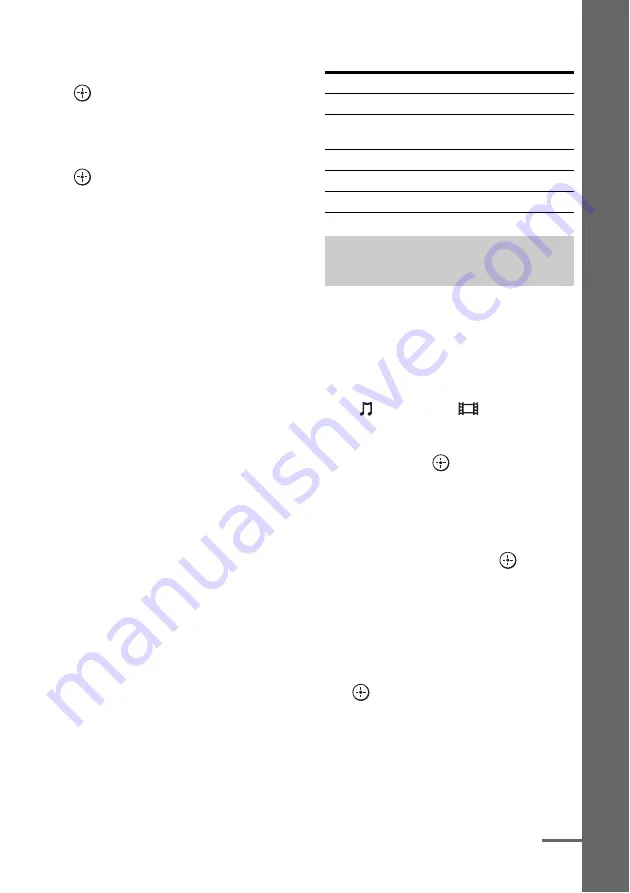
63
GB
P
lay
b
a
ck
3
Press
V
/
v
repeatedly to select
“Shuffle,” “Repeat,” or
“Audiobook Speed,” then press
.
4
Press
V
/
v
repeatedly to select
the mode you want to select
from the following, then press
.
x
Shuffle (TDM-iP1/iP50 only)
Plays all the tracks in random order.
• Off
Deactivates the shuffle play mode.
• Albums
Plays all the tracks on an album in random
order.
• Songs
Plays all the tracks in “Songs” in random
order.
x
Repeat (TDM-iP1/iP50 only)
Plays one or all the tracks repeatedly.
• Off
Deactivates the repeat play mode.
• One
Plays one track repeatedly.
• All
Plays all the tracks repeatedly.
x
Audiobook Speed (TDM-iP50
only)
Selects the display speed of the Audiobook.
• Low
Slows the display speed.
• Normal
Sets the display speed to standard.
• High
Increases the display speed.
DIGITAL MEDIA PORT message
list
You can change the operation screen using the
GUI menu. The DMPORT Control mode is
supported by the DIGITAL MEDIA PORT
adapters like TDM-iP1/iP50. This mode is not
supported by other adapters.
1
Press
V
/
v
repeatedly on the
“
Music” or “
Video”
screen to select the DIGITAL
MEDIA PORT adapter you want,
then press
or
b
.
2
Press OPTIONS.
The option menu appears.
3
Press
V
/
v
to select “DMPORT
Control,” then press
.
If “DMPORT Control” is not displayed,
see the operating instructions supplied
with component for details on operating
that component.
4
Press
V
/
v
repeatedly to select
the mode you want, then press
.
You can select the following modes in this
menu;
• System GUI
This mode is for the TDM-iP1/iP50.
The list of tracks will be displayed on
the GUI screen of the receiver. You can
select a track you want and play back it
on each GUI screen.
Message appears Explanation
No Adapter
The adapter is not connected.
No Device
There is no device connected
to the adapter.
No Audio
No audio file was found.
Loading
The data is being read.
No Item
No item was found.
Changing the operation screen
using the DIGITAL MEDIA PORT
continued






























