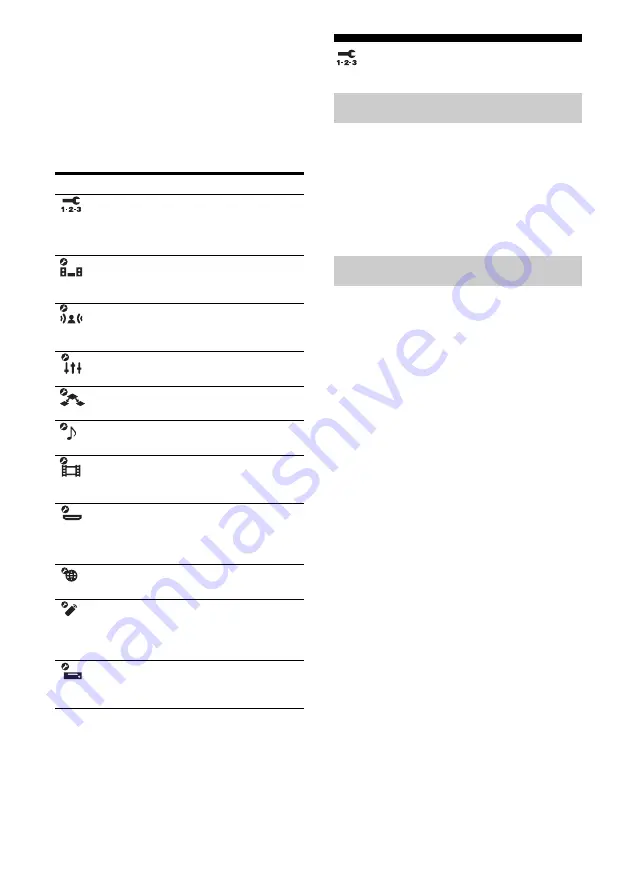
112
GB
To return to the previous screen
Press RETURN/EXIT
O
.
To exit the menu
Press MENU.
Setting menu list
Auto Calibration
Performs Auto Calibration. For details, see “9:
Calibrating the appropriate speaker settings
automatically (Auto Calibration)” (page 48).
Note
The measurement results will be overwritten and
saved on Position 1 in the Enhanced Setup menu.
You can register three patterns for “Seating
Position” depending on the seating positions,
listening environment, and measurement
conditions.
You can also select a calibration type to
compensate the each speaker.
To register more than one set of
settings for the listening
environment
You can select the seating position you want
and register the measurement results of the
auto calibration for that seating position.
1
Press
V
/
v
repeatedly on the Enhanced
Setup screen to select the “Seating
Position” for which you want to register
the measurement results.
• Pos. (Position) 1
• Pos. (Position) 2
• Pos. (Position) 3
2
Press
b
to perform auto calibration.
To set a compensation type for
the speakers
You can select the compensation type to be
used for the speakers for each Seating
Position.
Menu icon
Description
Auto
Calibration
Sets the speaker level or
distance and makes the
measurement automatically
(page 112).
Speaker
Sets the speaker position and
impedance manually
(page 114).
Surround
Adjusts the sound field
(surround effect) you choose
(page 118).
EQ
Adjusts the equalizer (bass/
treble sound) (page 119).
Multi Zone
Makes the settings for Multi
Zone (page 120).
Audio
Sets various sound items
(page 121).
Video
Adjusts the resolution of
analog video signals
(page 123).
HDMI
Makes settings for sound/
images from components
connected to the HDMI jacks
(page 126).
Network
Makes the settings for the
network (page 127).
Quick Click
Controls components
connected to the receiver
using the on-screen remote
(page 128).
System
Sets the screen saver or
language of the menu guide
display (page 128).
Quick Setup
Enhanced Setup
















































