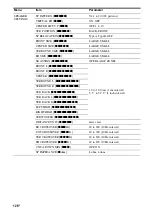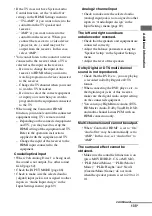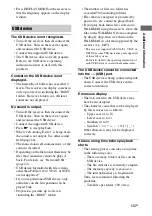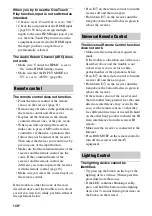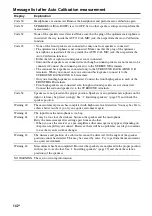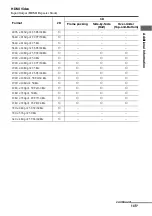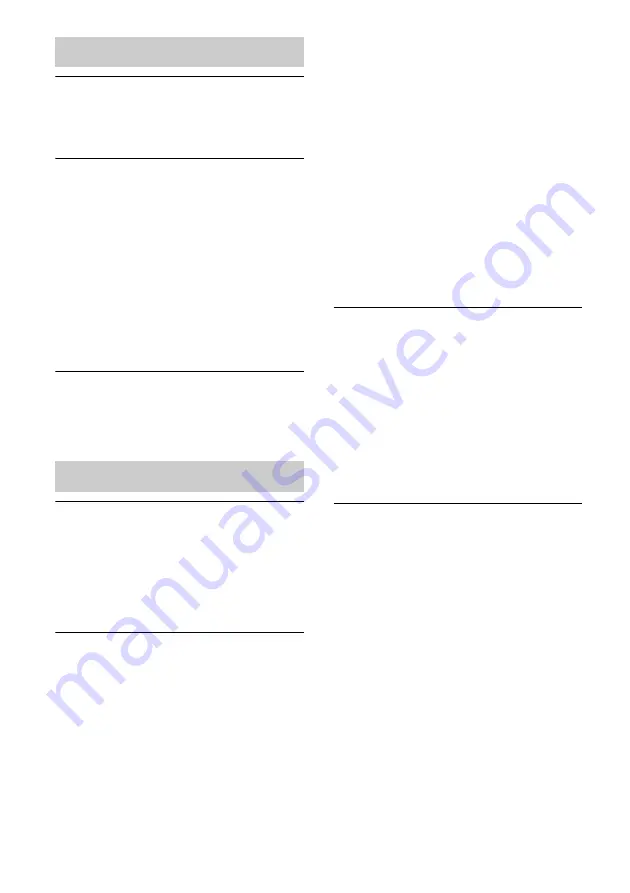
138
US
The iPod/iPhone cannot be charged.
• Check that the receiver is turned on.
• Make sure the iPod/iPhone is connected
firmly.
The iPod/iPhone cannot be operated.
• Check that you have removed the protect
case of the iPod/iPhone.
• Depending on the contents of the iPod/
iPhone, it may take time to start playback.
• Turn off the receiver, then disconnect the
iPod/iPhone. Turn on the receiver again
and reconnect the iPod/iPhone.
• You are using an unsupported iPod/
iPhone. See “Made for iPod/iPhone
models” (page 54) for the supported
device types.
The ringtones volume of the iPhone
does not change.
• Adjust the ringtones volume using the
controls on the iPhone.
Cannot connect to the network.
• Check the network connection (page 45)
and the Network Settings menu
(page 117).
• Check to see if the port you want to use to
connect the system to a network is
activated.
Cannot find the server.
• Search the server using “Connection
Server Settings” in the Network Settings
menu (page 117).
• Check the following:
– Is the router turned on?
– If there is another device between the
receiver and the router, check that
device is turned on.
– Are all of the cables connected correctly
and securely?
– Is the settings to make sure that they
match the router’s settings (DHCP or
fixed IP address)?
• When using a computer, check the
following:
– The built-in firewall settings for the
computer’s operating system.
– The firewall settings of your security
software. To check the firewall settings
of your security software, refer to your
security software’s Help section.
• Register the receiver with the server. For
details, refer to the instructions supplied
with the server.
• Wait for a few moments, and then try
connecting to the server again.
Cannot find or play back the content on
the server.
• On the “My Music,” “My Photo,” and “My
Video” screens, the receiver displays only
the content that can be played back with
the receiver from among the content
offered by the server within the DLNA
guidelines.
• There may be content that is not played
back or displayed even if that content is
defined in the DLNA guidelines.
Cannot access the receiver from “ES
Remote” or the DLNA controller.
• Make sure the controller you want to use is
set to “Allow” in “Renderer Access
Control” (page 117).
• If you set “Auto Access Permission” to
“On” in “Renderer Options” (page 117),
any controller detected can be available
automatically.
• Is the network controller listed on
“Renderer Options,” and is it set to
“Allow”?
If the box is not checked, check the box for
“Auto Access Permission,” and return to
the home menu. Then, operate the receiver
using the network controller once, and
then uncheck the box for “Auto Access
Permission,” if necessary.
iPod/iPhone
Network