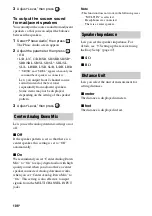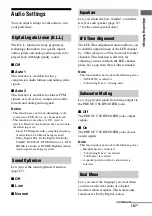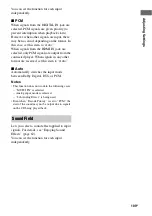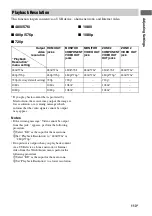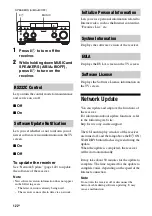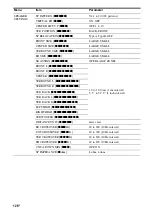116
US
x
Main Only
You can enjoy good audio and video quality in
the main zone. There is no output in zone 2.
Note
This function is enabled only when “Zone2 Out” is
set to “On.”
Lets you set the operation of Fast View.
HDMI IN 1, IN 2, IN 3, IN 4, and IN 9 support
the Fast View function.
x
Auto
You can select HDMI Input faster than with
the normal selection.
x
Off
This function and the Preview for HDMI
function are not available.
Note
This function is enabled only when “Zone2 Out” is
set to “Off.”
Input Settings
You can adjust the settings for the connections
of the receiver and other equipment.
Lets you set the following items for each input.
x
Watch/Listen
Sets whether an input is displayed on the
Watch menu or the Listen menu.
– Watch: Displays an input to the Watch menu.
– Listen: Displays an input to the Listen menu.
– Watch/Listen: Displays an input to both the
Watch and Listen menus.
– Hidden: Does not display an input to both
the Watch and Listen menus. When you
select an input, you can skip an input which
is set to “Hidden.”
x
Icon
Sets the icon displayed on the Watch/Listen
menu.
x
Name
Sets the name displayed on the Watch/Listen
menu.
Note
You cannot select an input which is set to “Hidden,”
or “HIDDEN” in “INPUT SKIP ?” in “INPUT
SETTINGS” (page 127) without using the GUI,
even if you use INPUT SELECTOR on the receiver.
Lets you set the audio input jack(s) assigned to
each input.
For details, see “Using other video/audio input
jacks” (page 89).
x
HDMI
HDMI IN 1/2/3/4/5/6/7/8/9, None
x
Digital
OPT IN 1/2/3, COAX IN 1/2/3, None
x
Analog
Factory default setting
Lets you set the video input jack(s) assigned to
each input.
For details, see “Using other video/audio input
jacks” (page 89).
x
HDMI
HDMI IN 1/2/3/4/5/6/7/8/9, None
x
Component
COMPONENT IN 1/2, None
x
Analog
Factory default setting
Fast View (Fast HDMI Switching)
Input Edit
Audio Input Assign
Video Input Assign