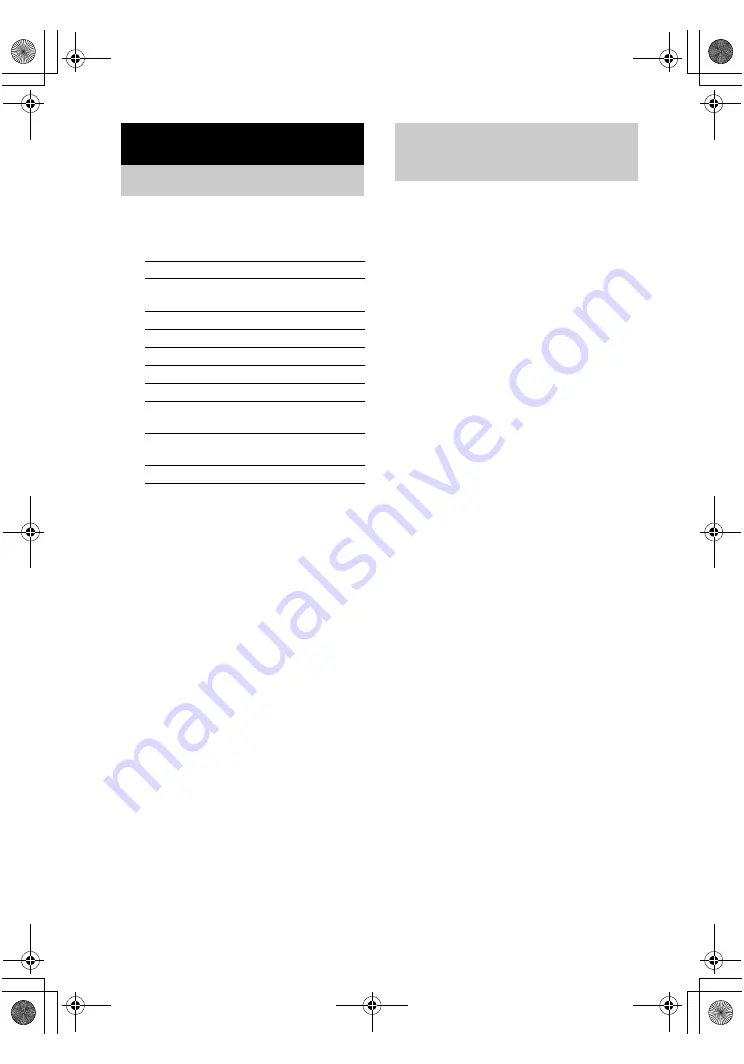
masterpage:Left
lename[E:\SEM_Janet\Revision_DA3100ES\J9050000_2514877121STRDA3100ESU\251487
121\GB04BSC_STR-DA3100ES-U.fm]
model name1[STR-DA3100ES]
[2-514-877-
12
(1)]
24
US
1
Rotate INPUT SELECTOR to select the
input.
The selected input appears in the display.
2
Turn on the component and start
playback.
3
Rotate MASTER VOLUME to adjust the
volume.
To mute the sound
Press MUTING on the remote. To cancel, press
MUTING on the remote again or turn MASTER
VOLUME clockwise to raise the volume. Even
if you turn off the receiver, the muting function
works when you turn on the receiver again.
Notes on using headphones
• When headphones are connected, you can select only
the following sound fields (page 33).
– HEADPHONE (2CH)
– HEADPHONE (DIRECT)
– HEADPHONE (MULTI)
– HEADPHONE THEATER
• When headphones are connected and you use the
MULTI CH IN function (page 24), the sound of all
channels may not output depending on the speaker
settings.
You can select the audio directly from the
components connected to the MULTI CH IN
jacks. This enables you to enjoy high quality
analog inputs like DVD or Super Audio CD.
Surround effects are not activated when using
this input.
Press MULTI CH IN to select the multi
channel audio source.
The selected audio source is output.
When a center speaker or sub
woofer is not connected
If you have set the center speaker to “NO” or
“MIX”, or set the sub woofer to “NO” in the
SPEAKER SET UP menu (page 20), and you
activate the MULTI CH IN function, the analog
center or sub woofer audio will be output from
the front left and right speakers.
Amplifier Operation
Selecting the component
To select the
Display
VCR
VIDEO 1 or
VIDEO 2
Camcorder or TV game
VIDEO 3
DVD player
DVD
Satellite tuner
TV/SAT
Tape deck
TAPE
MD or DAT deck
MD/DAT
Super Audio CD or
CD player
SA-CD/CD
Built-in tuner
FM or AM and
frequency
Turntable
PHONO
Listening to multi channel
sound
— MULTI CH IN (DIRECT)
GB01COV_STR-DA3100ES-U.book Page 24 Monday, March 28, 2005 4:08 PM
















































