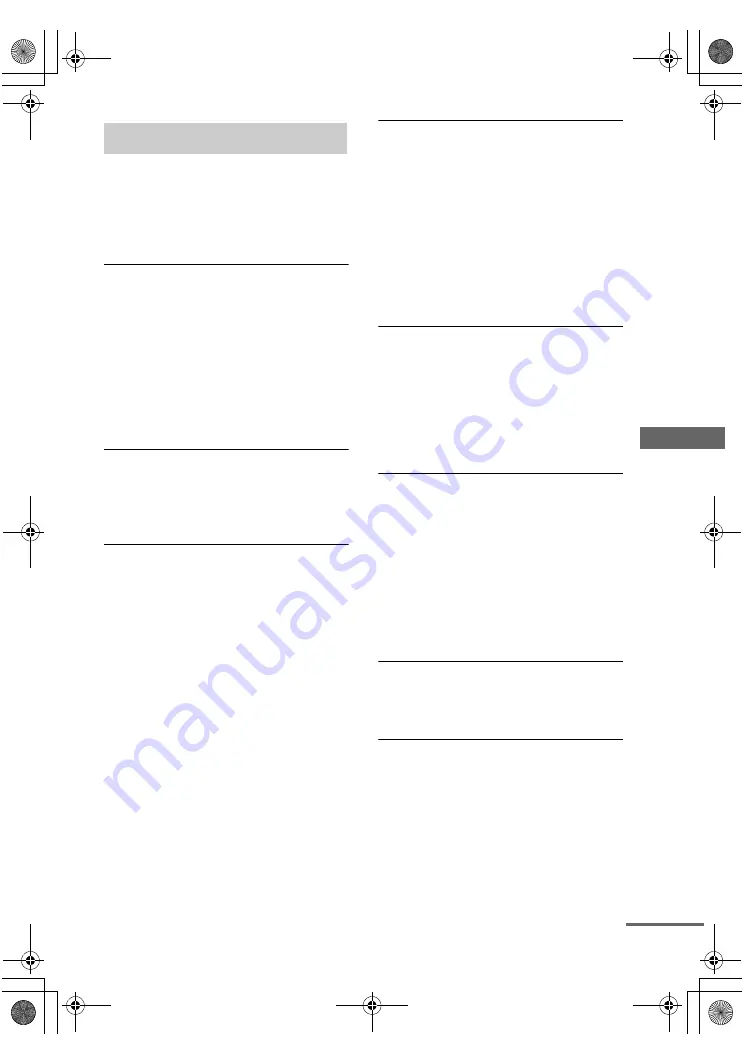
Ad
d
itiona
l In
fo
rm
ation
masterpage:Right
lename[E:\SEM_Janet\Revision_DA3100ES\J9050000_2514877121STRDA3100ESU\251487
121\GB010ADD_STR-DA3100ES-U.fm]
model name1[STR-DA3100ES]
[2-514-877-
12
(1)]
73
US
If you experience any of the following
difficulties while using the receiver, use this
troubleshooting guide to help you remedy the
problem. Should any problem persist, consult
your nearest Sony dealer.
There is no sound no matter which component
is selected.
• Check that both the receiver and all components
are turned on.
• Check that the MASTER VOLUME control is not
set at
–
∞
dB.
• Check that the SPEAKERS is not set to “OFF”
• Check that all speaker cords are connected
correctly.
• Press MUTING on the remote to cancel the
muting function.
There is no sound from a specific component.
• Check that the component is connected correctly
to the audio input jacks for that component.
• Check that the cord(s) used for the connection is
(are) fully inserted into the jacks on both the
receiver and the component.
There is no sound from one of the front
speakers.
• Connect a pair of headphones to the PHONES
jack to verify that sound is output from the
headphones. If only one channel is output from the
headphones, the component may not be connected
to the receiver correctly. Check that all the cords
are fully inserted into the jacks on both the
receiver and the component. If both channels are
output from the headphones, the front speaker
may not be connected to the receiver correctly.
Check the connection of the front speaker which is
not outputting any sound.
• Make sure you have not connected only the L or R
jack to a monaural component. Use a monaural-
stereo cable (not supplied) and connect it to both
the L and R jacks. However, there will be no
sound from the center speaker when a sound field
(PRO LOGIC, etc.) is selected. When the center
speaker is set to “NO”, sound is output only from
front L/R speakers.
There is no sound or only a very low-level
sound is heard.
• Check that the speakers and components are
connected securely.
• Check that you have selected the correct
component with INPUT SELECTOR.
• Check that the SPEAKERS is not set to “OFF”
• Check that the headphones are not connected.
• Press MUTING on the remote to cancel the
muting function.
• The protective device on the receiver has been
activated. Turn off the receiver, eliminate the
short-circuit problem and turn on the power again.
There is no sound from analog 2 channel
sources.
• Check that the DIGITAL ASSIGN function is not
used to assign the audio input of other input to the
selected input (page 37).
• Check that the INPUT MODE is not set to
“COAXIAL FIXED” nor “OPTICAL FIXED” for
the selected input (page 38).
• Check that the MULTI CH IN function is not
selected.
There is no sound from digital sources (from
COAXIAL or OPTICAL input jack).
• Check that the DIGITAL ASSIGN function is not
used to assign the audio input of other input to the
selected input (page 37).
• Check that the INPUT MODE is not set to
“ANALOG 2CH FIXED” (page 38). Check that
the INPUT MODE is not set to “COAXIAL
FIXED” for the sources from OPTICAL input
jack, nor set to “OPTICAL FIXED” for the
sources from COAXIAL input jack.
• Check that the MULTI CH IN function is not
selected.
The left and right sounds are unbalanced or
reversed.
• Check that the speakers and components are
connected correctly and securely.
• Adjust balance parameters in the LEVEL menu.
There is severe hum or noise.
• Check that the speakers and components are
connected securely.
• Check that the connecting cords are away from a
transformer or motor, and at least 3 meters away
from a TV set or fluorescent light.
• Move your TV away from the audio components.
• Make sure you have grounded
U
SIGNAL GND
terminal (only when a turntable is connected).
• The plugs and jacks are dirty. Wipe them with a
cloth slightly moistened with alcohol.
Troubleshooting
continued
GB01COV_STR-DA3100ES-U.book Page 73 Monday, March 28, 2005 4:08 PM








































