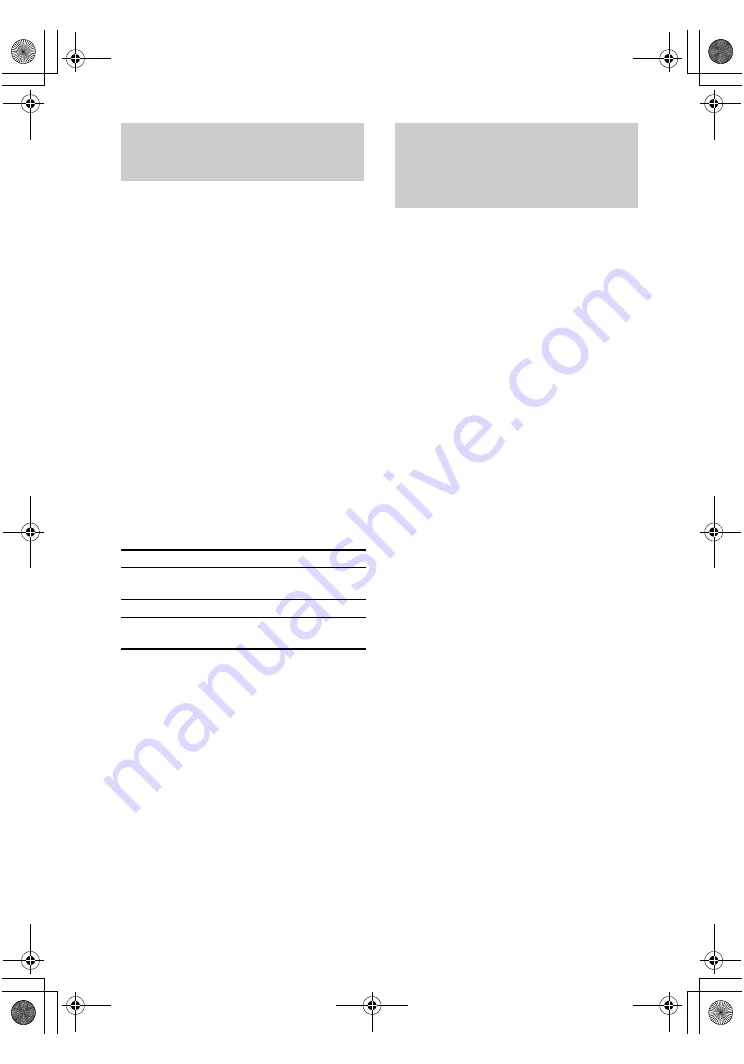
masterpage:Left
lename[E:\SEM_Janet\Revision_DA3100ES\J9050000_2514877121STRDA3100ESU\251487
121\GB06ADV_STR-DA3100ES-U.fm]
model name1[STR-DA3100ES]
[2-514-877-
12
(1)]
38
US
You can assign a component video input for
another visual input.
1
Rotate MAIN MENU to select
“CUSTOMIZE”.
2
Rotate MENU to select “COMPONENT
V. ASSIGN ?”.
3
Press MEMORY/ENTER.
4
Rotate MENU to select the component
video input you want to assign.
5
Rotate –/+ to select the input you want
to assign the component video input
jacks selected in step 4.
The input you can assign varies for each
component video input. For details, see
“Selectable component video inputs for
each input” (page 38).
Selectable component video
inputs for each input
Note
You cannot assign a visual input to more than one
component video input.
You can switch the audio input mode for
components for which this receiver have digital
audio input jacks.
1
Rotate INPUT SELECTOR to select the
input.
2
Press INPUT MODE repeatedly to
select the audio input mode.
The selected audio input mode appears in
the display.
Audio input modes
• AUTO 2CH
Gives priority to the analog audio signals
input to the AUDIO IN (L/R) jacks when
there is no digital audio signals.
• COAXIAL FIXED
Specifies the digital audio signals input to the
DIGITAL COAXIAL input jack.
• OPTICAL FIXED
Specifies the digital audio signals input to the
DIGITAL OPTICAL input jacks.
• ANALOG 2CH FIXED
Specifies the analog audio signals input to the
AUDIO IN (L/R) jacks.
Notes
• You cannot select the digital audio input which is
assigned to another function by DIGITAL ASSIGN
function (page 37).
• Some of the audio input modes do not appear
depending on the input.
Assigning the component
video input
— COMPONENT VIDEO ASSIGN
DVD
NONE, VIDEO 1, VIDEO 2, VIDEO 3, DVD,
TAPE, MD/DAT, SA-CD/CD
TV/SAT
NONE, VIDEO 1, VIDEO 2, VIDEO 3, TV/SAT,
TAPE, MD/DAT, SA-CD/CD
Switching the audio input
mode for digital
components
— INPUT MODE
GB01COV_STR-DA3100ES-U.book Page 38 Monday, March 28, 2005 4:08 PM






























