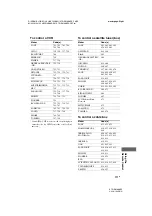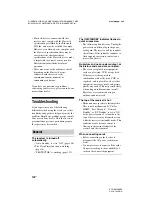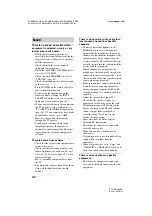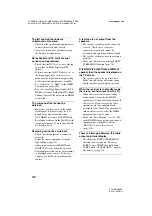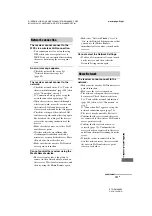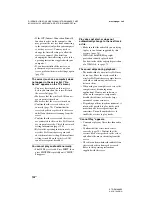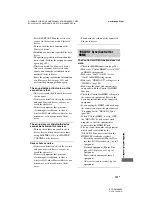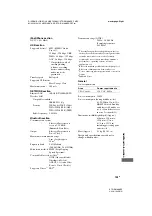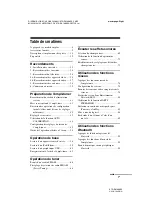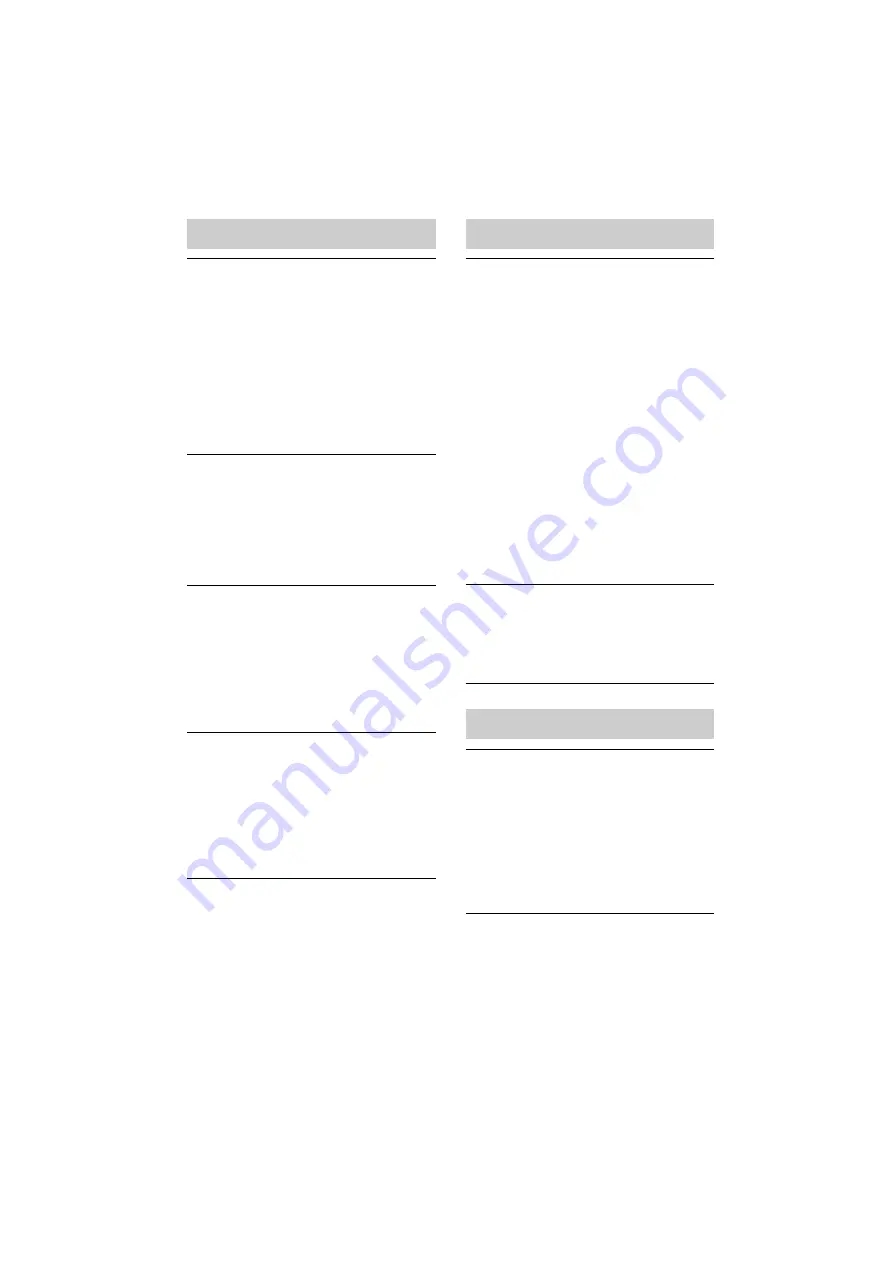
130
US
D:\NORM'S JOB\SONY HA\SO120031\STR-DA1800ES_PMRF
02\4428194122_USFR\US07ADD_STR-DA1800ES-CEL.fm
masterpage: Left
STR-DA1800ES
4-428-194-
12
(2)
The receiver cannot be found from an
iOS device.
• Check your set-up of the firewall of the
security software. Refer to the website
(page 132) for details.
• Make sure the iOS device or the computer
with iTunes is connected to your home
network.
• Update the AirPlay software version of the
receiver and the iOS device to the latest
version (page 81).
The sound skips.
• The sound may skip depending on factors
such as the network environment when
you use a wireless network.
• The servers are overloaded. Close all
unneeded applications you are currently
using.
This receiver cannot be operated.
• Update the software version of the iOS
device to the latest version (page 81).
• Update the software version of the
receiver to the latest version (page 81).
• Make sure another device is not streaming
to the AirPlay compatible device at the
same time.
Buttons such as MASTER VOL +/–,
N
,
X
,
x
,
.
and
>
do not work.
• Make sure that the settings that allow
iTunes to accept control from this receiver
are active.
• The receiver is not selected as the remote
speaker on the iOS device. Select the
receiver as the network speaker.
You cannot connect the receiver to a
service.
• Make sure that the wireless LAN router/
access point is turned on.
• Check the network status. See “To check
the network information” (page 104), then
select “Connection” in step 2.
If “Connection Fail” appears, set up the
network connection again (page 70).
• When the system is connected to the
wireless network, move the receiver and
the wireless LAN router/access point
closer to each other.
• If your contract with your Internet
provider limits Internet connection to one
device at a time, this device will not be
able to access the Internet when another
device is already connected. Consult your
carrier or service provider.
The sound skips.
• The bandwidth of your wireless LAN may
be too low. Move the receiver and the
wireless LAN router/access point closer to
each other, without any obstacles between.
Pairing cannot be done.
• Move the
Bluetooth
device closer to the
receiver.
• Pairing may not be possible if other
Bluetooth
devices are present around the
receiver. In this case, turn off the other
Bluetooth
devices.
• Enter the same passkey that was entered at
the
Bluetooth
device correctly (page 86).
Cannot make the
Bluetooth
connection.
• The
Bluetooth
device you attempted to
connect does not support the A2DP
profile, and cannot be connected with the
receiver.
AirPlay
SEN
Bluetooth
device