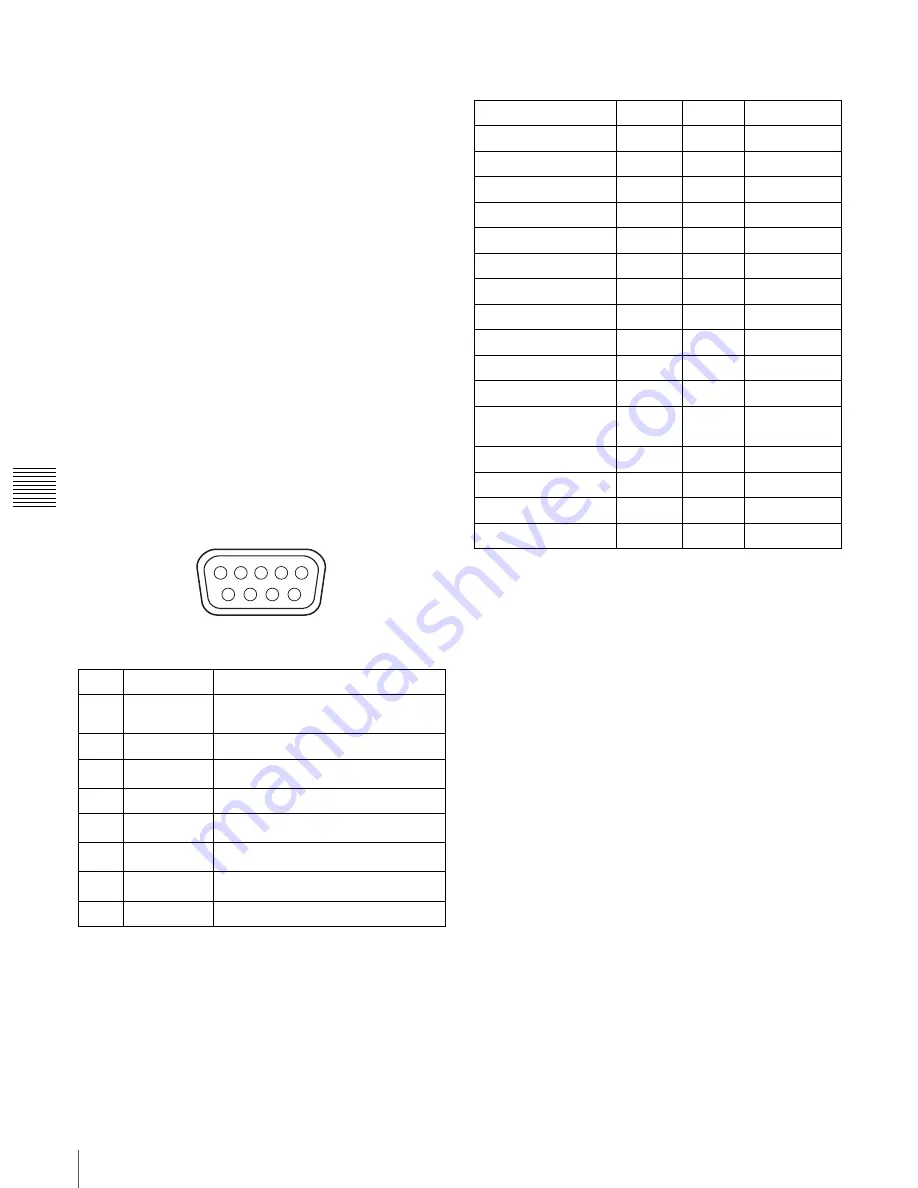
GB
36
Specifications
Chapt
er 5 Ot
her
s
Design and specifications are subject to change without
notice.
Optional accessories
Projection lamp house
LKRX-B110 (for SRX-R110)
LKRX-B105 (for SRX-R105)
Projection lamp
LKRX-110 (for SRX-R110)
LKRX-105 (for SRX-R105)
Analog input board
LKRI-001 (analog RGB/component/HD
input with 5 BNC type)
HD-SDI (4:2:2) input board
LKRI-002 (HD-SDI input/output with 2
BNC type)
Projection lens
LKRI-Z115 (1.5 to 1.9-times zoom lens)
LKRI-Z120 (1.9 to 2.3-times zoom lens)
LKRI-Z125 (2.3 to 4.0-times zoom lens)
LKRI-Z140 (4.0 to 7.0-times zoom lens)
Pin assignment
RS232C connector (D-sub 9-pin, female)
*
Circuit between pins 4 and 6 is short-circuited in the projector.
** Circuit between pins 7 and 8 is short-circuited in the projector.
Preset Signals
1
NC
2
RD
Received Data
3
TD
Transmit Data
4
DTR
*
Data Terminal Ready
5
GND
Ground
6
DSR
*
Data Set Ready
7
RTS
**
Request to Send
8
CTS
**
Clear to send
9
NC
1
2
3
4
5
6
7
8
9
Preset signal
fH (kHz)
fV (Hz)
Aspect ratio
VIDEO60
15.73
59.94
4:3
VIDEO50
15.63
50.00
4:3
HDTV
33.75
60.00
16:9
1024 × 768_VESA60
48.36
60.00
4:3
1024 × 768_VESA70
56.48
70.07
4:3
1024 × 768_VESA75
60.02
75.03
4:3
1024 × 768_VESA85
68.68
85.00
4:3
1280 × 960_VESA60
60.00
60.00
4:3
1280 × 1024_VESA60
63.97
60.01
5:4
1280 × 1024_VESA75
79.98
75.03
5:4
1280 × 1024_VESA85
91.15
85.02
5:4
1600 ×
1200_VESA605
75.00
60.00
4:3
720/60P
45.00
60.00
16:9
720/50P
37.50
50.00
16:9
1080/48I (24PsF)
27.00
48.00
16:9
1080/50I
28.13
50.00
16:9

















