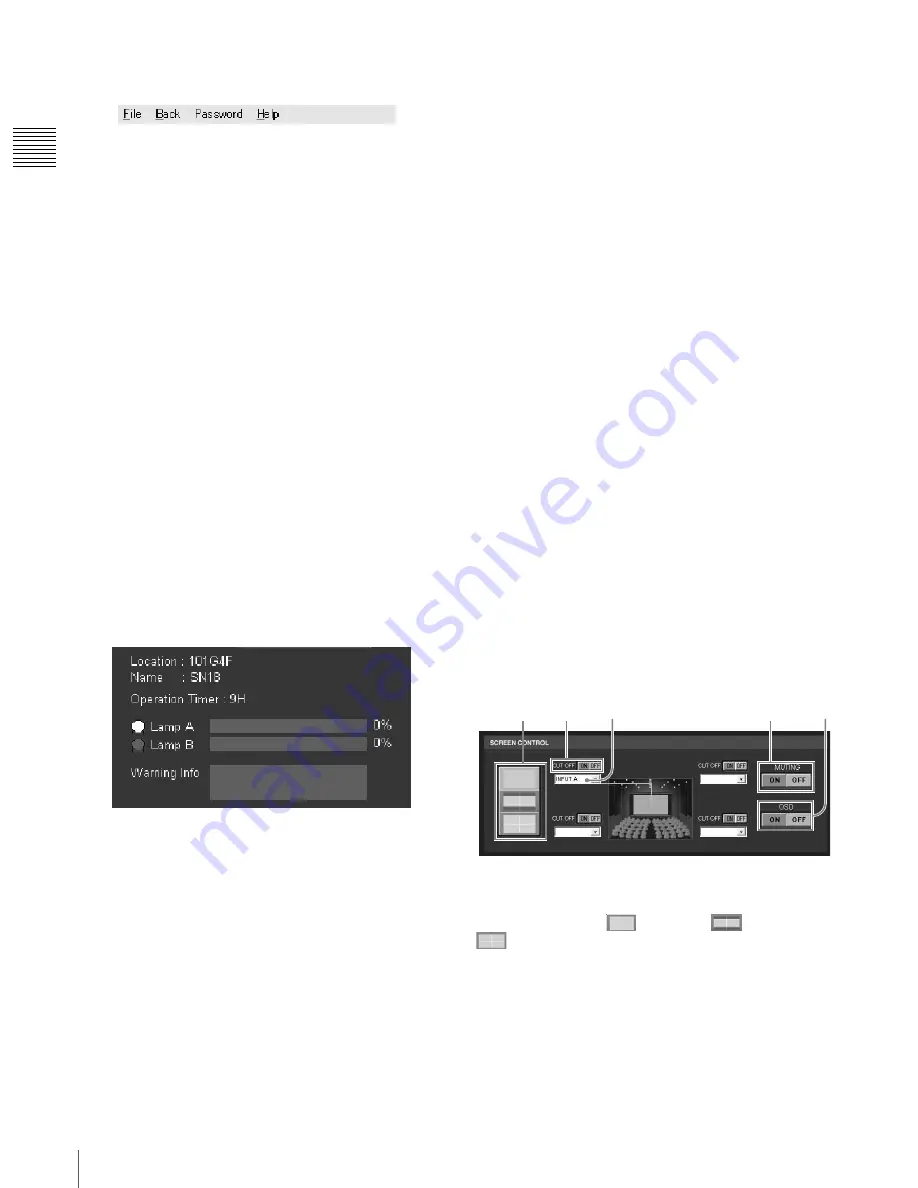
GB
10
Location and Function of Controls
Ch
apt
er 1 Ov
e
rv
ie
w
a
Menu bar
File menu
Selecting “Quit” from the File menu exits the SRX
Controller.
Back menu
Click to return to the Browser Screen window of the SRX
Controller.
Password menu
Use to set the authentication passwords required for
displaying the SETTING window and the SERVICE
window. The Password menu can be displayed only when
an authorized administrator starts the SRX Controller on
the computer for controlling the projector.
For details on the SETTING window and the SERVICE
window, refer to the Installation Manual for Dealers.
Help menu
Shows the version and serial number of the SRX
Controller.
b
SCREEN CONTROL window
For details, see “SCREEN CONTROL window” on page
10.
c
Information window
Location:
Shows the location where the projector is
installed, as set in the SETTING window at the time
of installation.
Name:
Shows the name of the projector that was set in the
SETTING window at the time of installation.
Operation Timer:
Shows the operation hours of the
projector.
Lamp A/Lamp B:
Shows an approximate percentage to
indicate the time used before the recommended time
for replacement of each projection lamp (i.e. 100%
indicates the time for replacement). The indicator on
the left lights when the corresponding lamp turns on.
It does not light when the corresponding lamp turns
off.
Warning Info:
Displays an error message if there is any
warning information on the projector. The same
message is displayed in the STATUS MESSAGE
window on the left side of the projector.
d
POWER ON/STANDBY (
?
/
1
) buttons and
POWER indicator
Click ON to turn on the lamp. The indicator lights green.
Clicking STANDBY opens the confirmation dialog.
Clicking “OK” makes the projector enter standby mode.
The indicator flashes green. Even in standby mode, the
fans continue to run to reduce internal heat. When the fans
stop running, the indicator lights red.
e
FUNCTION 1/2/3 radio buttons
Register the data set or adjusted with “Signal Adjust” in
the PICTURE CONTROL window and “Color” in the
COLOR/FRAME window. You can recall it later to
project the image with that setting.
For details, see “To register the settings that have been
adjusted” on page 25.
f
Window select buttons
Open the window with the items you want to set or adjust.
g
Adjustment/setting window
Clicking the window select button switches the window
for the adjustment and setting.
The “PICTURE CONTROL,” “COLOR/FRAME” and
“INSTALLATION” windows can be displayed.
For details on each window, see “Adjustments and
Settings Using the SRX Controller” on page 25.
SCREEN CONTROL window
a
Screen mode buttons
Select single-, dual- or quad-screen mode for multiple
display mode. Click
for single,
for dual and
for quad mode.
b
CUT OFF “ON/OFF” buttons
Click the ON button to cut off the picture momentarily.
Click the OFF button to restore the picture.
The SCREEN CONTROL window changes depending on
the screen mode selected with the screen mode button (
1
).
When dual- or quad-screen mode is selected, the buttons
function independently on each divided screen.
1
2
4
3
5
1
2
4
3
5

























