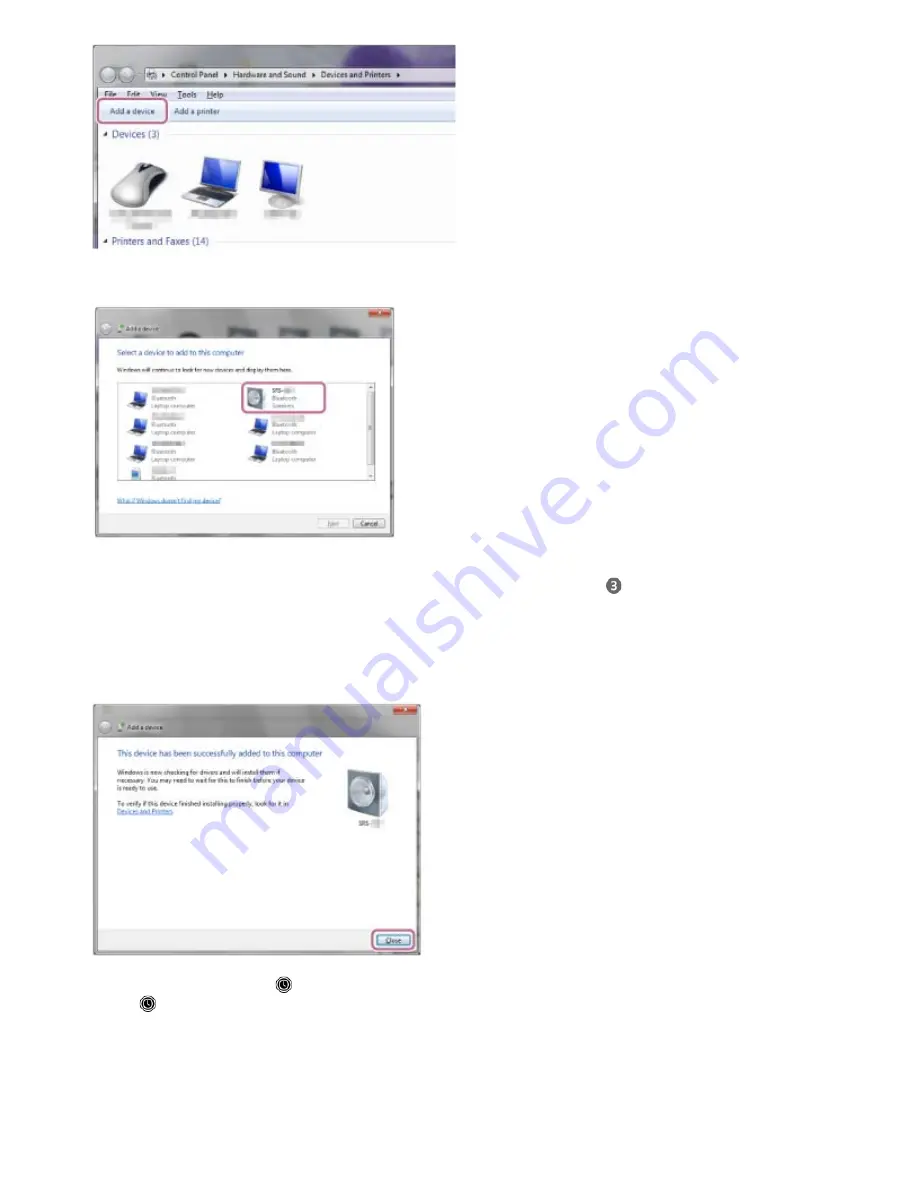
Click [SRS-ZR5], and then click [Next].
If a passkey* is required, enter “0000.”
If [SRS-ZR5] does not appear on the screen, repeat the procedure from step
.
3.
A passkey may be called “Passcode,” “PIN code,” “PIN number” or “Password.”
*
When the following screen is displayed, click [Close].
The driver installation for the PC begins.
During the installation, the [
] mark is displayed on bottom-left of the [SRS-ZR5] icon.
When [
] disappears, the driver installation is finished. Go to step 5.
4.
121
Содержание SRS-ZR5
Страница 26: ...Related Topic Using the BLUETOOTH Network standby mode 4 593 282 11 2 Copyright 2016 Sony Corporation 10 ...
Страница 30: ...Related Topic Using the BLUETOOTH Network standby mode 4 593 282 11 2 Copyright 2016 Sony Corporation 14 ...
Страница 44: ...Help Guide Personal Audio System SRS ZR5 Parts and controls Top Rear 28 ...
Страница 64: ...Listening to music on a PC via a Wi Fi network 4 593 282 11 2 Copyright 2016 Sony Corporation 48 ...
Страница 158: ...Select Network 3 Select Connections and then select the icon with Connected using or 4 142 ...
Страница 209: ...Related Topic Searching the latest software via a network connection 4 593 282 11 2 Copyright 2016 Sony Corporation 193 ...
Страница 221: ...4 593 282 11 2 Copyright 2016 Sony Corporation 205 ...






























