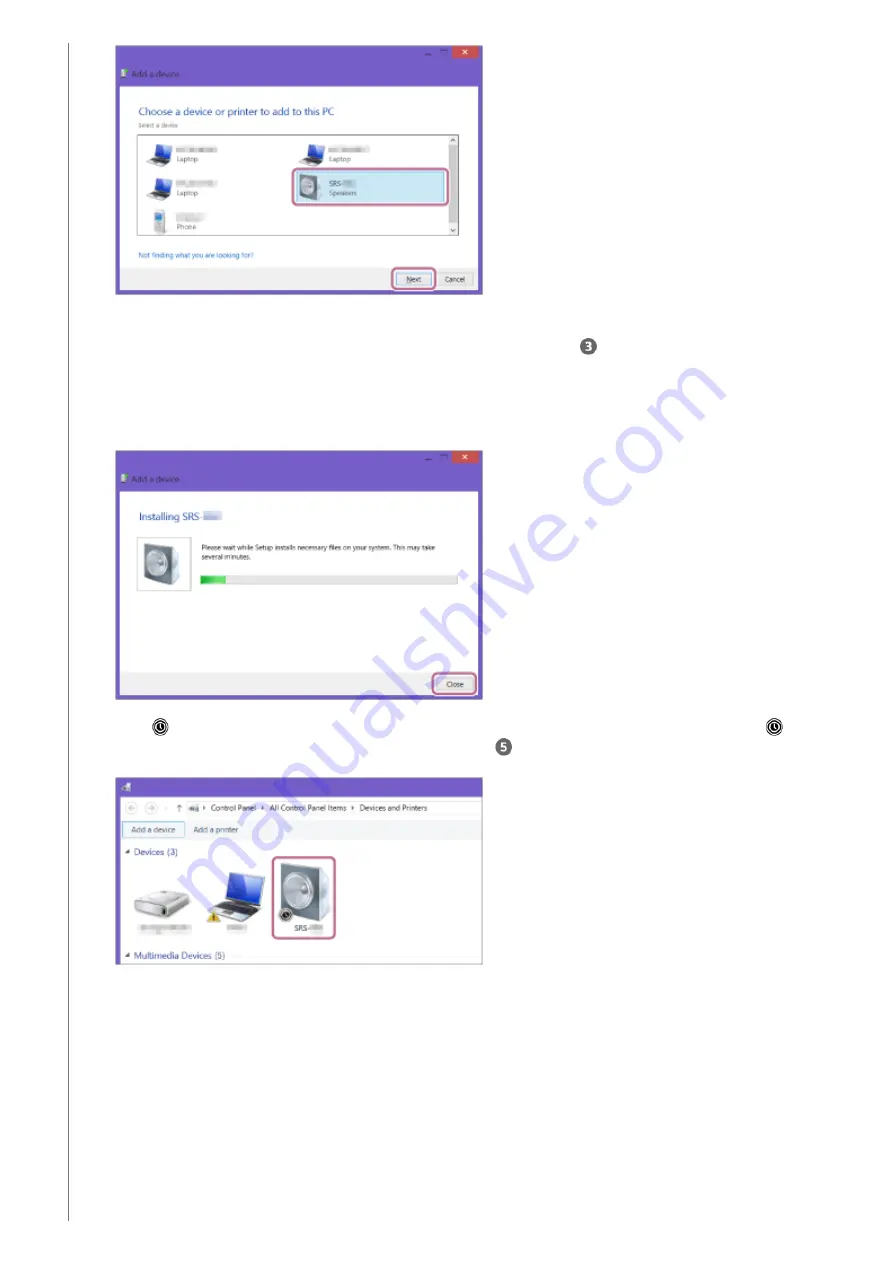
If a passkey
*
is required, enter “0000.”
If [SRS-XG300] does not appear, perform the operation again from step
.
The passkey may be called a “passcode,” “PIN code,” “PIN number,” or “password.”
*
When the following screen appears, click [Close].
The computer begins installing the driver.
The “
” mark will appear in the bottom left of the [SRS-XG300] icon during installation. When the “
” mark
disappears, driver installation is complete. Proceed to step
-5.
Depending on the computer, installation may take time. If driver installation takes too much time, the Auto
Standby function of the speaker will cause it to turn off automatically. If this happens, turn on the speaker again.
4.
Right-click on [SRS-XG300] in [Devices] and select [Sound settings] from the menu that appears.
5.
31
Содержание SRS-XG300
Страница 12: ...5 039 104 11 1 Copyright 2022 Sony Corporation 12 ...
Страница 18: ...5 039 104 11 1 Copyright 2022 Sony Corporation 18 ...
Страница 20: ...5 039 104 11 1 Copyright 2022 Sony Corporation 20 ...
Страница 22: ...5 039 104 11 1 Copyright 2022 Sony Corporation 22 ...
Страница 35: ...Terminating the BLUETOOTH connection After use 5 039 104 11 1 Copyright 2022 Sony Corporation 35 ...
Страница 52: ...52 ...
Страница 56: ...5 039 104 11 1 Copyright 2022 Sony Corporation 56 ...
Страница 84: ...5 039 104 11 1 Copyright 2022 Sony Corporation 84 ...






























